
FLAC gained popularity among people for its lossless audio quality. Many people may want to convert their MP3 audio files to FLAC for some purposes. However, the idea of MP3 to FLAC conversion is meaningless since you will only get larger-sized audio files while keeping the original sound quality. But if there is a situation that forces you to use a lossless audio format like FLAC, just follow the tutorial below to learn about how to convert MP3 files to FLAC.
WonderFox HD Video Converter Factory Pro is a professional MP3 to FLAC converter for you to use. It can quickly convert multiple MP3 files to FLAC and many other formats with the batch conversion mode. Additionally, you can extract audio from videos and convert the audio to FLAC. More than a converter, it also supports cutting and merging files without quality loss.
Just downloaddownload the best MP3 to FLAC converter here and start the conversion now!
InstallInstall WonderFox HD Video Converter Factory on your Windows PC and enter the Converter window. Then click the +Add Files button to import the source MP3 files into the converter.
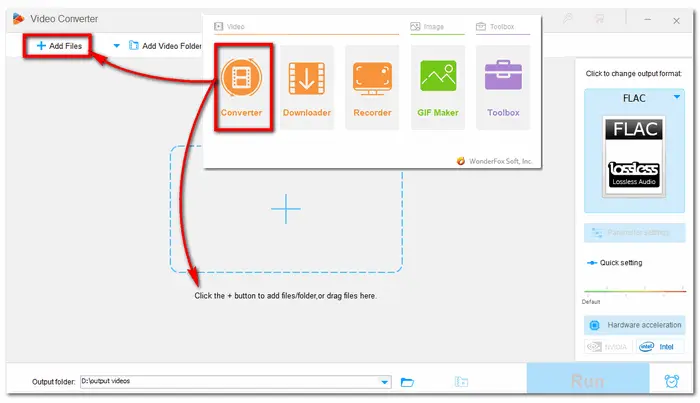
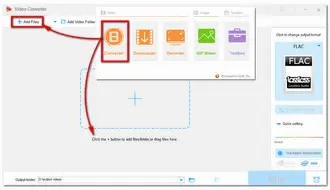
Hit the format icon on the right side of the interface to unfold the output format library. Here you can go to the Audio tab and choose FLAC or other formats as you wish.

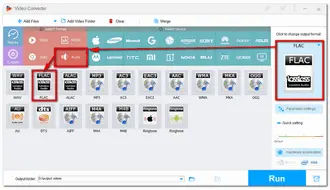
If needed, you can press the scissor-shaped icon to cut or split audio files and the top Merge button to merge audio files. You can also modify audio bitrate, samples, volume, and so forth in the Parameter settings window.
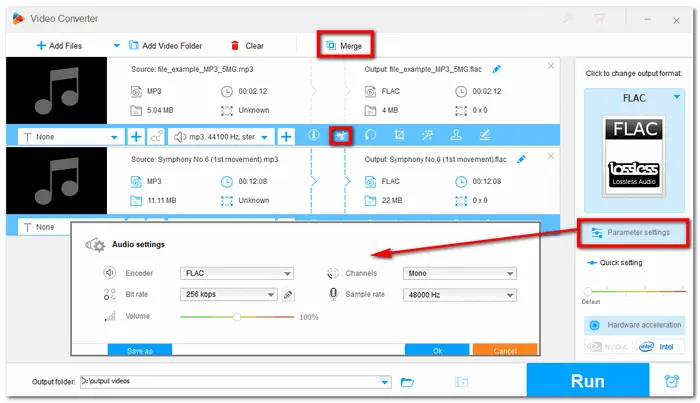
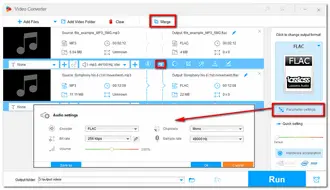
After everything is ready, click the inverted triangle button to set a destination folder for the converted MOV files or leave it as default. Finally, hit the Run button to start the conversion at once.
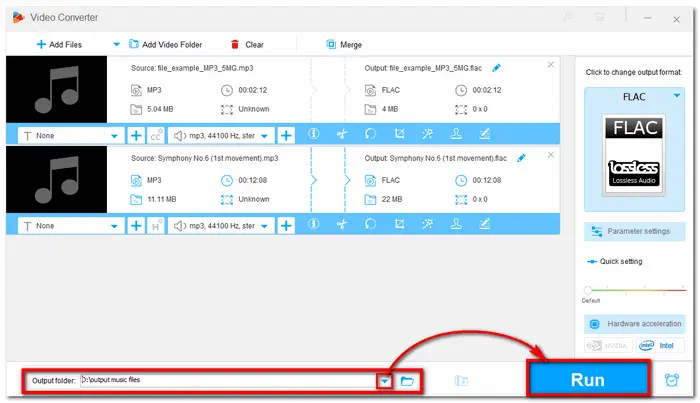
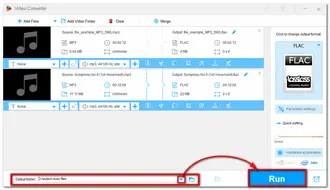
Also Read: Play FLAC on Android | FLAC Player for Windows 10 | WMP FLAC Not Playing
Other than desktop audio converters, some people also want to find an online solution for the audio conversion process. And there are many different online converters that you can use to convert your audio files without installation. Most of the online tools share similar features and limitations. For example, limited audio formats, size, and length; good network connection required, etc. So here is going to recommend one reliable free online MP3 FLAC converter (Convertio) for you.
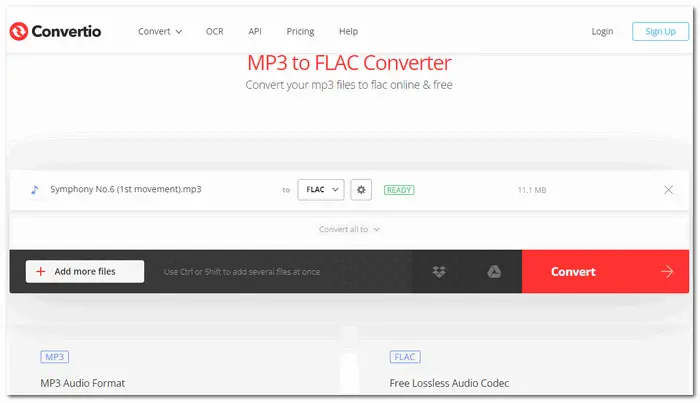
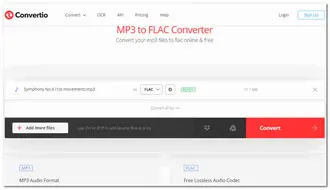
Tutorial:
Step 1: Visit its website at https://convertio.co/mp3-flac/;
Step 2: Click on Choose Files and upload your desired MP3 file.
Step 3: Click on Convert to process the audio files.
When the MP3 to FLAC conversion is complete, just click on the Download button.
Above is all the information about the meaning and tutorial of MP3 to FLAC conversion. You can choose one according to your actual needs. Sincerely hope this post can be helpful to you.
It depends on your needs.
FLAC files are generally better in video quality since they have lossless compression, which means that they contain more detail and data than the average MP3 file. But if you want smaller files and the most possible compatibility, then MP3 files could be the best option.
Not necessarily. If the file you start with has lost detail through lossy compression, converting to FLAC won't improve the quality.
Yes. If you have iTunes installed on your computer, then follow the steps below to start the conversion.
Step 1. Open iTunes, and select "Edit" > "Preferences" in the menu bar.
Step 2. Change the settings in the "General" tab by clicking Import Settings.
Step 3. Click "Import Using" and choose the encoding format as "FLAC".
Step 4. Select the MP3 file in your library you want to convert.
Step 5. Choose "File" > "Convert" > "Create FLAC Version" to convert MP3 to FLAC in iTunes.
Terms and Conditions | Privacy Policy | License Agreement | Copyright © 2009-2024 WonderFox Soft, Inc.All Rights Reserved