Crunchyroll is a streaming platform that is known for its wide selection of anime movies and series. However, it doesn't offer a built-in screen recording feature. If you want to save videos from Crunchyroll for offline watching, you can only rely on some third-party screen recorders. This article shares some good streaming video recorders and demonstrates how to screen record Crunchyroll videos on different devices. Read on and pick one to start recording now!
Crunchyroll is an American entertainment company focused on the distribution and licensing of anime, films, and television series. If you are an anime fan, Crunchyroll can be your ultimate destination for watching anime series and movies, as it provides the world’s largest anime library and simulcasts the latest anime series shortly after they air in Japan. You can enjoy Crunchyroll anime on various devices, like smartphones, tablets, computers, gaming consoles, and smart TVs.
It offers ad-supported free and paid subscription plans for watching animation videos.
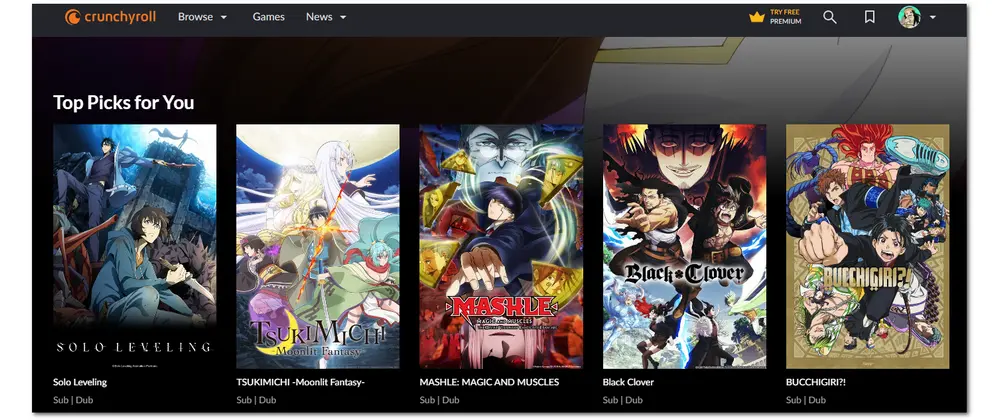
However, you can only use a third-party screen recorder if you want to record Crunchyroll for later watching. Wondering how to screen record Crunchyroll without black screen, time limits, or video lag? The following content will show you the detailed ways. Keep reading!
WonderFox HD Video Converter Factory Pro can
1. Screen record Crunchyroll and other shows.
2. Record any part of the PC screen.
3. Capture video in HD/4K at 60 FPS with audio.
4. No lag, watermark, or time limit.
Must read: This guide is limited to personal fair use only. The content of Crunchyroll is protected from unauthorized use and copying. WonderFox never approves of copyright infringements in any way. Do not use the recording software to record content on this site for selling, modifying, publishing/republishing, uploading, distribution, or any other illegal use.
To screen record Crunchyroll anime videos on Windows, you can give WonderFox HD Video Converter Factory Pro a try. It offers a handy HD screen recorder that allows you to capture anything on the screen in high quality, like streaming videos, computer games, online meetings, etc. Before starting the recording, you can flexibly customize the recording region and adjust the video and audio settings for screen recording with a few simple clicks.
With it, you can screen record Crunchyroll video and audio without watermarks or lag. After screen recording, it offers a simple video editor that lets you further edit the recordings by trimming, combining, compressing, etc.
Download WonderFox HD Video Converter Factory Pro and see the guide below on how to screen record Crunchyroll.
Step 1. Launch WonderFox HD Video Converter Factory Pro after the installation. Click on “Recorder” to open the screen recorder.
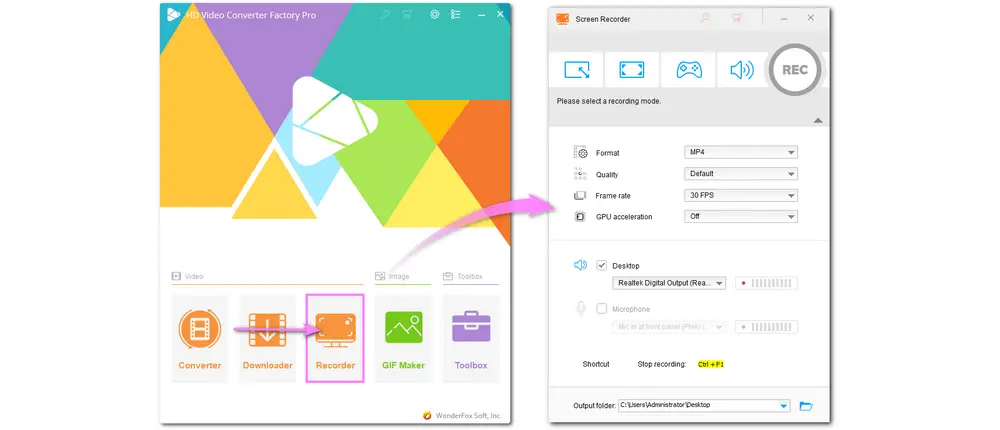
Step 2. Select a recording mode first. You can choose the custom mode and freely design the recording area, or choose the full-screen mode to capture the whole screen on your PC. Press “OK” to confirm the recording region.
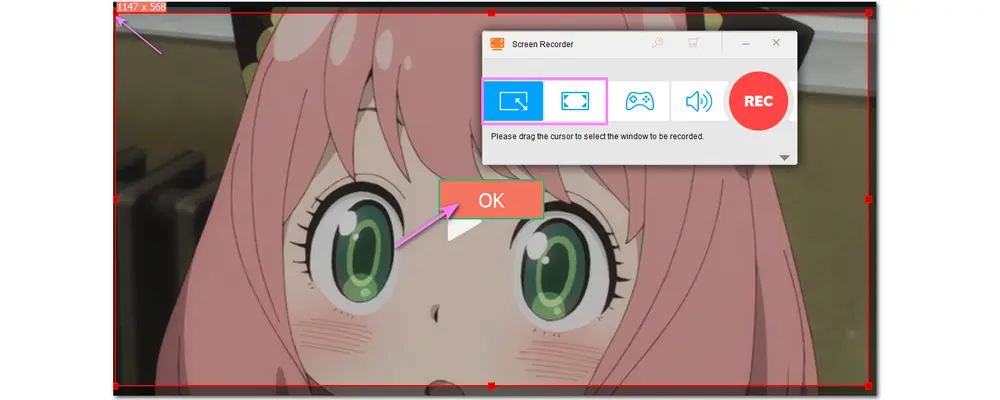
Step 3. Choose the recording format, quality, frame rate, etc. according to your needs, or you can also leave them as defaults. Check the “Desktop” audio source if you want to record Crunchyroll anime with sound.
Click the bottom ▼ button to specify an output path for the recordings.
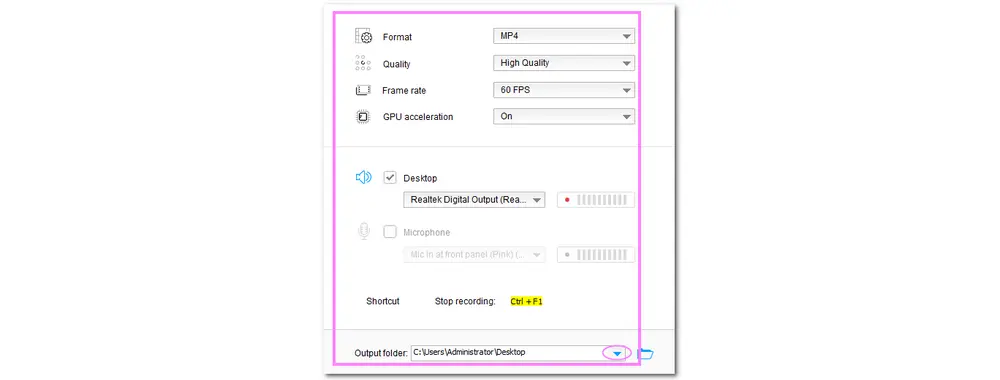
Step 4. Open Crunchyroll and find the anime you want to record. Press the “REC” button, and it will start recording after the five-second countdown. Once finished, just press the square icon on the minimized recording bar or press “Ctrl + F1” to stop recording.
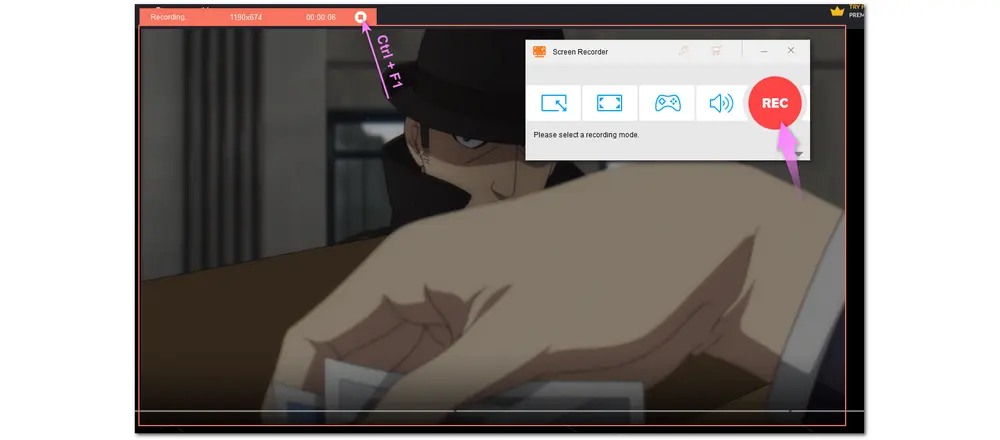
If you want to record Crunchyroll on a Mac, then QuickTime Player is a good option. It is pre-installed on your Mac device for playing videos and audio. However, you can also use it as a screen recorder to help record Crunchyroll videos on your Mac. There is no installation required, and it enables you to start recording with an intuitive GUI. The following is a simple guide for how to use QuickTime Player to record Crunchyroll.
Step 1. Launch QuickTime Player and choose “File” > “New Screen Recording”.
Step 2. Click the arrow icon besides the recording button to adjust the recording options based on your requirements.
Step 3. Hit the red recording button to start recording on Crunchyroll.
Step 4. When finishing, click the red button again to stop recording.
Step 5. Go to “File” > “Save” to export the recorded video to your desktop.
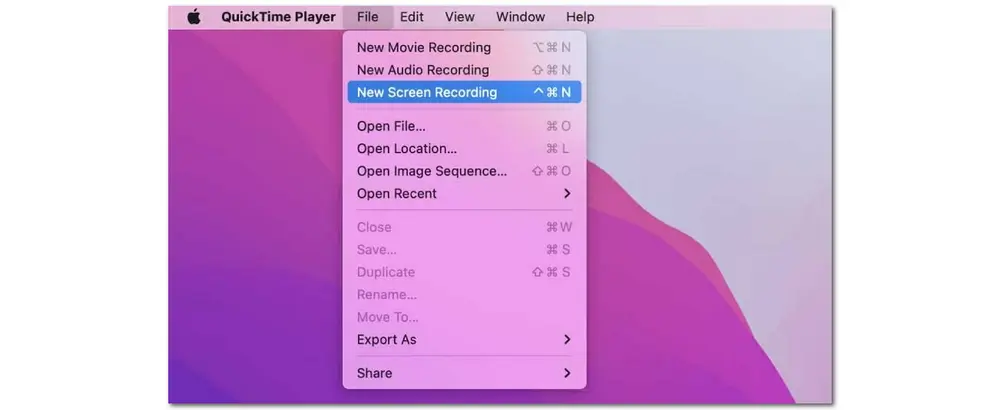
Note that QuickTime Player won’t record the system audio. If you want to screen record with system audio, go and see this post: QuickTime Player Screen Recording with Audio on Mac.
OBS Studio is a free, open-source screen recording tool that is available on Windows, macOS, and Linux systems. Although its complicated features in the interface make it more suitable for professional video creators, you can still use it to record Crunchyroll with the following step-by-step guide.
Step 1. Install and launch OBS Studio after downloading it.
Step 2. Click the “+” button below the “Scenes” section to create a scene. If there is a scene, skip this step.
Step 3. Press the “+” button below the “Source” section and select “Window Capture”. Press “OK” to confirm it.
Step 4. Select the Crunchy site from the “window” menu. Keep other sets as originals and press “OK”.
Step 5. Hit “Start Recording” to begin recording. Once you finish recording, press “Stop Recording”. To view the recorded video, go to “File” and select “Show Recordings” in the upper-left corner.
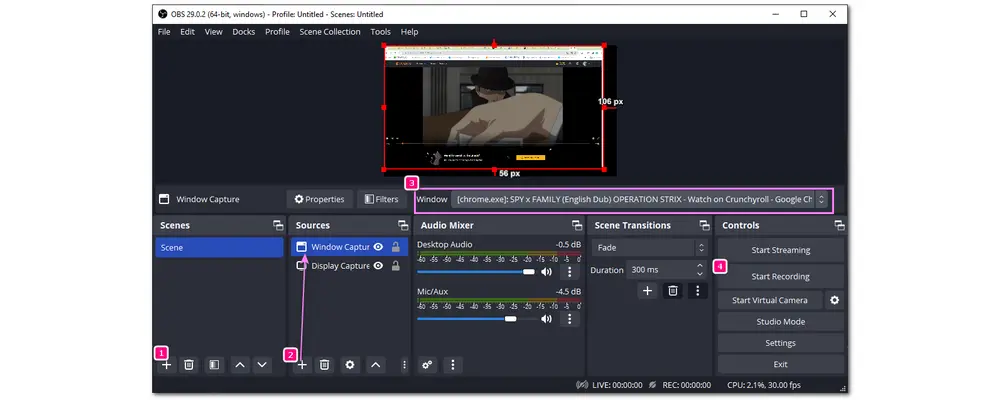
Also Read: OBS Not Recording Full Screen | OBS Recording Black Screen
If you want to record Crunchyroll on your iPhone or Android device, you can just rely on the Android/iPhone built-in screen recorders. The built-in screen recorders provide an easy way to capture Crunchyroll videos without any third-party screen recorders. But inevitably, other advanced recording and editing capabilities are limited.
* You can usually find the screen recording function in the Control Center. Then you can start recording follows:
Step 1. Swipe down or up to open the “Control Center” and click the “Screen Recording” option.
Step 2. Open Crunchyroll on your device and find the anime video you want to record.
Step 3. Click the record button to start recording. After finishing the recording, press the record button again to stop recording.
You can see the recorded video clip in the Photos /Gallery app.
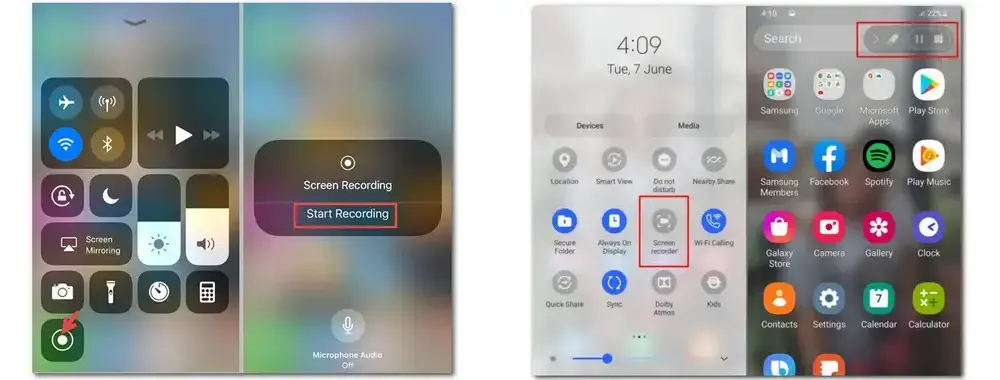
If you want a screen recorder with more advanced features, just search for “recorder” in the Google Play Store or App Store and download one to start recording.
Actually, besides recording Crunchyroll videos for watching offline, you can also take advantage of a video downloader to download videos from Crunchyroll.
WonderFox HD Video Converter Factory Pro is an all-in-one tool that can not only help you record screens but also download videos from 1000+ sites, including Crunchyroll. The downloading process is quite easy, and you will get the downloaded videos in high quality without a watermark!
If you want a screen recorder with more advanced features, just search for “recorder” in the Google Play Store or App Store and download one to start recording.
Guide:
Step 1. DownloadDownload and launch WonderFox HD Video Converter Factory Pro. Open the “Downloader” module.
Step 2. Go to the Crunchyroll website to find and copy the URL of your desired anime.
Step 3. Click “+ New Download” and press “Paste and Analyze”. Wait for the analyzing process.
Step 4. Select a download option and click “OK”. Then hit the “Download All” button to download the Crunchyroll video.
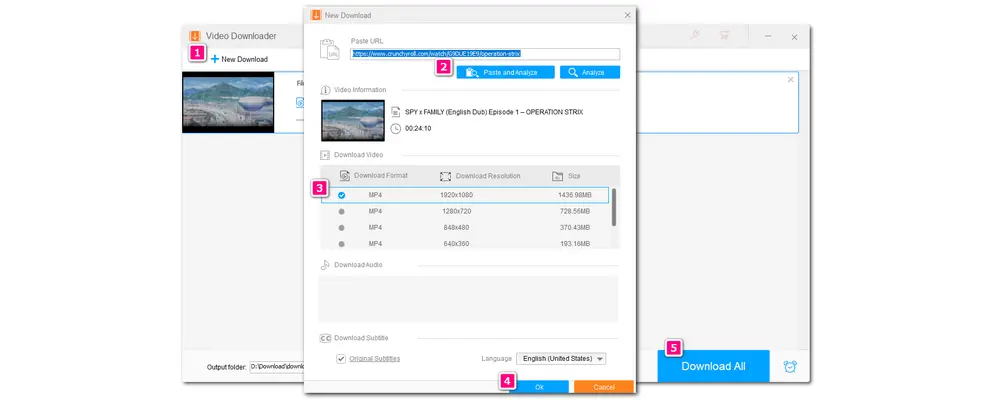
Want to record Crunchyroll anime for offline watching but don’t know how? This article provided several handy methods for you to screen record Crunchyroll on Windows, Mac, and mobile devices. Just choose a suitable way and start recording your favorite anime movies from Crunchyroll.
Above is all I want to share with you. I hope you can successfully record or save Crunchyroll videos with this post. Thanks for reading till the end. Have a nice day!
No. Crunchyroll is a streaming platform that allows you to watch anime videos. This platform definitely claims copyright protection rights against recording content. It doesn't come with a built-in screen recording feature. However, you can resort to the external screen recorder discussed in this article to record videos on Crunchyroll. But pay attention to keeping all your recordings only for your personal use.
No. Crunchyroll doesn't block screen recording. However, it will block screenshots to prevent their distribution. If you want to take screenshots from Crunchyroll, you can try to disable hardware acceleration in Google Chrome. Alternatively, you can also use Firefox to watch videos on Crunchyroll and capture Crunchyroll screenshots without making any changes.
Yes. But note that the Crunchyroll offline viewing feature is only available on mobile devices and Nintendo Switches. And not all anime shows and movies can be downloaded. Moreover, to access the offline viewing feature, you need to have a Mega Fan ($9.99/month) or Ultimate Fan ($14.99/month) subscription plan.
Alternatively, you can rely on a third-party tool like WonderFox HD Video Converter Factory Pro to download or capture videos from Crunchyroll.
If you want to record Crunchyroll anime movies and TV shows with OBS Studio but don’t know how, this post has provided a detailed tutorial. Go to Part 2 (2.3 section), and you will learn how to record on Crunchyroll with OBS.

WonderFox DVD Ripper Pro
WonderFox DVD Ripper Pro is a DVD-ripping program that can bypass any copy protection and convert DVDs to 300+ digital formats like MP4, MKV, MP3, etc. It also allows you to adjust output video/audio settings and edit the DVD movies. Meanwhile, it supports 1:1 quick copy to ISO image or DVD folder. Get the software to build a personal digital library now!
* Please refer to the DVD copyright laws before ripping a copy-protected DVD.
Privacy Policy | Copyright © 2009-2024 WonderFox Soft, Inc.All Rights Reserved