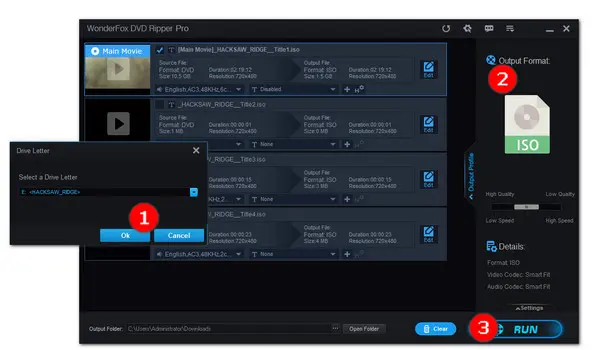
How to Rip a DVD to Your Computer?
" How do you rip DVDs and save them as a digital format, like MP4 or AVI files on your computer's hard drive?" -- user from Quora
To take care of your DVD collection and never lose access to the content, you can digitize DVDs on a computer so that you can play them on any device at will. But it should be noted that you must make sure whether it is legal to rip movies from DVDs in your region.
Next, coming to the question of how to rip DVD to computer for wider use, we have provided the best DVD ripper and a detailed guide in the following part.
WonderFox DVD Ripper Pro offers a simple yet efficient way to rip DVDs to your computer. It comes with over 300 readymade profiles so that you can directly rip DVDs to MP4, MKV, iPhone, Android, LG TV, etc. Moreover, thanks to its exclusive and leading DVD decryption algorithm, it can rip both personal DVDs and commercial DVDs with region code, DVD CSS, Multi-angle, RCE, Sony ARccOS, UOP, Disney X-Project DRM, Cinavia Protection, and more.
To learn how to save DVD to computer, just free downloadfree download and install the recommended DVD ripper on your computer and read the step-by-step guide below.
Insert a DVD disc into your computer's DVD-ROM drive. Then launch the program and click DVD Disc. Select the target drive letter on the new dialog and then click OK.
If you load a copy-protected DVD source, WonderFox DVD Ripper Pro can decrypt the DVD in no time and automatically choose the main title for you.
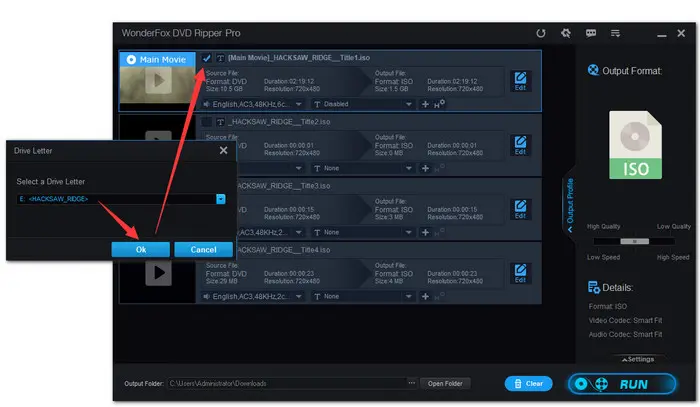
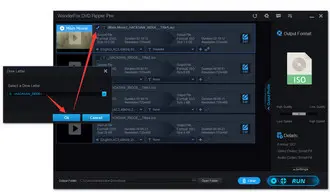
Click on the output format image icon on the right and choose the needed output format. As you can see, there are more than 300 configured presets grouped by Format and Device. Thus, you can either rip the DVD to AVI, MKV, MOV, etc., or straightly convert DVD to iPhone, HUAWEI, XBOX, and the like.
Meanwhile, the program enables you to create ISO images from DVDs. Just navigate to 1:1 Quick Copy > ISO. The program ensures 1:1 flawless copy.
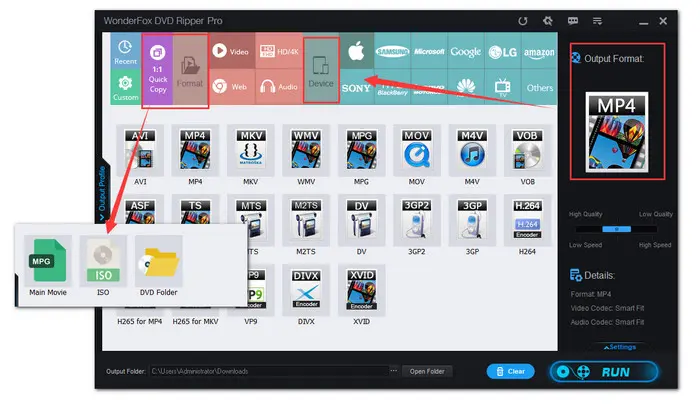
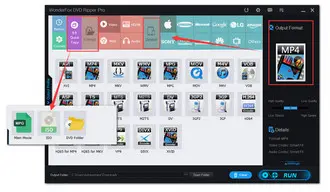
Finally, choose an output path for your movies and then hit the RUN button to start saving DVD to computer.
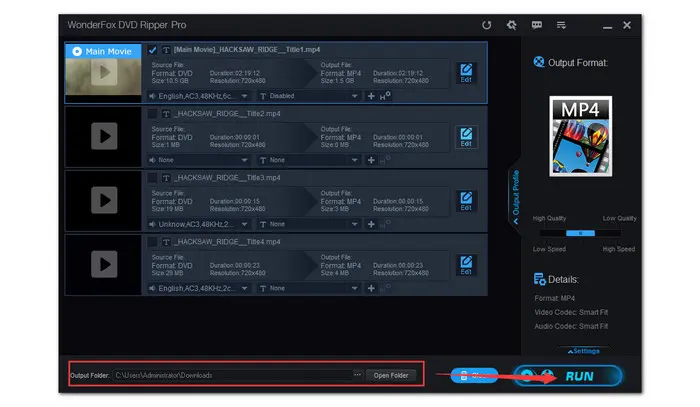
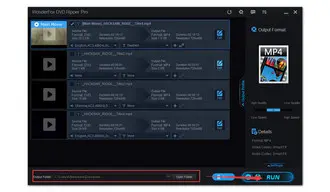
That’s the whole process of how to rip DVD to computer efficiently. Easy as A-B-C, right? With the assistance of WonderFox DVD Ripper Pro, any issues like how to rip a DVD to your computer or how to rip DVD with menus won’t bother you anymore. GETGET it now and backup your DVDs before they get inaccessible and unreadable.
WonderFox DVD Ripper Pro provides the most efficient way to rip any DVD, be it homemade or store-bought, to Windows computer.
WonderFox DVD Ripper Pro is Windows-based. To rip a DVD to digital on Mac, you need to use other specific software, such as HandBrake or VLC Media Player. Both are free and can work on a Mac to rip DVDs. Here is how to rip a DVD to your Mac using HandBrake:
Terms and Conditions | Privacy Policy | License Agreement | Copyright © 2009-2025 WonderFox Soft, Inc.All Rights Reserved