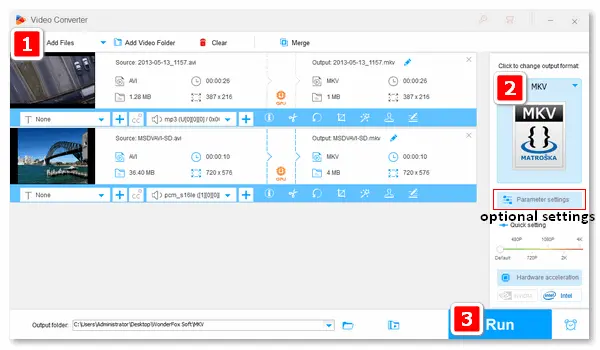
MKV is compatible with high-definition content and can handle multiple types of codecs, subtitles, chapters, and metadata. It is more versatile than AVI, a video format storing only video and audio data. The following article will illustrate how to convert AVI files to MKV format. Read on if you are interested.
You can use the best video format converter for Windows – WonderFox HD Video Converter Factory Pro to complete the AVI-to-MKV conversion in handy. The software supports all common video formats and converts them to 500+ profiles fat with high quality. Besides converting AVI to MKV format, it lets you change the video encoder (H264/HEVC/AV1/AVC1/VP9), resolution, bitrate, frame rate, and other settings. Moreover, it allows you to add the desired subtitles and audio tracks to your MKV files.
Please downloaddownload the software on your PC and convert AVI to MKV with the following simple steps!
Step 1. Launch HD Video Converter Factory Pro and select “Converter” on the main interface. Then, click “Add Files” to import .avi files from your computer.
You can import multiple files for a batch conversion.
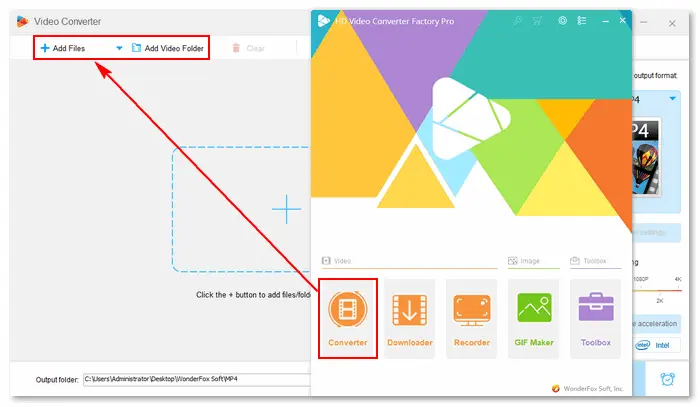
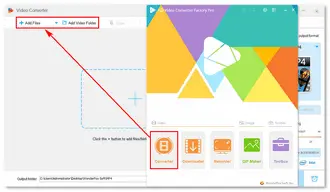
Step 2. Click the format image on the right to unfold the export profile menu. Navigate to the “Video” tab and select the “MKV” format.
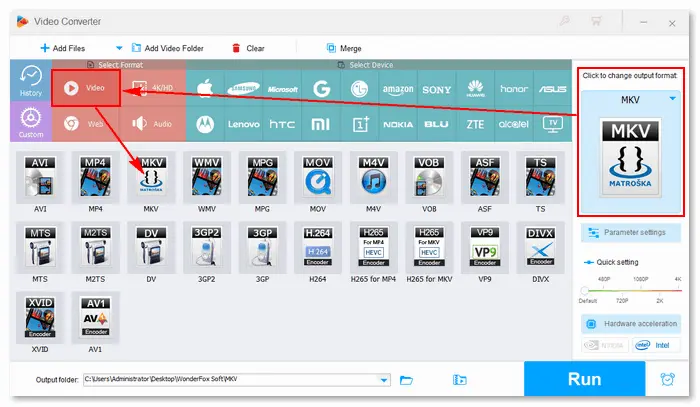
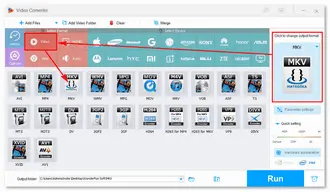
Optional Step. Click the “Parameter settings” button to adjust the video and audio options, such as codec, frame rate, aspect ratio, and volume. Beyond that, you can cut, crop, compress, and merge your videos with convenient editing tools.
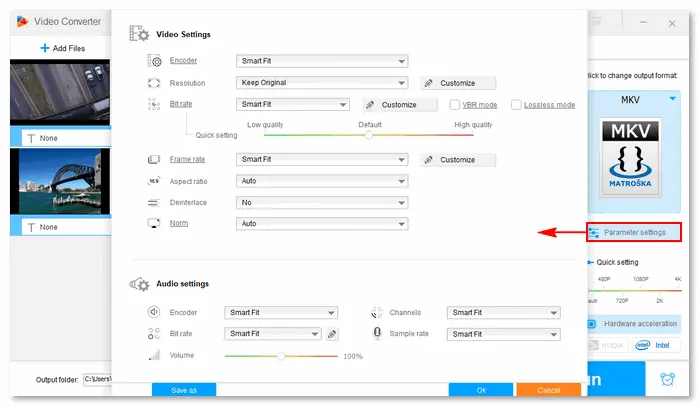
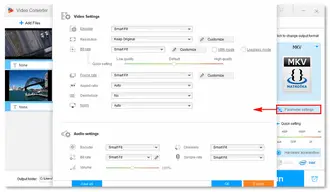
Step 3. Tap the ▼ button at the bottom to specify an output path. Finally, hit “Run” to start the conversion at once.
With the support for GPU acceleration, your AVI files will be converted to MKV rapidly. When the process is done, a window will pop up and prompt you to check the resulting files.
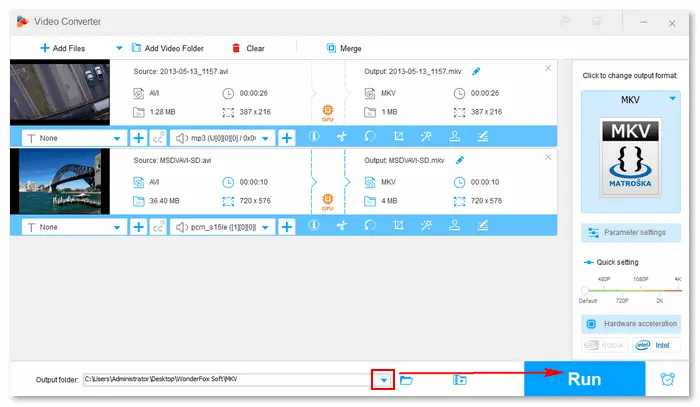
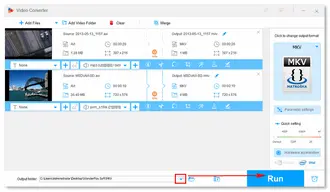
For Mac users, you can use HandBrake as an AVI to MKV converter to perform the conversion. HandBrake is a well-known open-source transcoder for digital videos that works on macOS and other platforms. With this program, you can easily change AVI or other video formats to MKV. However, its interface may confuse novices as there are too many buttons and options.
Download HandBrake on your Mac computer instantly, and follow the instructions below to convert AVI to MKV.
Step 1. Open HandBrake and add a source file (.avi video).
Step 2. Click “Browse” to choose a destination location and change the Output Format to MKV. You can also change the video and audio codecs.
Step 3. Modify other output settings like video frame rate, audio bitrate, subtitles, size, and chapters based on your needs. Of course, you can leave them just as default.
Step 4. Click the “Start” button at the top menu bar to make Handbrake convert AVI to MKV.
The encoding time depends on some variables, including the speed of your Mac, the length of the video, other programs you’re running, and whether you will do a 2-pass encoding.
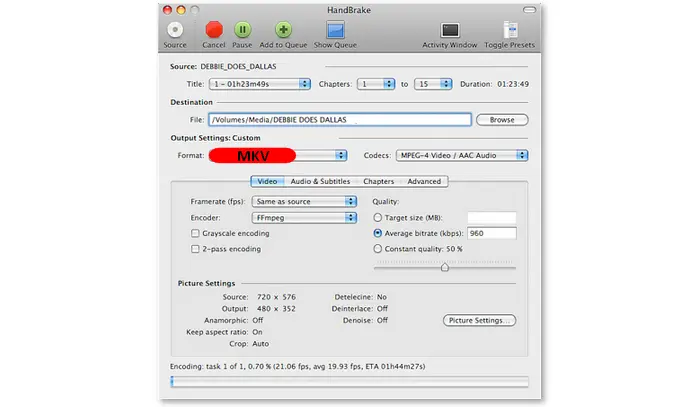

Desktop AVI to MKV converters – WonderFox HD Video Converter Factory Pro and HandBrake are efficient, stable, and straightforward. However, if you want to convert a small video clip without installing third-party software, try using a web-based video converter. Here are two often-used online free AVI to MKV converters:
CloudConvert can turn your AVI files into MKV format online with multiple options to control video resolution, quality, and file size. The source file limit is 1GB for free accounts.
Step 1. Visit https://cloudconvert.com/avi-to-mkv.
Step 2. Click the drop down arrow to select and import the source file from your computer, Google Drive, Dropbox, OneDrive, or by URL.
Step 3. Click the wrench icon beside the “MKV” format, and you can change the video, audio, and subtitles settings, trim the video, or add an image as a watermark to the video. Press “Okay” to save your tweaks.
Step 4. Click “Convert” and wait for the file uploading and converting process.
Step 5. When the process is finished, download the .mkv file to your computer.
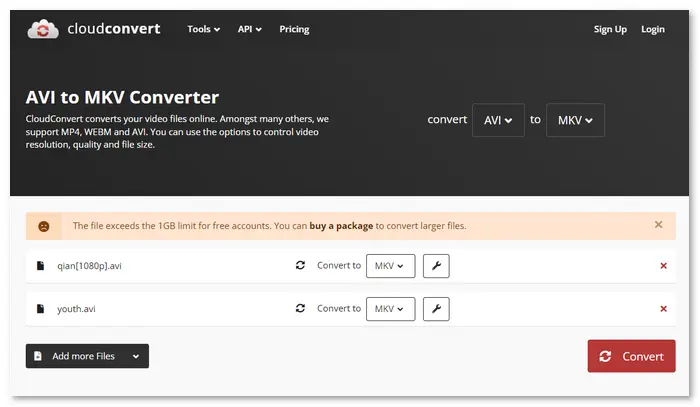
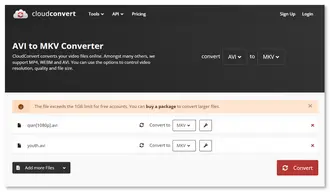
FreeConvert can convert AVI to MKV online for free with a max file size of 1GB. It also provides optional settings to control the video screen size, length, subtitles, and audio fade-in/fade-out.
Step 1. Visit https://www.freeconvert.com/avi-to-mkv.
Step 2. Go to “Choose Files” and add AVI video files from your computer, Dropbox, Google Drive, or a URL.
Step 3. Click the gear icon to change the advanced options like video codec, add subtitle, adjust volume, and trim video. Then, apply your settings.
Step 4. Hit “Convert→” to upload and convert AVI files to MKV.
Step 5. Once done, click “Download” to save files to the device or cloud.
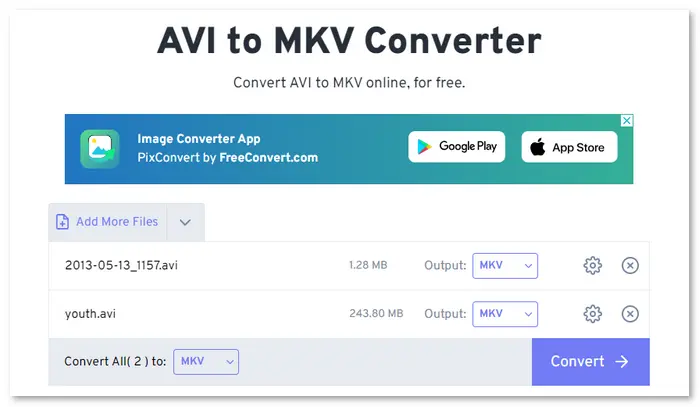
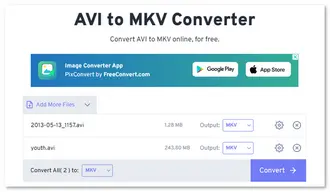
1. AVI vs MKV: is AVI better than MKV?
AVI (Audio Video Interleave) is a video container format and Windows standard that allows synchronous audio-with-video playback.
MKV (Matroska) is a multimedia container format that can hold unlimited video, audio, picture, or subtitle tracks in one file.
By comparison, MKV offers the convenience of compiling subtitles into the same compressed file as audio and video and ensures excellent media quality. Also, MKV is free and open standard and compatible with many media players and devices today. Therefore, MKV is generally better than AVI.
2. Can VLC convert AVI to MKV?
Yes, you can convert AVI to MKV using VLC. More than being a multimedia player, VLC also works as a video format converter to MP4, AVI, MP3, etc. Here is how to use the VLC converter:
Step 1 - Run VLC, click "Media", and choose "Convert/Save".
Step 2 - Click "+ Add" to load source AVI files.
Step 3 - Go to "Profile", click the wrench icon, and choose "MKV" under the "Encapsulation" tab.
Step 4 - Click "Browse" to set the destination folder and file name.
Step 5 - Hit "Start" to begin the conversion.
3. How do I convert MKV to AVI without losing quality?
It’s recommended to use WonderFox HD Video Converter Factory Pro to convert MKV files to AVI without quality loss:
Step 1 - Converter app quick install herequick install here.
Step 2 - Launch the app and go to "Converter".
Step 3 - Click "Add Files" to import MKV videos.
Step 4 - Select "AVI" from the output format menu.
Step 5 - Click "Run" to start the conversion.
Check details in the Complete Guide of Converting MKV to AVI >>
How to convert AVI to MKV on Windows/Mac/online? This article shares the 4 best methods you can use. Anyway, hope I have made everything clear and straightforward. Thanks for reading!
Terms and Conditions | Privacy Policy | License Agreement | Copyright © 2009-2025 WonderFox Soft, Inc.All Rights Reserved