The latest Adobe After Effects has the support for HEVC (H.265) codec. But many of you still meet import errors when editing HEVC videos in this software. So, this article focuses on the HEVC After Effects compatibility issue and provides the most efficient solutions. Download the simple HEVC converter for preparation:
https://www.videoconverterfactory.com/download/hd-video-converter-pro.exehd-video-converter-pro.exe
According to Adobe, After Effects supports HEVC/H265, and you can import HEVC codec footage in a QuickTime (.mov) container to the program. If you haven’t got HEVC support in your After Effects, upgrade the software to the latest version or reinstall it. If this doesn’t solve the HEVC codec After Effects import issue, you can convert HEVC to (H264) M4V, MPEG-2, MPEG-4, MOV, AVI, WMV, or other After Effects compatible video formats.
Here’s the most recommended HEVC converter. Install it on your PC to fix the HEVC After Effects issue easily and fast.
WonderFox HD Video Converter Factory Pro is a powerful video converter that can help you convert HEVC/H.265 videos to H.264, M4V, MP4, MOV, etc. for easy import to After Effects. The conversion is simple and fast with high quality kept. Try it out!
WonderFox HD Video Converter Factory Pro is an easy yet effective HEVC/H265 After Effects converter for Windows. It can convert HEVC to video formats supported by After Effects without effort, such as HEVC to MOV, AVI, MP4, M4V, MPEG-1/2/4, MOV, WMV, and AVCHD (M2TS). It supports batch mode, enabling you to convert multiple HEVC videos at one go. And there’s no complex interface or hassle buttons. With several simple clicks, you can get the conversion job done.
Now, free downloadfree download the converter software and follow the instructions below.
Run HD Video Converter Factory Pro on your PC. Click Converter.
Then click Add Files or Add Video Folder to import your HEVC or H.265 video files. Alternatively, you can directly drag and drop them into the blank area of the program.
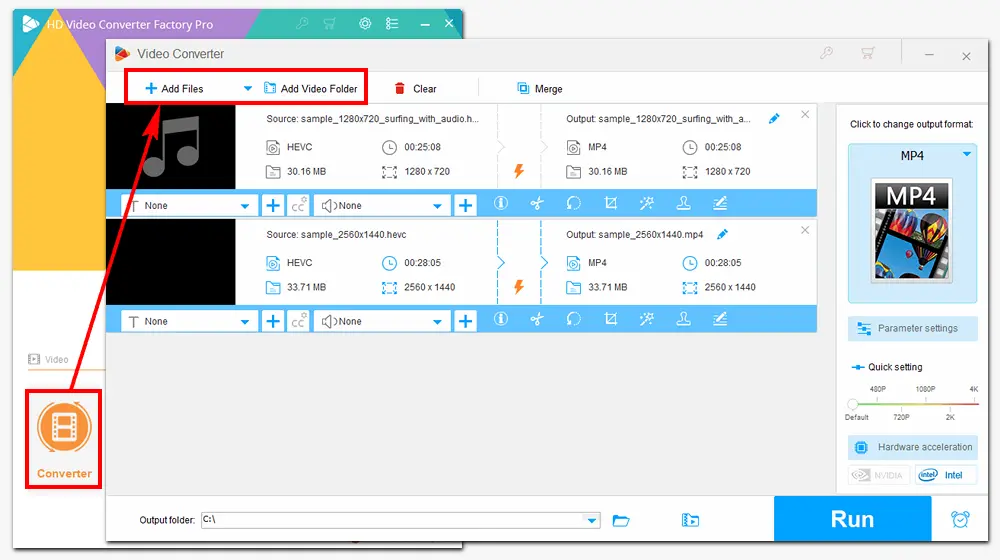
Go to the Output Format part on the upper right side.
Choose M4V under the Video tab as the output container format.
Then hit Parameter settings under the format image, navigate to Video Settings > Encoder, and select H264.
Optionally, you can alter other settings here, like video/audio bitrate, frame rate, resolution, etc. After that, press the OK button to save your changes.
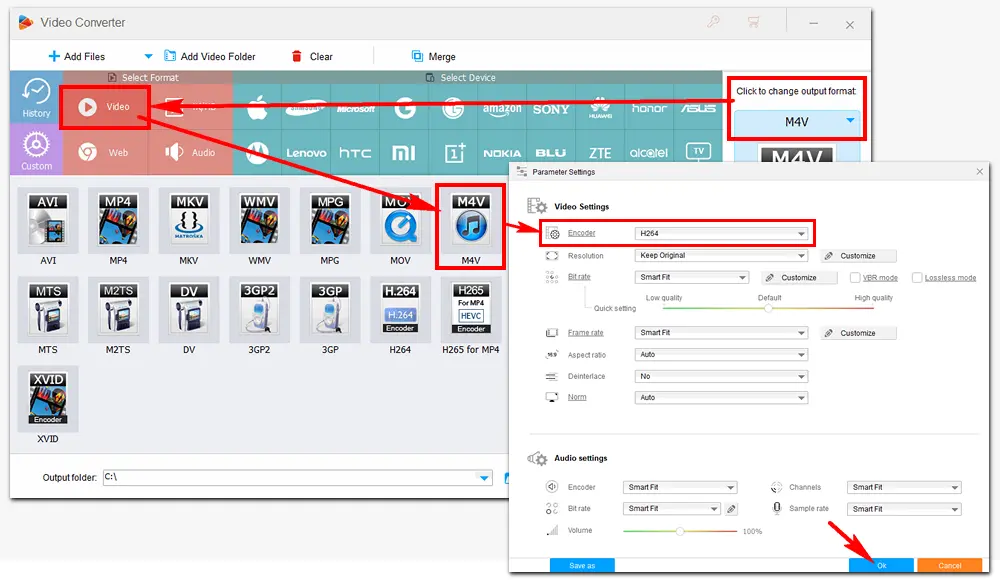
Tap the inverted triangle button at the bottom to specify an output path.
Finally, click Run to start the conversion at once. With GPU acceleration, you can complete the process only in several seconds to minutes. Then, you can check the converted video files and import them to After Effects without issues.
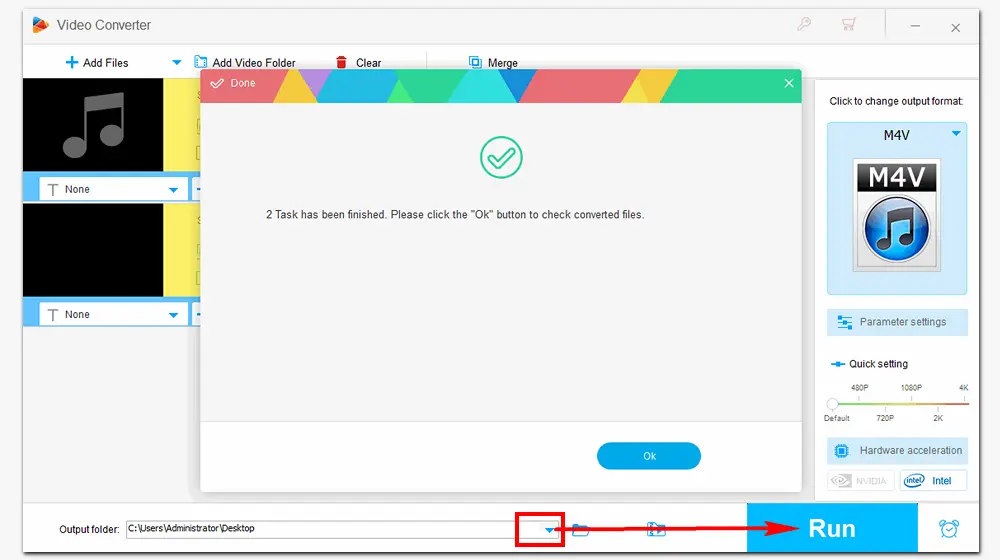
Another way to fix the HEVC import issue is installing HEVC codec for After Effects. Below are the valid HEVC codec packs for Windows and macOS computers:
Download HEVC Codec After Effects for Windows: https://codecguide.com/download_kl.htm
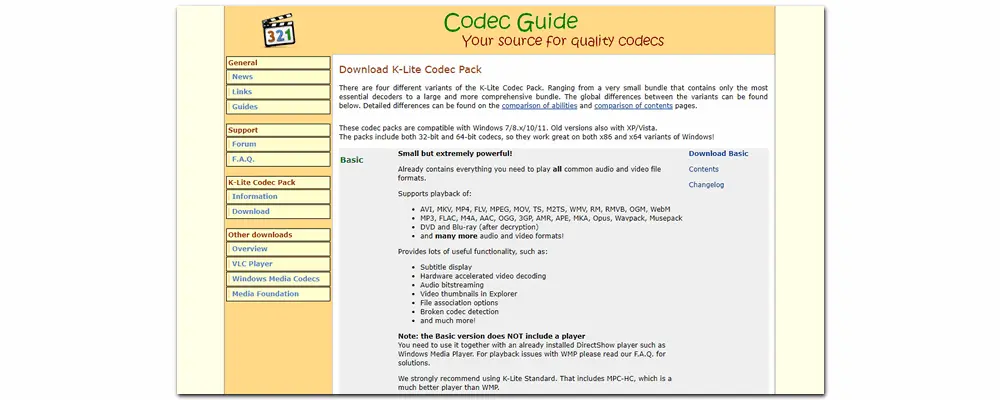
Download HEVC Codec After Effects for Mac: https://hk.canon/en/support/0200576502
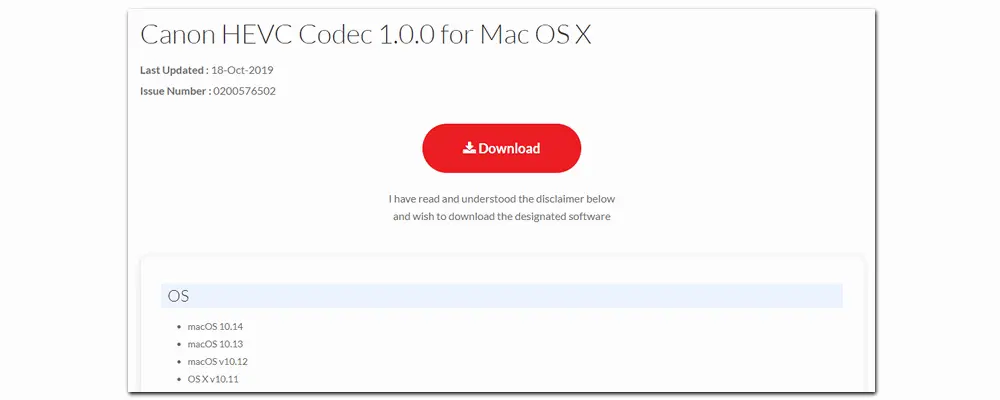
After downloading the .exe file, follow the prompts to complete the installation. Then, you can check whether the HEVC/H265 After Effects support problem is solved.
That’s all about the two easy ways to fix the HEVC After Effects import issue. Sometimes, the third-party HEVC codec may not work on your devices or applications. The most effective way to go is converting the video container and codec to be fully supported by the software. In addition to After Effects H.265/HEVC, WonderFox HD Video Converter Factory Pro can help you convert AV1 to Premiere Pro, WebM to DaVinci Resolve, MPEG to iMovie, MP3 to iTunes, and plenty more. It offers over 500 formats and devices for conversion. Get the powerful converter software to fix your video/audio playback or incompatibility problems right now!

WonderFox DVD Ripper Pro can rip any DVD to H265/HEVC easily and quickly. More output formats are supported, including MP4, MKV, MPG, MOV, H.264, MP3, WAV, Ogg, etc. Besides ripping digital files from DVDs, it can copy the DVD to your PC, external hard drive, tablets, and smartphones for handy playback and backup. It can deal with homemade and commercial DVDs, remove or bypass all sorts of copy protections, and rip a full-length DVD within 20 minutes.
* Please refer to the DVD copyright laws before ripping a DVD.
Privacy Policy | Copyright © 2009-2024 WonderFox Soft, Inc.All Rights Reserved