DaVinci Resolve is an excellent video editing application for multiple platforms, including Windows. It offers an all-in-one solution for video editing, cutting, fusion, color grading and correction, delivery, and audio post-production. This article is focused on its merging feature and gives a simple tutorial on DaVinci Resolve merge clips.
Alternative pick: the easiest video joiner for Windows PCs – HD Video Converter Factory Pro
https://www.videoconverterfactory.com/download/hd-video-converter-pro.exehttps://www.videoconverterfactory.com/download/hd-video-converter-pro.exe
DaVinci Resolve is a professional video editing application released by Blackmagic Design in 2004. Developers have been updating this app with more and more powerful features. Besides the basic trimming, effects and titles, subtitles, color correction, motion graphics, and audio-post production, the latest DaVinci Resolve 18.5 provides new AI tools and over 150 new features to help create marvelous videos and films.
Anyway, DaVinci Resolve is a good option for video editing. If you want to learn how to combine clips in DaVinci Resolve, this post comes in the way. Read on and follow the quick guide below.
Also Read: Best Way to Merge Video without Losing Quality | How to Join Videos without Re-encoding
Visit the official website and click Free Download to get the latest version of DaVinci Resolve (currently 18/18.5): https://www.blackmagicdesign.com/products/davinciresolve
Note: Your computer must have at least 16 GB of RAM to use the full version of DaVinci Resolve. And the installation would take some time because of its large size and numerous plugins.
Once the installation is complete, run DaVinci Resolve on your desktop. To open a new file, click File > Import > Media, select the video you want to merge, and click Open to import it into the software. You ought to add two or more clips here.
Switch to the Edit tab by clicking the third option at the bottom of DaVinci Resolve. Then, drag the clips side by side onto the same timeline.
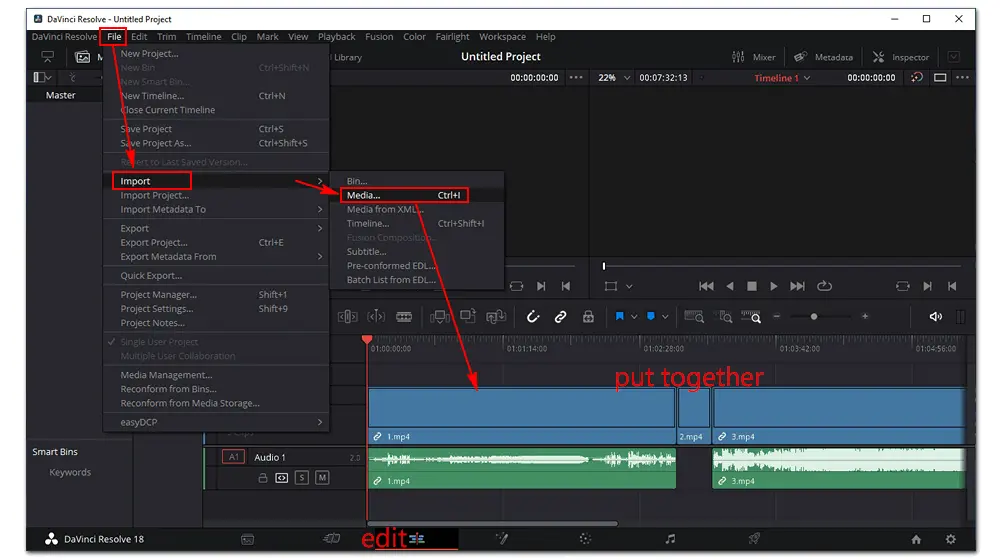
Make sure there’s no gap left between the clips. Then, select all clips using your mouse and the key “Ctrl”. Right-click on the selection anywhere and choose the New Compound Clip option. Name the new clip or leave it as default. Then, click the Create button to merge your video clips into one. Soon, you can see the new Compound Clip on the timeline.
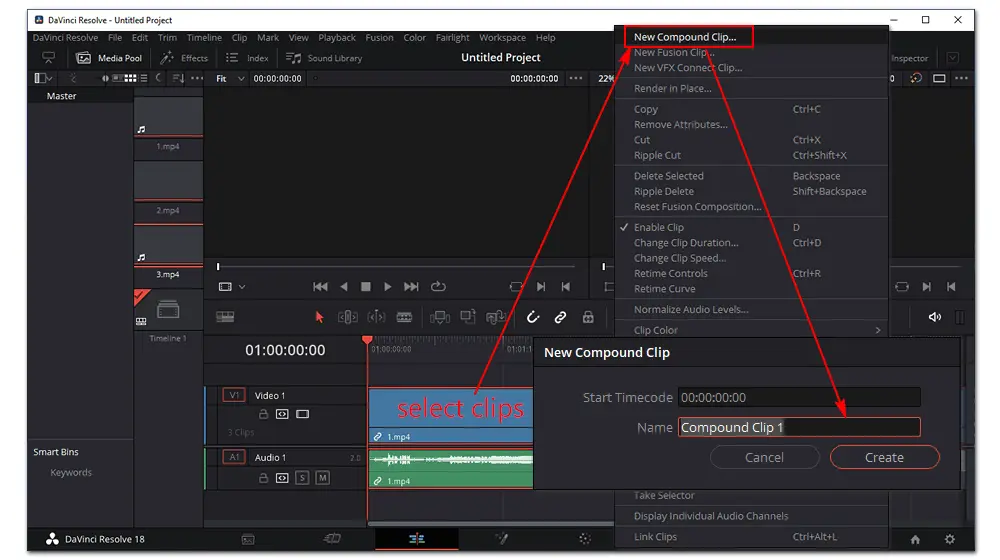
Most users export files to popular video formats such as MP4, AVI, QuickTime, etc. For that, go to the Deliver tab by licking the rocket button at the bottom of the interface. Then, you can customize the output settings based on your preference. Once done, click Add to Render Queue. The project will appear on the upper right side. Press Render All and wait for the process to be complete.
Hot Searches: How to Make DaVinci Resolve Export MP4 | What is the Smallest Video Format with High Quality
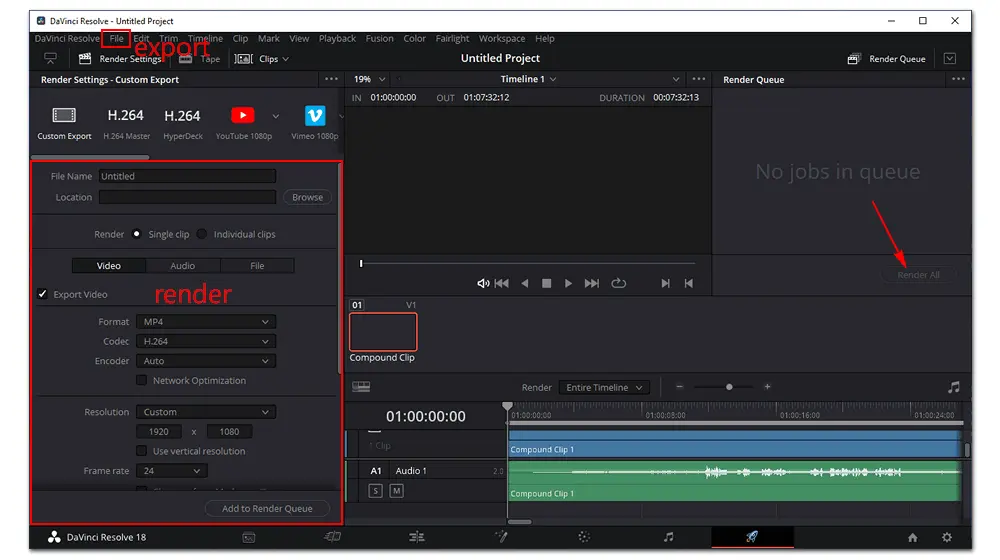
If you want to save the combined clip as a project file, go to File > Export > Timeline > give a file name and select an output type. Finally, click Save.

While DaVinci Resolve is more than enough to merge video clips and make other professional edits, it is hard to get started for novices. You may meet a steep learning curve due to the confusing user interface and functions. Meanwhile, this heavy program needs a lot of CPU capacity to work. It is also resource intensive and continually crashes on the desktop. To avoid all these issues when editing videos on your PC, try the simple yet efficient video merger – WonderFox HD Video Converter Factory Pro.
HD Video Converter Factory Pro is the best HD video editing software for Windows PCs. It can help you merge, cut/trim, crop, rotate, compress, add subtitles, etc., with simple clicks. Stable, reliable, and intuitive. Try it now!
As an easy video editor for Windows computers, HD Video Converter Factory Pro can finish all editing tasks within four simple steps! The UI is pretty concise, and its functions are self-explanatory. Even if it’s your first time using this software, you can handle it without any hassle.
Besides merging multiple clips into a single video file, this software offers many other features to help edit videos as you wish, including but not limited to trimming, cropping, removing audio from video, adding subtitles and texts, compressing, upscaling resolution, increasing volume, and changing video format or codec.
It can be a top alternative to DaVinci Resolve for merging clips on a desktop. Lightweight and never breaks down.
Free downloadFree download and install HD Video Converter Factory Pro on your PC. Follow the easy steps to combine your clips into one.
Launch the software and select Converter on the home interface. Then, click Add Files or Add Video Folder to import your video files. Drag-n-drop is also supported.
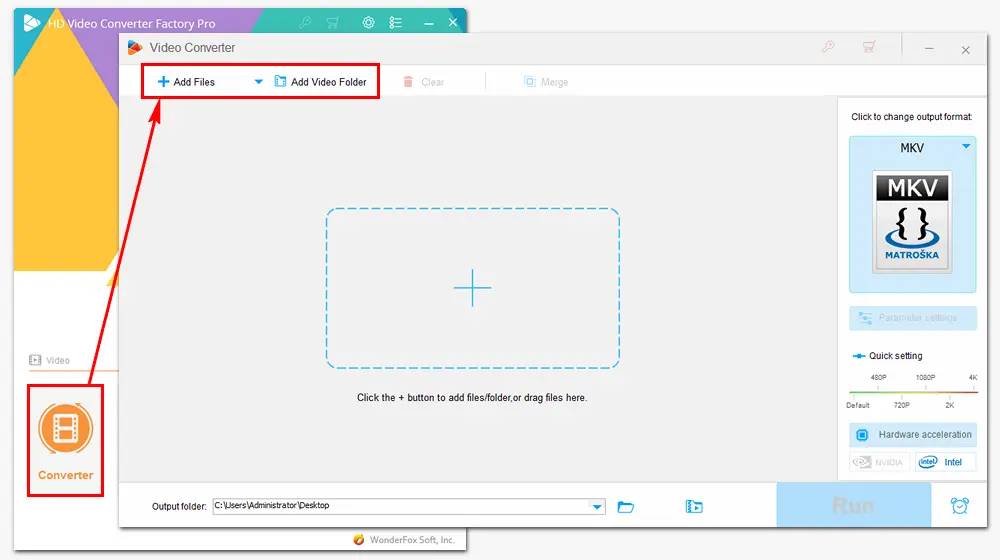
Click Merge at the top, and your clips will load to the Video List. Select all clips and click the Merge button in the middle of the interface to join them into one pack. You can drag the file to adjust the sequence. Once it’s ok, press Merge at the bottom right side.
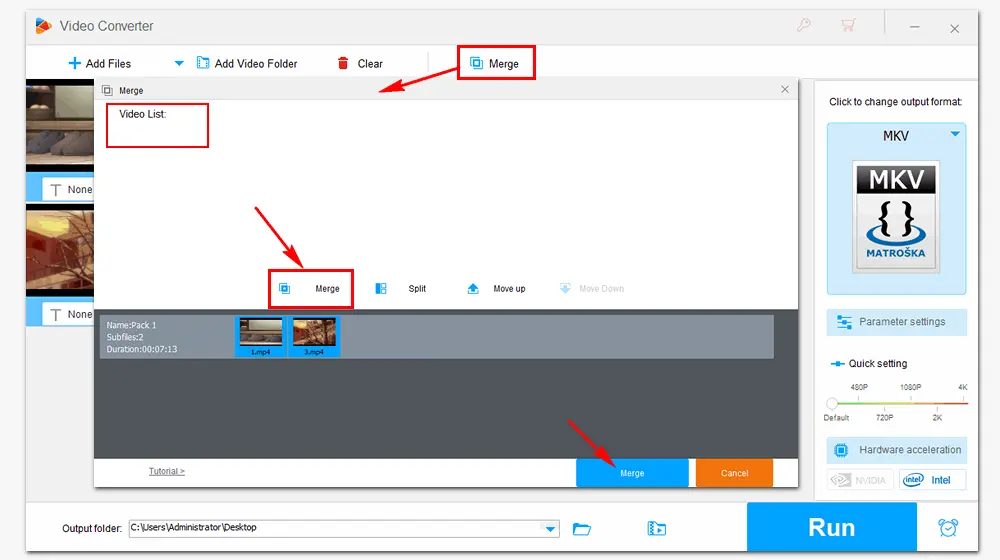
Click the format image on the right side to pick your desired export format. Then specify an output folder at the bottom. Finally, click Run to export the resulting video file to your computer.
Tips. Before export, you can change the output video bitrate, frame rate, resolution, and other settings in Parameter settings under the format image.
With support for GPU acceleration, the process will be complete in several seconds or minutes, much faster than rendering in DaVinci Resolve.
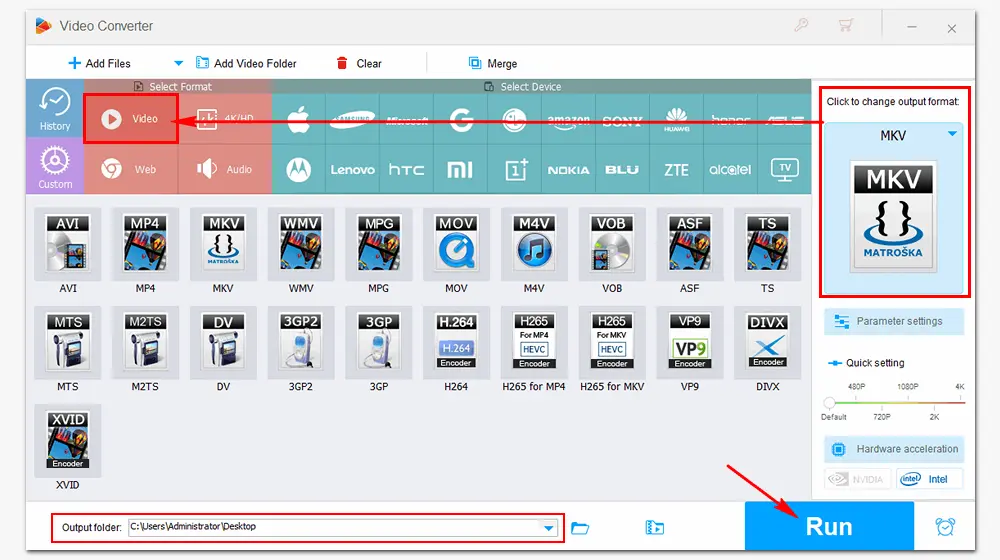
If you have gotten used to this software, you can quickly learn how to merge clips in DaVinci Resolve. It is helpful for professionals, and new users may find it hard to cope with the confusing functions. So here comes an easy alternative solution for the merging task – WonderFox HD Video Converter Factory Pro. Compared with DaVinci Resolve, this video editor is simpler, faster, and smoother.
That’s all about how to combine clips in DaVinci Resolve and its alternative on a Windows PC. If you still have problems, please contact us via Support. Thanks for reading!
1. Convert videos to 500+ formats in bulk;
2. Download movies and songs from 1000+ sites;
3. Record meetings, courses, gameplay, music, etc.;
4. Scale videos to 360p/480p/720p/1080p/2K/4K;
5. Make GIFs, extract subtitles, put videos on one screen...

WonderFox DVD Ripper Pro
It is the most reliable software to help you rip and convert DVDs to digital video files like MP4, AVI, MKV, MOV, etc. It can also copy DVDs to your computer, phone, tablet, and other devices for smooth playback. It supports DVD to SD and HD conversion without limits at lightning-fast conversion speed. Get this highly recommended DVD ripping software and start your work right away!
* Please refer to the DVD copyright laws before ripping a DVD.
Privacy Policy | Copyright © 2009-2024 WonderFox Soft, Inc.All Rights Reserved