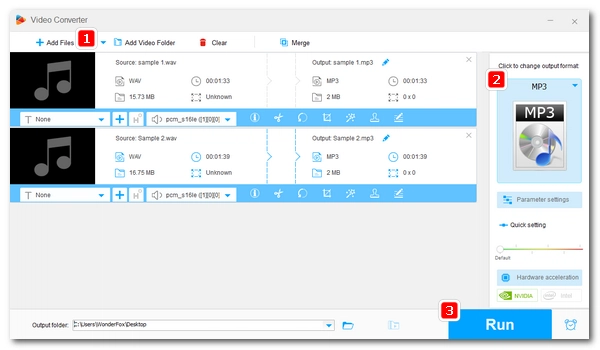
One of the best ways to convert WAV to MP3 is through VLC Media Player. Besides playing just about any media file you throw at it, VLC has many other uses, such as converting video and audio. It can easily perform various types of audio conversions. In the following, I will detail how to convert WAV to MP3 with VLC. Meanwhile, if VLC conversion fails, I will provide a trouble-free way to change WAV files to MP3 for free in #Part 2. Please read on.
Also Read: Video to MP3 | Bulk FLAC to MP3 | DVD to MP3
Step 1. Run VLC. If you haven’t got VLC installed on your device, go to https://www.videolan.org/ and install the latest correct version of VLC and then open it.
Step 2. On the top menu bar, go to “Media” > “Convert / Save…” to open the Media window.
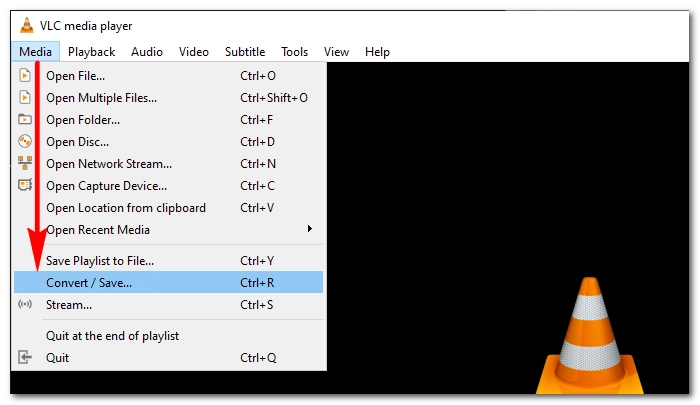
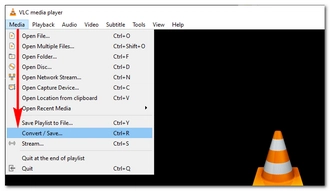
Step 3. In the File section, click “+ Add…” to load all the WAV files you want to convert. Then click the bottom “Convert / Save” button to open the next window.
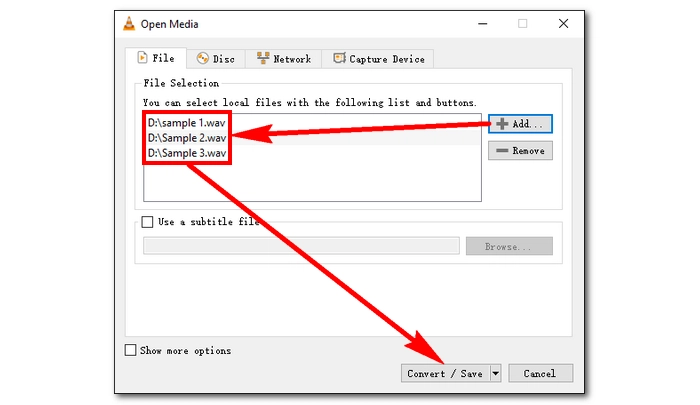
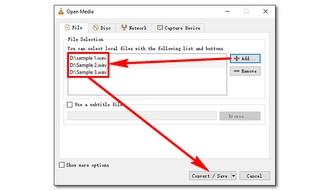
Step 4. From the profile drop-down list, select “Audio – MP3.” Then click “Start” to begin the conversion. The converted files will be available in the same folder as the original files.
Tips: If you are converting a single WAV file, make sure you change the file extension to “.mp3” when you save the destination file.
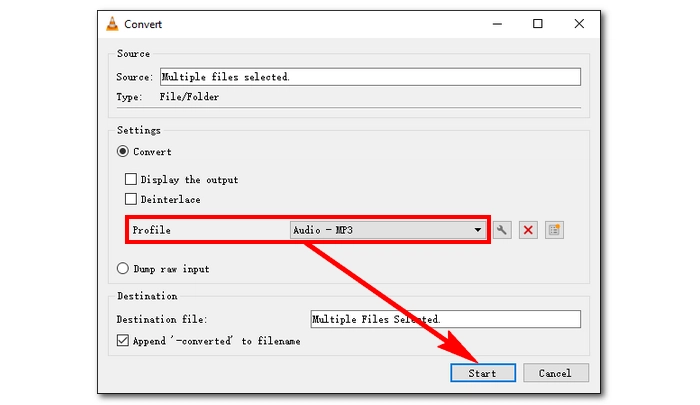
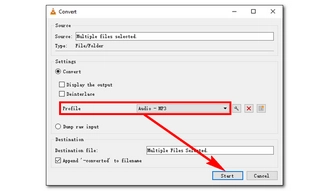
Note: Some users have reported that there are errors occur during the VLC conversions, such as failed conversion, incomplete conversion, and noise in the converted audio. Such issues happen due to various factors, and it’s difficult to define the exact cause. But it is suggested that you update VLC to the latest version and double-check the steps before any conversion. Of course, you can also switch to other converters, which I think is probably the best way. I have added another simpler and better method to convert WAV to MP3 in the second part. Check it out!
WonderFox Free HD Video Converter Factory is an alternative to VLC converter, but more professional. It can handle any video/audio conversion you can think of, such as WAV to MP3, MP4 to MP3, MKV to MP4, YouTube to MP4, etc. Also, with the user-friendly interface, the program is even easier to use. It's also 100% freeware and works on all Windows versions. The tutorial below shows you how to convert WAV to MP3 using this software. Follow the instructions and start the conversion.
Before start, please free download free download the software and install it on your PC.
Launch Free HD Video Converter Factory and open the “Converter.” Click “+ Add Files” to import the WAV files into the converter. Or you can drag and drop the files into the program directly.
Click the right-side format image to open the format library. Select “MP3” (under the Audio category) as the output format. You can choose any other format if you want.
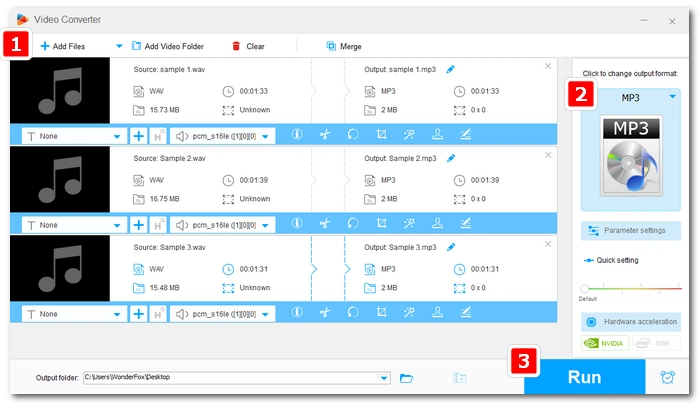
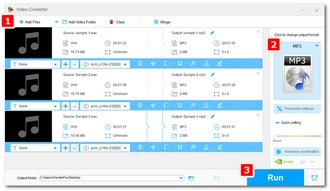
When everything is ready, hit “Run” to start the conversion.
Now we have shown you how to convert WAV to MP3 with VLC Media Player. Hopefully, you have successfully get the wanted MP3 files. If no luck, you can try the free VLC alternative to help with the conversion. Anyway, thanks for reading. Have a nice day!
Terms and Conditions | Privacy Policy | License Agreement | Copyright © 2009-2024 WonderFox Soft, Inc.All Rights Reserved