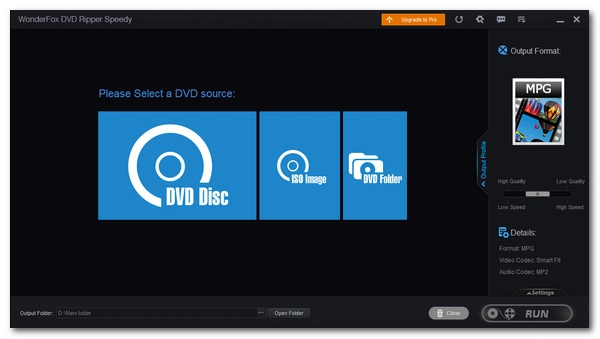
Whether you want to transfer a DVD to a digital file or copy the DVD to another disc, a DVD ripper can make your long-stored DVDs useful again. So how to find a good DVD ripper? If you are new to this field, you can start with free tools.
To help you find the best tool for you, we tested the best free DVD rippers on the market and gave their pros and cons. At the same time, we also include some freemium software that you can try out the features for free before making a purchase. Let’s dive in!
It is important to know that DVDs are usually protected. Although you can use a program to remove the protection on a DVD, this is usually illegal. Before ripping a DVD, you should consult the copyright laws of your country or region. At the same time, we strongly recommend that you rip only the DVDs you own for personal use and never distribute or resell the ripped content to other parties to avoid legal punishments.
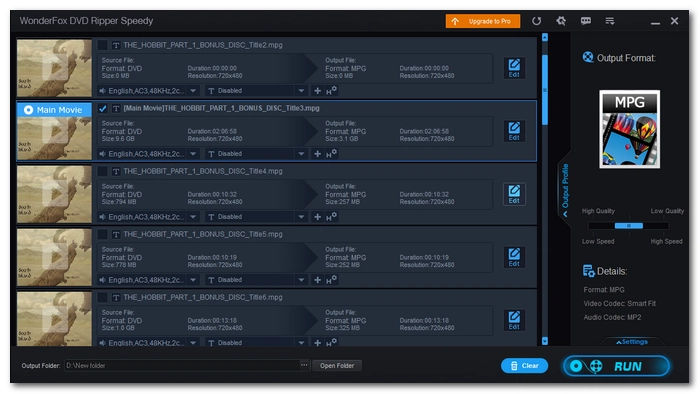
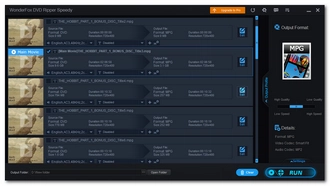
Operating system: Windows
WonderFox DVD Ripper Speedy is a simple and free program that can convert entire DVD movies to digital files. It is considered the best free DVD ripper tool for protected DVDs as it can remove almost all DVD copy protections such as CSS, region code, RCE, Sony ArccOS, UOP and Disney X-project DRM. Additionally, it supports hardware-accelerated encoding via Intel® QSV, NVIDIA® CUDA, and NVENC, so ripping is fast. In my tests, ripping a DVD of an hour and a half duration took about 5 minutes, while reducing the size from 6.9 G to 2.2 G.
In addition to simply ripping DVDs, the software also allows you to modify parameter settings for free, such as selecting audio and subtitle tracks, cutting video length, changing bitrate, etc.
Note, however, that it supports only MPG output format. If you want to export to other formats, you'll need to upgrade to the Pro version. Still, you can stick with the free version and use a free converter to convert video to other formats.
Pros:
Cons:
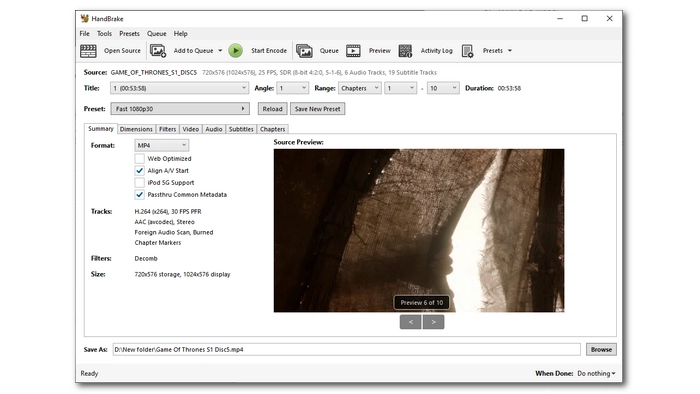
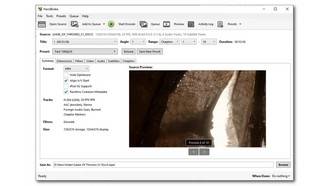
Operating system: Windows, macOS, and Linux
HandBrake is a well-known open source free video and DVD transcoding program. In addition to Windows, it also runs on Linux and macOS. You can use Handbrake to convert DVD or Blu-ray sources without copyright protection to MP4, WebM and MKV. For those who want to rip encrypted DVDs, you can install libdvdcss.
With HandBrake, you can freely set output parameters, such as selecting encoding, adjusting bitrate, resolution, etc. It can also help you rip DVDs with subtitles.
Although HandBrake has a not-so-user-friendly interface, using HandBrake is not difficult. Once you open the program, click on “Source” and select the wanted drive letter. However, sometimes it can get stuck at “Scanning Title xx of xx”. This is probably because Handbrake does not support the source file due to protection. It’s worth reminding that libdvdcss only works CSS encryption. After importing, you just need to select the desired output settings and click "Start Encode" to complete the process.
Also read: HandBrake Tutorial
Pros:
Cons:
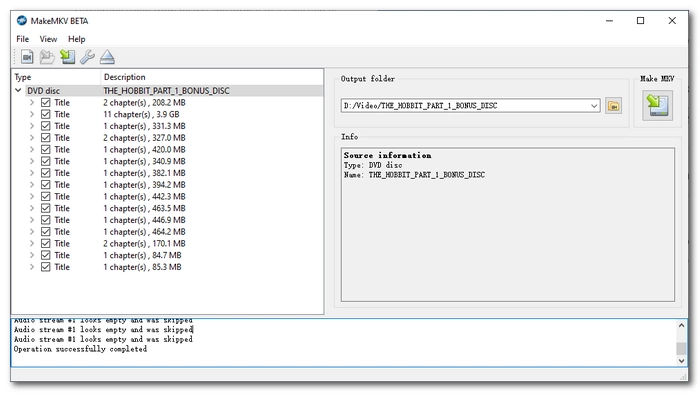
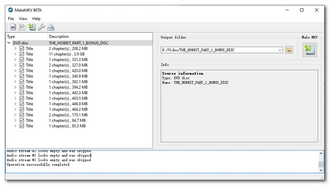
Operating system: Windows, macOS, and Linux
If HandBrake can't cope with your DVD, you can try MakeMKV, which is also a free and open source program for copying DVDs and Blu-ray discs.
MakeMKV is equipped with advanced decryption technology and can accept various DVD and Blu-ray discs. It will automatically remove encryption on DVD and then let you copy DVD to an MKV file while retaining desired subtitles and audio tracks. Since there is no re-encoding, MKV files ripped via MakeMKV will maintain the original quality. But the price is huge output size. It's best to use MakeMKV with a video compressor like HandBrake.
Although powerful, MakeMKV remains simple to use. We are also delighted to find that this program may have the fastest ripping speed.
Pros:
Cons:
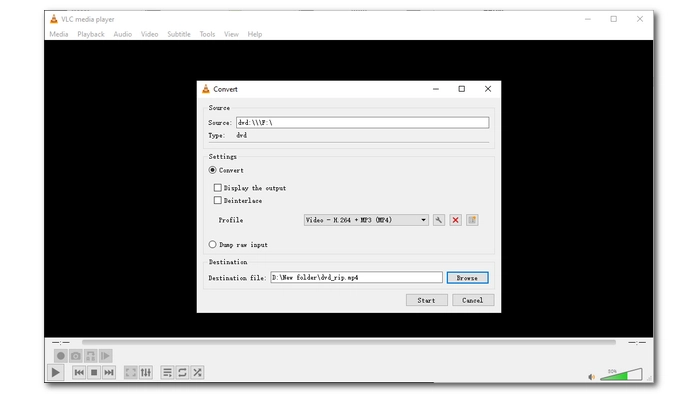
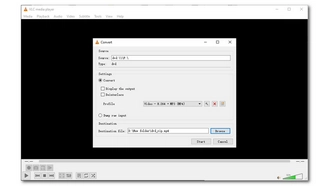
Operating system: Windows, macOS, and Linux
Using the VLC app just as a media player is a waste since it can help you with many more multimedia tasks, including DVD ripping. Its built-in DVD ripping tool can help you rip DVD and Blu-ray to digital files for free. Even better, it can handle DVDs encrypted using CSS.
It is very easy to use the disc ripping feature in VLC. Just open the Media menu and select Open Disc. Then select the disc you inserted and click Convert/Save at the bottom. Next, you can choose your preferred format and start converting.
With excellent format support, VLC can help you rip DVDs to various formats such as MP4, MKV, MOV, MPG, and even audio files. But the shortcomings of VLC are also obvious: weak decryption ability and slow conversion speed.
Pros:
Cons:
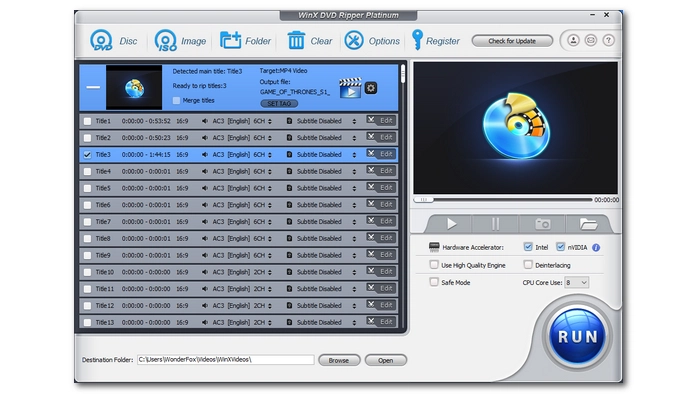
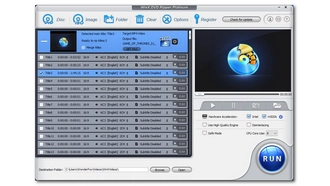
Operating system: Windows
WinX DVD Ripper is another DVD ripping software to consider when you are not satisfied with the free options above. Thanks to the software's cutting-edge decryption capabilities, you can rip almost any DVD, including the latest ones.
It’s straightforward to use WinX to rip a DVD. After importing DVD to WinX, it will automatically select the recommended MP4 export format, but you are also free to choose other formats. You can then edit the movie, such as selecting the desired audio and subtitles, or start ripping immediately.
You can use WinX DVD Ripper for free, but there are restrictions. For example, you can only rip the first five minutes of a disc, and there's no way to get technical support if you run into problems. But you can try the app for free and decide if it's right for your situation and purchase the full program.
Pros:
Cons:
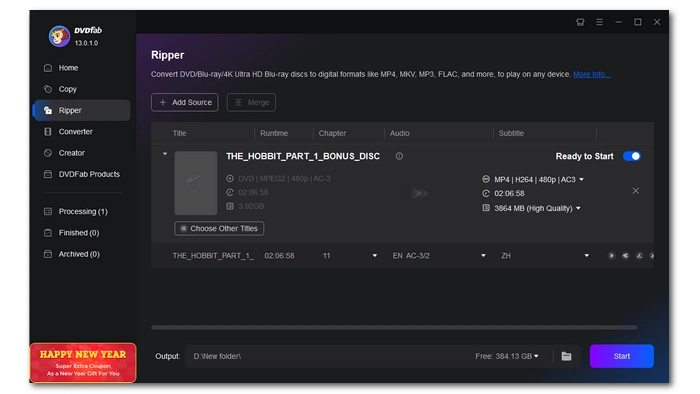
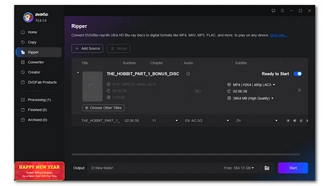
Operating system: Windows and macOS
DVDFab is an all-in-one product for copying and converting DVDs, Blu-rays and digital videos. With it, you can rip DVD smoothly regardless of whether the disc is protected or not.
But DVDFab's real strength lies not in DVD ripping but in DVD burning. You can copy one DVD to another DVD efficiently in DVDFab. Nonetheless, you can use DVDFab as a simple and easy-to-use DVD ripper program to meet your various DVD conversion needs, such as ripping DVDs from discs, ISO images and DVD folders, enjoying the latest DVD support, applying video compression, batch processing, and basic video editing.
With DVDFab, you have a 30-day free trial, during which you can fully rip three DVDs without restrictions. When you reach the limit, you will need to purchase the software to continue using the features.
Pros:
Cons:
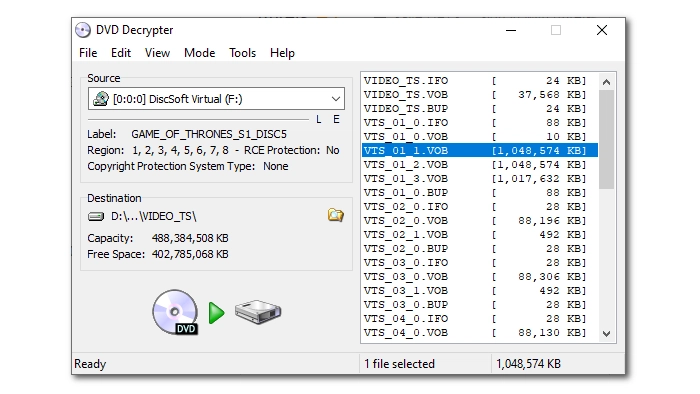
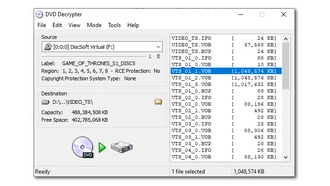
Operating system: Windows
As the name suggests, DVD Decrypter is a DVD decryption tool that can circumvent encryption on DVDs. But since it hasn't been updated for a long time, it can't handle DVDs with newer protections.
Additionally, DVD Decrypter can be used as a convenient and free DVD ripping program. When you insert a DVD into your computer, it automatically detects the DVD. It can also load DVD files from existing ISO files or VIDEO_TS folders on your computer. Then you can select the files you want and let it rip. Its ripping speed is quite fast, taking only a few minutes to complete a standard ripping process.
However, keep in mind that this program can only rip DVDs to VOB or ISO images. If you want to play the ripped files smoothly, you may need to use a video converter to convert the file format.
Pros:
Cons:
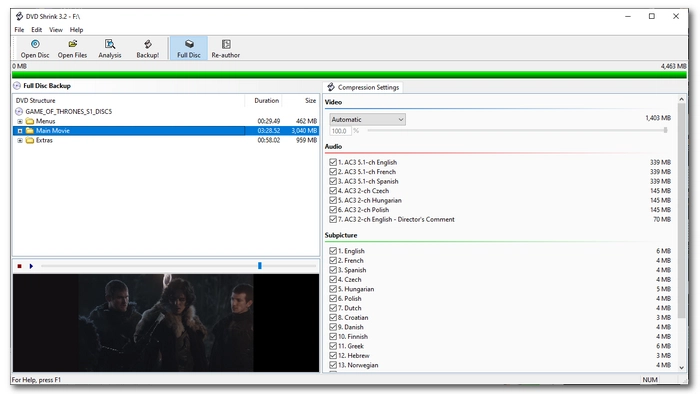
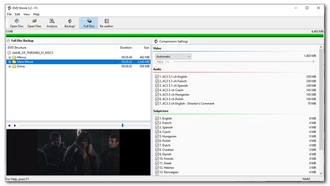
Operating system: Windows
If you plan to copy a DVD to another disc, then DVD Shrink may be best for you.
DVD Shrink comes with a free DVD ripper that can smoothly rip homemade DVDs or CSS-protected DVDs. It provides two modes: Full Disc Backup and Re-author. With Full Disc Backup, you can back up the entire DVD to an ISO image or a VTS folder. At the same time, it provides flexible compression methods that can shrink dual-layer DVDs to fit on a single-layer. With Re-author, you can select the DVD content you want to burn to another disc. But please note that DVD Shrink does not support DVD burning, you need other DVD burning software such as DVD Styler, ImgBurn, etc. to do that task.
It is also worth noting that DVD Shrink has not been updated since 2004. Therefore, its interface is relatively old and does not support newer DVDs. Still, as a completely free and watermark-free DVD ripper, it at least has its value in helping you decrypt your old DVDs.
Friendly tip: The final version of DVD Shrink is 3.2.0.15 (English). Other versions such as DVD Shrink 2010 and DVD Shrink 2001 are fake.
Pros:
Cons:
| Tool | OS | Best for | Download |
|---|---|---|---|
| WonderFox DVD Ripper Speedy | Windows | Fast ripping encrypted DVDs to MPG with 1:1 quality | >>Download >>Download |
| HandBrake | Windows, Mac, Linux | Converting unprotected DVDs and Blu-rays | >>Download |
| MakeMKV | Windows, Mac, Linux | Losslessly copying DVDs and Blu-rays to MKV | >>Download |
| VLC | Windows, Mac, Linux | Ripping unprotected or CSS-encrypted DVDs | >>Download |
| WinX DVD Ripper | Windows | Ripping commercial DVDs to multiple output formats (free version has restrictions) | >>Download |
| DVDFab | Windows, Mac | Bypassing all sorts of DVD protections (ripping is a paid feature) | >>Download |
| DVD Decrypter | Windows | Ripping unprotected or CSS-encrypted DVDs to VOB or ISO | >>Download |
| DVD Shrink | Windows | Backing up unprotected or CSS-encrypted DVDs with compression | >>Download |
When choosing a free DVD ripper program, there are several factors you need to consider to ensure you choose the one that best suits your needs:
Keeping these factors in mind, you should be able to choose the best free DVD ripper that suits your requirements.
You can rip DVDs for free with the help of free DVD ripping tools such as WonderFox DVD Ripper Speedy, HandBrake, MakeMKV, and VLC. If you want to rip protected DVDs, it is recommended that you use WonderFox DVD Ripper Speedy or MakeMKV. Take WonderFox DVD Ripper Speedy for example. Follow these steps:
🔔 Note: WonderFox DVD Ripper Speedy only supports ripping DVD to MPG.
Most free DVD ripping programs have limitations, such as limited format export, weak decryption capabilities, and limited length conversion. However, there are indeed programs that can help you rip DVDs for free without watermark. These programs include WonderFox DVD Ripper Speedy, HandBrake, MakeMKV, VLC, DVD Decrypter, and DVD Shrink.
In the United States, ripping DVDs is illegal, even if you own them. However, there is no legal penalty if you rip your own DVD for personal use only.
Terms and Conditions | Privacy Policy | License Agreement | Copyright © 2009-2025 WonderFox Soft, Inc.All Rights Reserved