![]() by Oswald
by Oswald
Updated on Oct 13, 2023
Perhaps you have some video files using .avr as file extension and you fail to open them whatsoever as they are so rare that hardly any popular media player can recognize it. Some suggestions you might find on the internet is to manually change the file extension, that wouldn't be the best idea since it might result in file corruption. And I wouldn't put my faith in some so-called AVR converter either, we'll get to the reason in a bit. In the following article, I'll introduce a proper AVR player that runs .avr video files correctly and show you how to convert AVR to AVI, MP4, MOV, MKV and more popular digital video formats.
Besides, here's a dependable video converter that helps us with more options when converting AVR files:
Q: I have an .avr video file that I can not get to play on anything. Nothing seems to open it, not even the A/V powerhouse VLC. And we can't get Final Cut Pro to recognize it. I also cannot convert it into a different format. I have been working on it for weeks with no luck. Please help!
- from VideoHelp Forum
A: An AVR file, Archived EverFocus DVR File, is a video recording captured from some EverFocus surveillance cameras and DVR devices. In general, security camera systems have their own surveillance video formats and are not compatible with popular media players and video editing tools. Therefore, no third-party tools can play or convert it directly. And if you want to play .avr file normally, you need to download and install the exclusive AVR player.
Related Posts: Play LVF File | DAV File Player | H264 Video Players | SWF File Player | Play AMV Videos
EverFocus viewers - EF-Reader and EFPlayer provide native support for AVR files. Now that EF Reader requires login information when using, EFPlayer is the more recommendable AVR video player featuring handiness here, and what I'll use for the demonstration below. That's where you can download them:
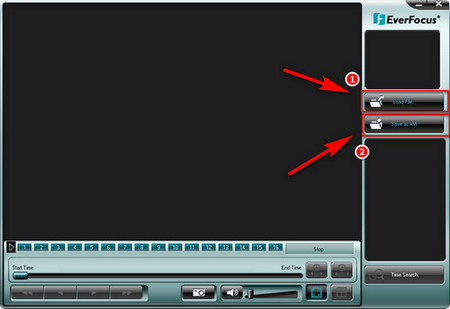 Play AVR video files with AVR player
Play AVR video files with AVR playerEF-Reader: https://www.everfocus.com/product/ef-reader/
EFPlayer: https://www.everfocus.com.tw/product/ef-player-2/
Once the download completes, launch EFPlayer, it runs without installation. Click the "Load Files" button on the right side of the interface to load .avr files into the AVR file player, they shall be perfectly recognized. There's a button beneath "Load Files" saying "Save as AVI", click on it to utilize the program as an AVR converter to convert AVR to AVI. AVI format is supported by most mainstream video players and software, so you can open AVR files on many other platforms now.
Of course, there are still some devices that don't support AVI, or you'd like to save the output files in another format, there's a highly-recommended video converter software program that can absolutely help. WonderFox HD Video Converter Factory Pro, a professional video transcoding program that helps you convert video format, to not just popular video formats like MP4, WMV, MKV, MOV, MPG, HEVC, etc. and specific devices like iPhone, iPad, Android devices, tablets, HDTV, etc.
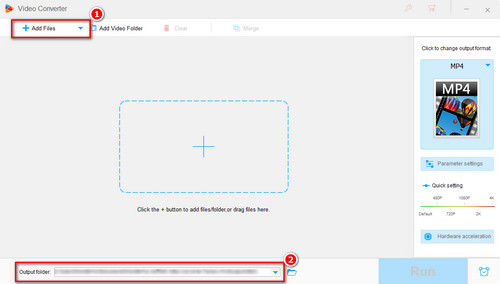
Before start, please free downloadfree download the software.
Launch WonderFox HD Video Converter Factory Pro, click the "Converter" module to enter the converter section. Click "Add Files" or simply drag and drop to add a batch of exported AVI files to the program. Define the output file location at the "Output folder" box underneath.
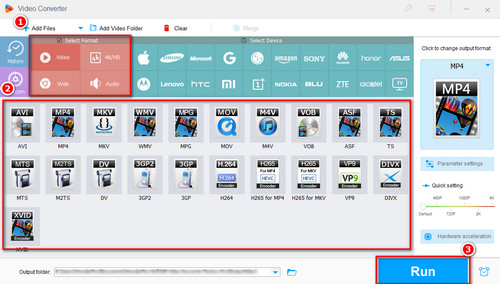
Click on the output format section on the right side of the interface and select a preferred video or audio format from the corresponding category.
Main suggestions: Convert AVI to MP4 for smaller file size; Convert AVI to HEVC for better quality; Convert AVI to MP3 to extract audio from AVI.
When the decision is made, hit the "Run" button to start the conversion.
Hot Search: Best AVI Players | Play AVI on Android | Compress AVI Files
At last...
With the helpful video converter tool I mentioned above, not only can you watch AVR videos with AVR player, but also smoothly transfer AVR files to other devices and platforms for further use, without any incompatibility issue. Free download now to get started!