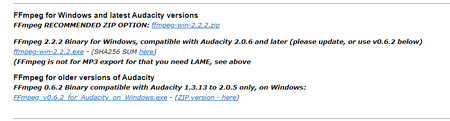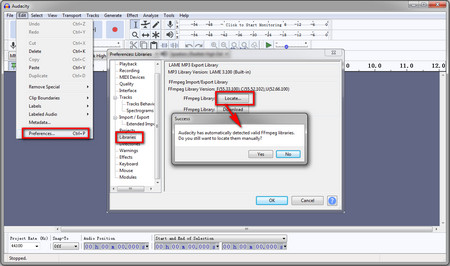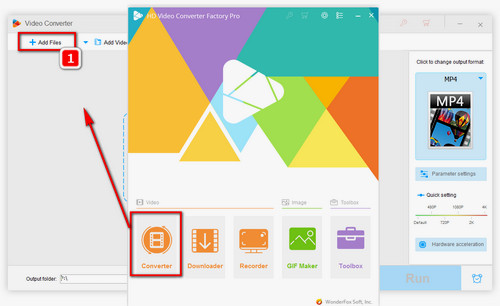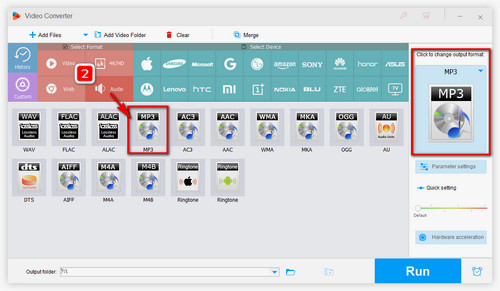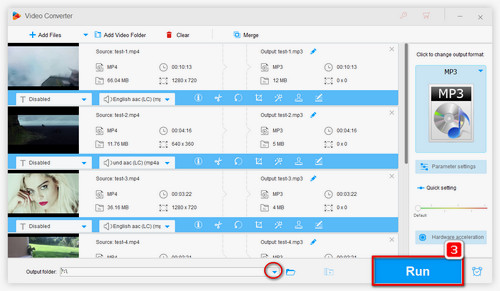If you failed to open MP4 in Audacity, you can try a different video and audio processing tool, WonderFox HD Video Converter Factory Pro, for example. It’s an all-in-one video converter designed to process all kinds of audio and video files. This software enables you to convert MP4 to MP3, WAV, and other formats easily with no bundled plug-ins. It also allows you to edit the MP4 audio track, such as cutting and merging audio files into one. The process is straightforward, even beginners can handle it without any hassle.
Now, free downloadfree download this software and follow the steps below to edit and extract audio from your MP4 files.