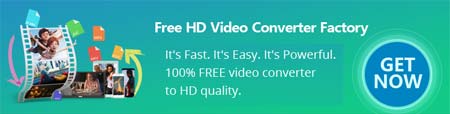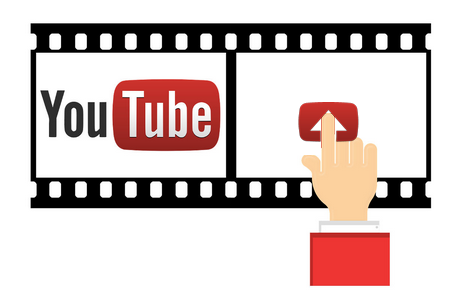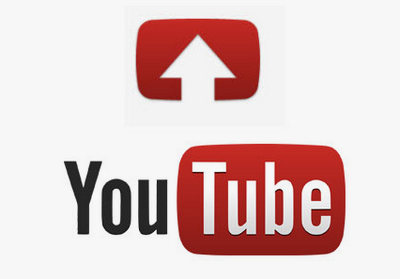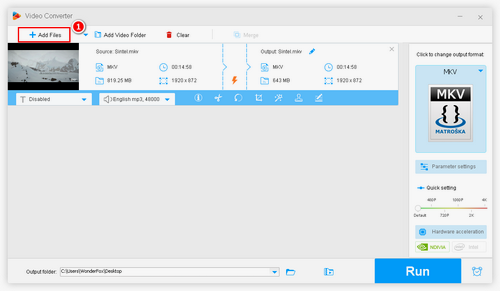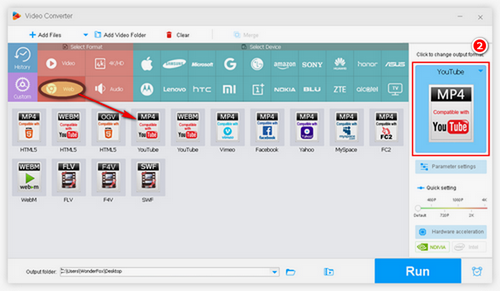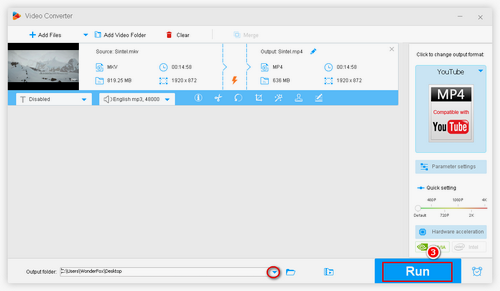Based on the aforementioned information, you can upload MOV as well as other formats of video to YouTube. However, if there are other settings that don’t meet YouTube specs, you may still run into “can't upload video to YouTube”. So, a simple YouTube MOV converter or free video converter for simple video format conversion would not be a good solution. Here comes a powerful assistant, WonderFox Free HD Video Converter Factory. It can not only change video formats for YouTube but also help you cut video clip, compress video size, change resolution, frame rate, aspect ratio, etc. to satisfy everything for uploading videos to YouTube. It helps you upload video to Facebook and other sites, as well.
Here are also related posts on how to upload specific videos to YouTube:
>> How to Upload HD Videos to YouTube with Original Quality
>> How to Upload 4K Videos to YouTube
>> How to Upload Long Videos to YouTube
Free downloadFree download the software and follow the steps above to convert videos for YouTube in the easiest way.