Video file size increases after trimming? Follow this article to learn why this happens and the correct way to trim video without increased file size.
“I've got an MP4 video file that's around 1.5GB. I want to trim it down and I don't have a problem using the editing tools to get it to about half its length, but when I go to save the project it ends up being just as large, or larger. How can I just trim it down without increasing its file size?”
There is a common misconception about video trimming: if we cut some parts from a video, we will naturally get a smaller file. But sometimes you may encounter a situation where the video becomes larger after cutting. This is due to the video being re-encoded or transcoded. Many video editors will use a different compression method (encoder) or increase the video bitrate to get the output quality closer to the original, resulting in a larger output file. Therefore, to trim the video and reduce the size, you should avoid re-encoding or keep the output settings the same as the input.
Below, we will show you how to properly cut video without increasing file size. Please read on.
WonderFox HD Video Converter Factory Pro is the right tool to help you quickly cut a video to make the file smaller and preserve the quality simultaneously. No size limit and no watermark. Try the video editor now!
WonderFox HD Video Converter Factory Pro is an excellent video editing software that can quickly cut videos without re-encoding. You can use it to remove the beginning or end of the video or split the video into several segments to reduce the size. The software supports almost all video formats and offers more than 500 output formats and devices. Here is a tutorial on how to cut your video properly using this software.
Free download Free download the software and follow the steps.
Run the software on your PC and open 'Converter'. Next, drag your video into the workspace.
Click the ▼ button at the bottom to set an output path or leave it as default.
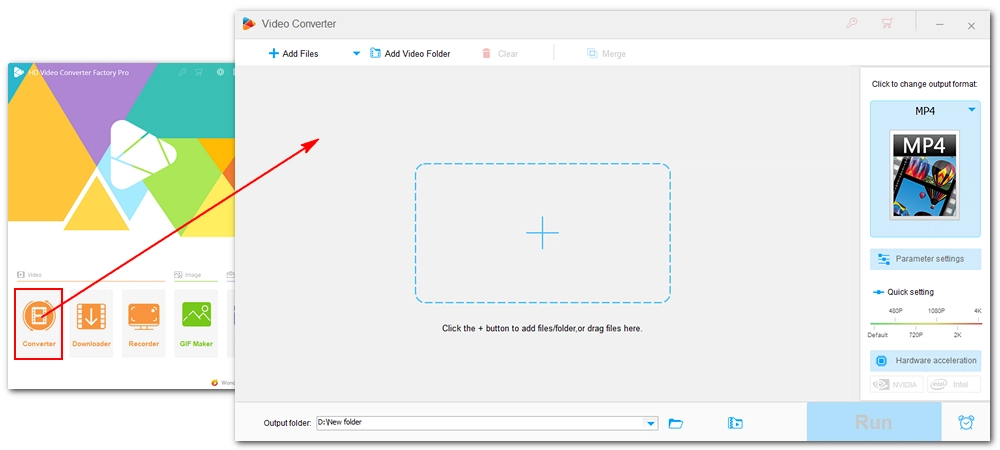
Click the 'Trim' icon (scissors) to open the Trim window. Next, drag the slider to select the part you want to keep, then click 'Trim' to create 'Clip 1'. You can also enter the start time and end time to trim the video more accurately. Repeat this step to create multiple clips. After trimming, click 'OK' to save changes.
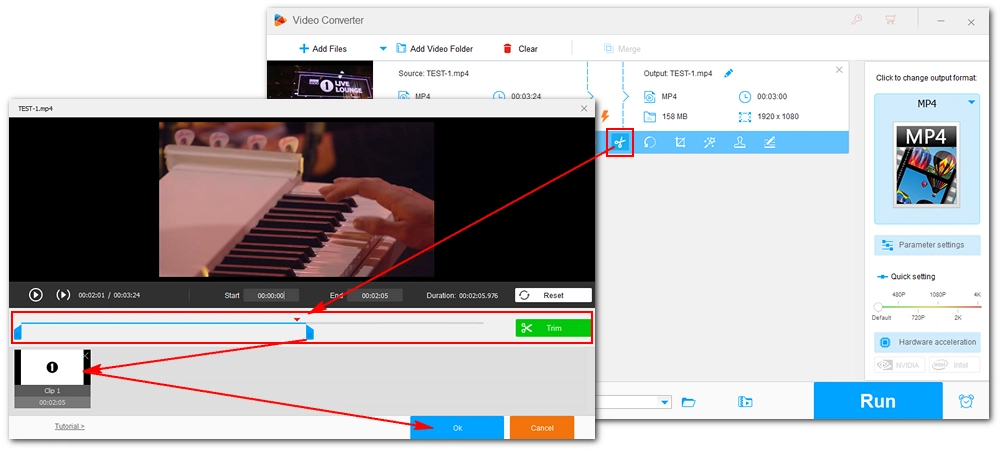
Open the output format list on the right and select the output format under the "Video" category (it is recommended to keep the same format). Afterwards, the software will smart-fit the output settings to be the same as the input. But if you want to reduce the file size further, you can go into 'Parameter settings' and choose an advanced video encoder or lower the bitrate.
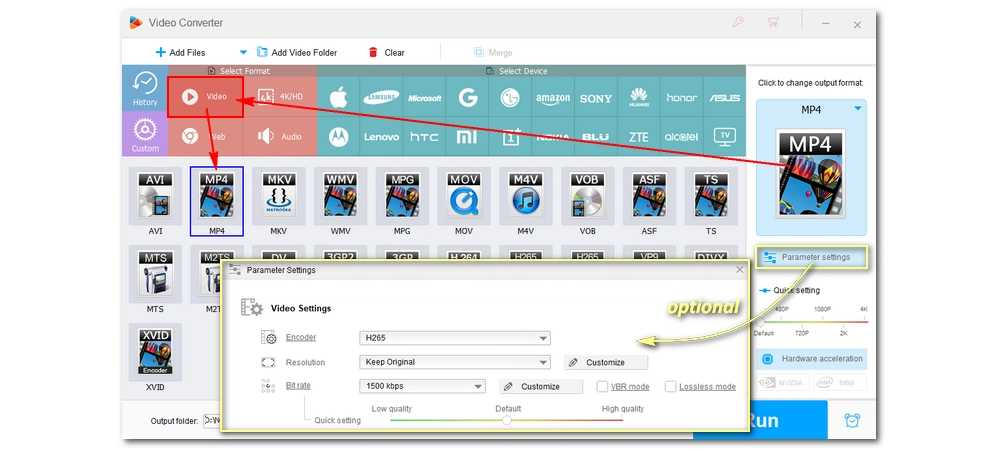
Finally, click 'Run' to finish the process. If the hardware acceleration is enabled, it will boost the conversion speed greatly (up to 30x faster).
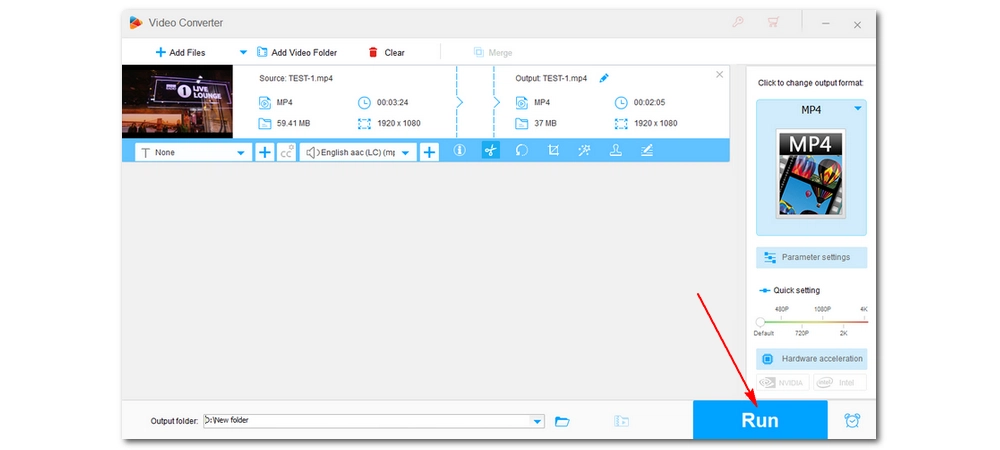
Re-encoding is the reason why the video becomes larger after trimming. To solve this problem, you should avoid re-encoding or keep the same video settings as the original video. Using the software introduced here, you can properly trim your videos without increased file size. That's all I want to share. I hope this article was helpful to you. Thanks for reading!

WonderFox DVD Ripper Pro
WonderFox DVD Ripper Pro is a professional DVD ripping program that can easily rip any DVD, be it homemade or commercial, to all popular formats including MP4, MKV, MP3, WAV, H264, H265, Android, iPhone, etc. without a hitch. It also lets you edit and compress DVD videos at high efficiency. Download it to enjoy fast and trouble-free DVD ripping experience.
Privacy Policy | Copyright © 2009-2024 WonderFox Soft, Inc.All Rights Reserved