Before merging clips, we need to know that the files to be combined should have the same specifications like format, resolution, bitrate, and others. Surely, you can combine any videos together, but you may find the obvious difference between each video clip in the output combined video.
Without further ado, let’s see the steps of Sony Vegas merge clips below.
Launch Vegas Pro and go to “File” > “Import” > “Media”. Select the video files you want to combine and click “Open” to import videos to the “Project Media” window. You can also directly click the import icon or drag the files into Vegas Pro.
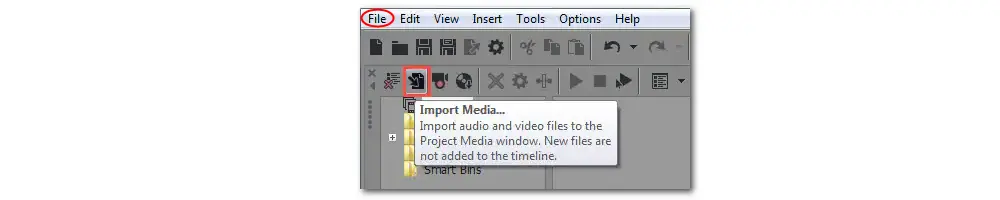
Drag imported videos to the timeline. Then a pop-up window will ask if you'd like to set your project video settings to match the media. Simply choose “Yes”.
Now you can trim the video, change the order of each clip, add effects and filters, and more. Pay attention to the spaces between each video clip. You can hit the space and press the “Delete” key to remove spaces. Note that Vegas Pro will automatically create a crossfade between the video clips.
Here are three different ways to render the merge video.
Method 1: Press “Ctrl + A” and then click “File” to bring up a new window. Select “Render As...” and then choose an output path and name the project. The target file format and resolution can also be selected. Finally, hit the “Render” button to start the merging process and output the merged file.
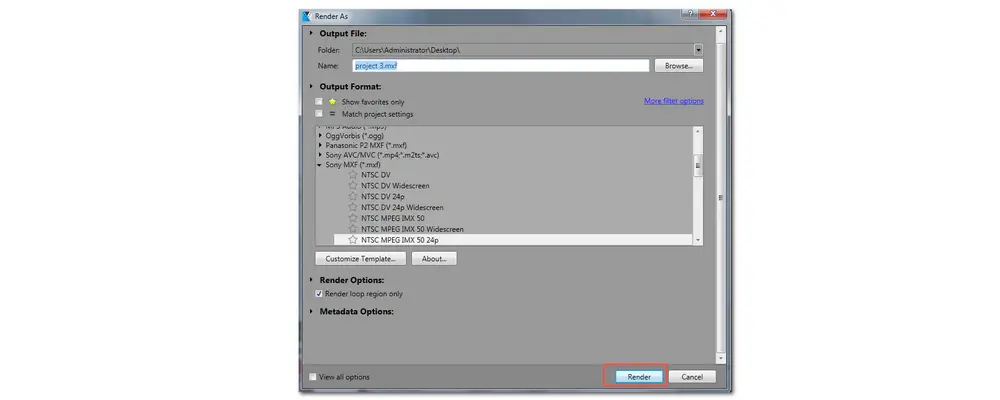
Method 2. Press “Ctrl + M” on your keyboard or choose “Tools” > “Render to New Track” on the top menu bar to bring up the “Render” window.
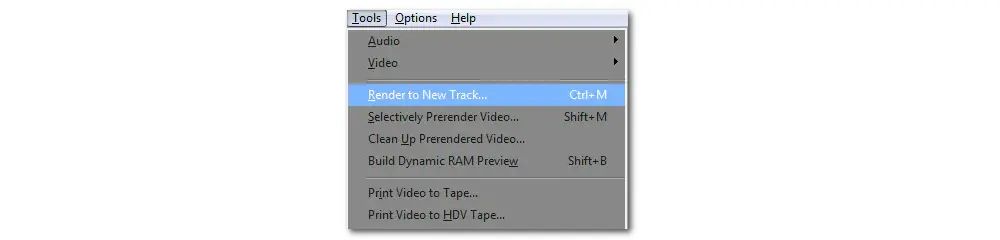
Method 3. Directly go to “File” and then save your project.
Merging videos with Sony Vegas is not so difficult with the provided tutorials. But if you don’t have any video editing experience or want an easier way to quickly merge video clips together, you can continue reading to try a Vegas Pro free alternative video editor.
Moreover, Vegas Pro doesn’t support all video and audio formats/codecs, so you may encounter some format incompatibility issues when you try to import videos into Sony Vegas.
WonderFox Free HD Video Converter Factory is a free video converter designed for Windows which is built-in with a handy video editor. With it, users can trim, crop, rotate, and merge video clips, as well as add effects, subtitles, and soundtracks to a video. Moreover, it has powerful format support that allows you to import and merge MP4, MKV, MOV, WebM, and many other popular video formats. The process is quite easy that only needs a few simple clicks. The user-friendly interface also makes this freeware easy to access for new users.
Since it is a video converter, users can also use it to change file formats to solve various video/audio incompatibility issues.
Free download it now and read the following content to see how to merge video with this Sony Vegas alternative.
Launch Free HD Video Converter Factory and open the “Converter” module. Click the “+ Add Files” button to import the videos you want to merge. You can also drag and drop the selected files into the converter program.
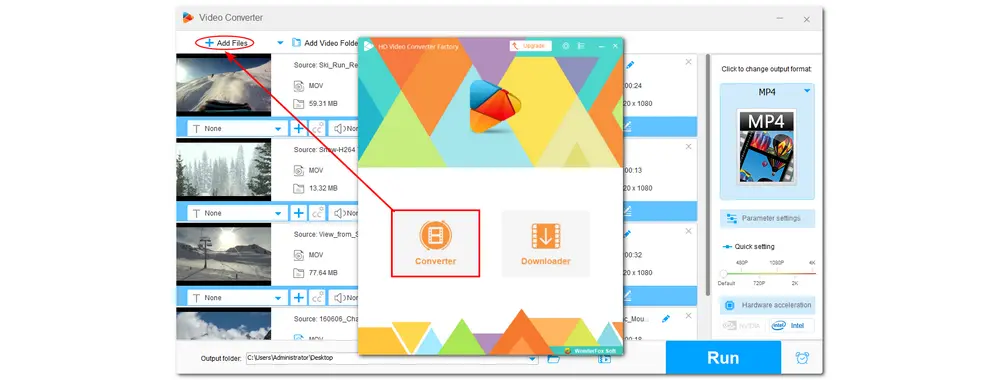
Click the “Merge” button to enter the video merging window. You will see all your imported videos displayed under the “Video List” section, Select the videos you want to merge and click the middle “Merge” button to create a video pack below.
You can change the order in the video pack and remove the unwanted files. You can also create multiple packs for different merge tasks. Then, hit the bottom “Merge” button to create the video merging task.
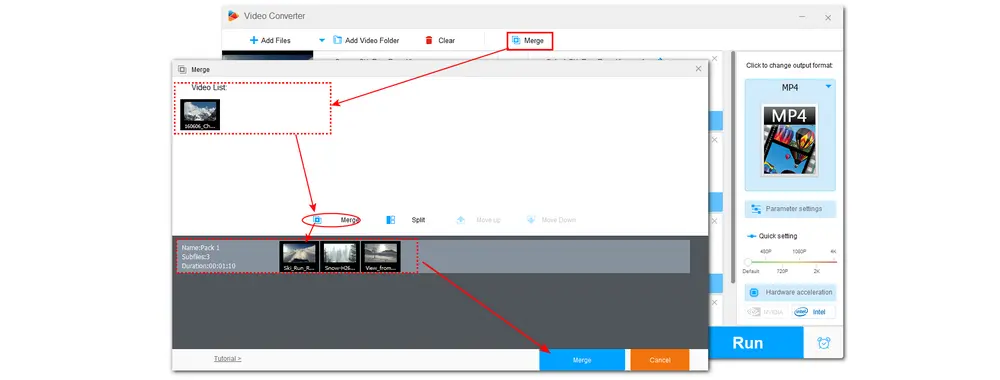
You can select an output video format by clicking the format image on the right side if you want to change the output video format. You’re even allowed to change video & audio parameters in the “Parameter settings” window.
Finally, Click the inverted triangle button to specify an output path for the merged video and click “Run” to start exporting the merged video.
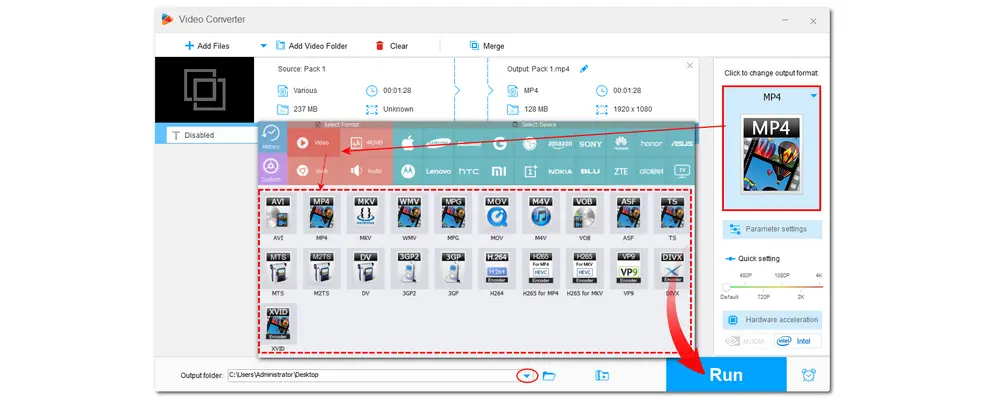
Now you can freely choose to merge clips with Sony Vegas or Free HD Video Converter. If you find Sony Vegas complicated to use, just feel free to give Free HD Video Converter Factory a try. Hope this article can be helpful to you.
Thank you for reading. Have a nice day!

WonderFox DVD Ripper Pro
1. Rip DVD to 300+ presets with GPU acceleration.
2. Remove all sorts of DRM from DVD.
3. Compress an 8GB DVD to 1-2 GB digital video file.
4. 5-minutes to fast digitize DVD in MPEG-2 MPG.
5. Make a 1:1 intact digital copy (ISO or VIDEO_TS).
6. Multiple audio tracks, hard/soft and forced subs.
7. Support homemade/commercial DVD & ISO & Video_TS folder.
* Please DO NOT use it to rip any copy-protected DVDs for commercial purposes.
Privacy Policy | Copyright © 2009-2024 WonderFox Soft, Inc.All Rights Reserved