The following gives you 10 snipping tool alternatives along with their key features, pros, and cons. Just read and pick a suitable one to start your recording process.
Best for: free and advanced screen capture
Compatible OS: Windows 7 and later
Being a free and open-source screenshot and recording application for Windows, ShareX can act as a free Snipping Tool alternative to help you take screenshots or do screen recording on your computer.
With it, you can select any part of the screen to take screenshots or start recording. It supports over 80 destinations for quickly uploading images, text, and other types of files. You can also use it to record screens in GIF format.
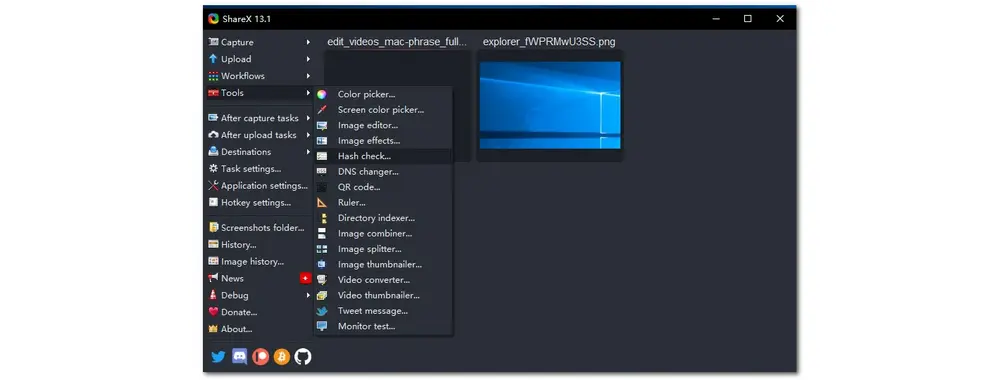
Main Features:
Pros:
Cons:
Best for: online screen capture, edit, and share
Compatible OS: Windows and macOS
AceThinker Screen Grabber is a powerful screen capture tool that is available to access online and also offers a desktop application for you to download. You can use it to take screenshots, record the computer screen with audio, and edit and share recordings and screenshots.
It can help you capture video gameplay, streaming videos, instructions, tutorials, webinars, meetings, video chats, and more in high quality. You can freely choose any part of the screen or the whole screen to start recording.
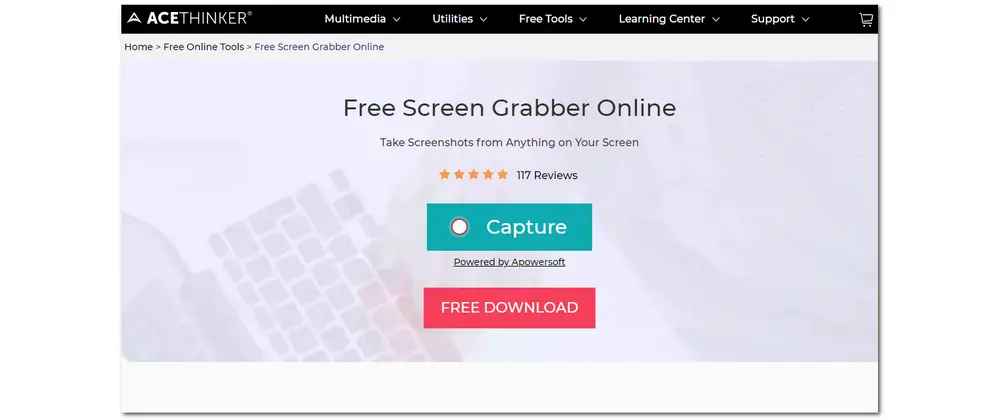
Main Features:
Pros:
Cons:
Best for: simple and unlimited screenshots and recording
Compatible OS: Windows, macOS, and Linux
ScreenRec is a powerful tool that can help you select any part of the screen to take screenshots or start screen recording. It can benefit your communication with instant private video messages and screenshots. You can use it to record your screen, microphone, audio, and even the webcam. It also supports adding annotations and highlights to the screenshots.
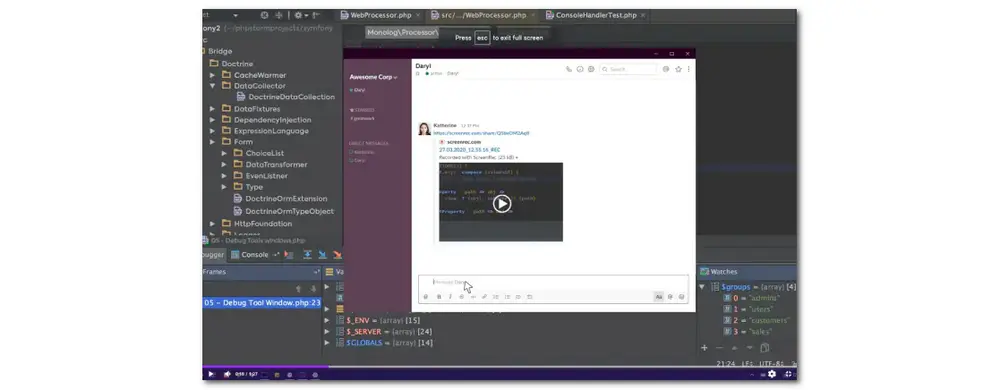
Main Features:
Pros:
Cons:
Best for: capturing screenshots and video for instant sharing
Compatible OS: All Windows versions
Screenpresso is a handy tool that can replace the Snipping Tool to help you capture your desktop in screenshots and HD videos. You can use it to make training videos and more. It allows you to capture the whole screen or any part of the screen as you want.
This tool is also built-in with an editor to add arrows and annotations to your captured images and videos. You can quickly share the screen captures to Twitter, Dropbox, etc.
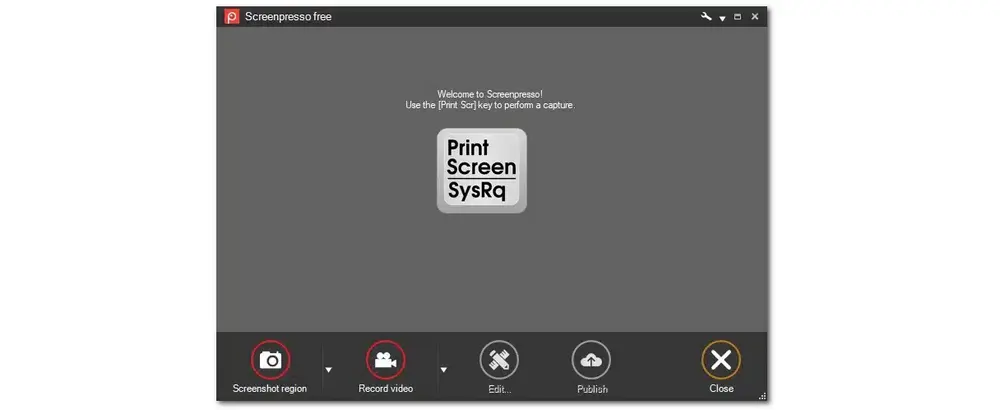
Main Features:
Pros:
Cons:
Best for: capturing and annotating screenshots and recordings
Compatible OS: Windows and macOS
Movavi Screen Recorder is a powerful Snipping Tool alternative that can help you take screenshots or screen recordings on your Windows PC. Moreover, you can use it to capture online calls and webinars, produce original video material, and more.
Moreover, it allows you to draw screenshots and videos, capture your webcam, show keystrokes and mouse clicks, and even make scheduled recordings.
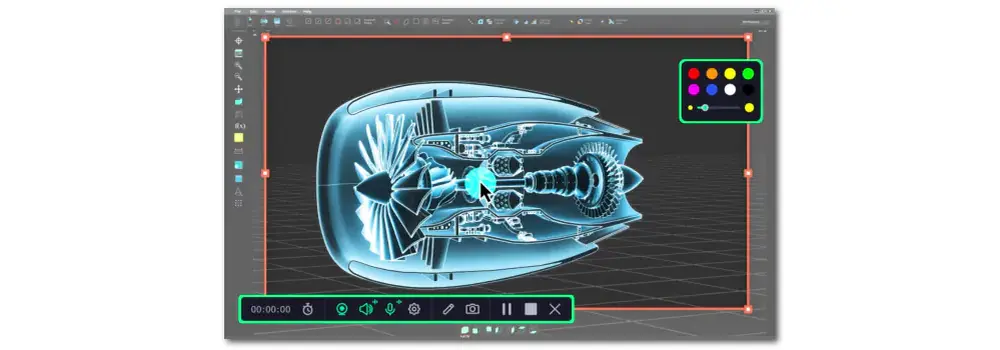
Main Features:
Pros:
Cons:
Best for: editing and annotating screenshots
Compatible OS: All Windows systems
PicPick is a full-featured screen capture and recording tool for Windows PCs that can replace the Snipping Tool on Windows 11. Besides the general full-screen and region capture mode, PicPick also supports scrolling window capture and more capture modes.
Additionally, it provides a built-in image editor that combines multiple editing tools into one. You can also directly upload the screenshots and recordings to Google Drive and other major social media platforms.
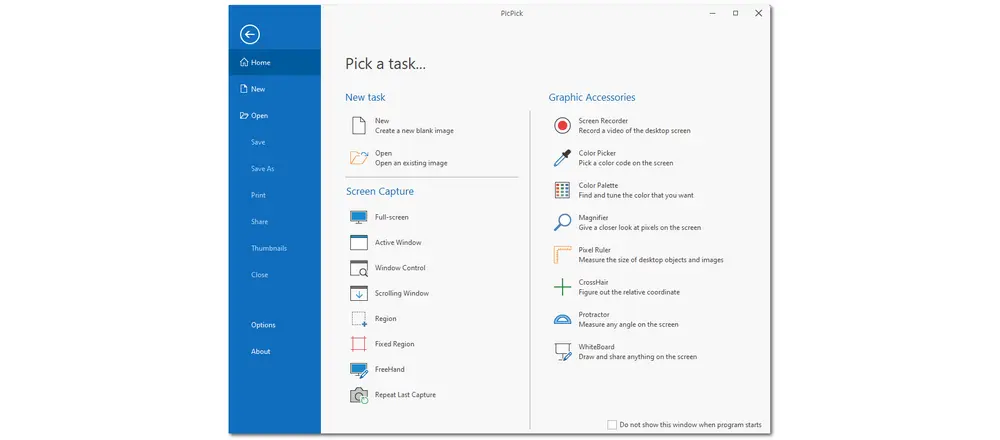
Main Features:
Pros:
Cons:
Best for: easy screenshots, annotate, and output
Compatible OS: Windows
Greenshot is a lightweight screenshot application for Windows that can help you capture screen on your PC like Snipping Tool. It is free and open-source. You can use it to select any part of the screen to capture, or capture the full-screen, a specific window, and even the complete webpage from Internet Explorer.
Not just used to capture the screen, you can also use it to edit the screenshots by annotating, etc. and share the screenshots in various ways.
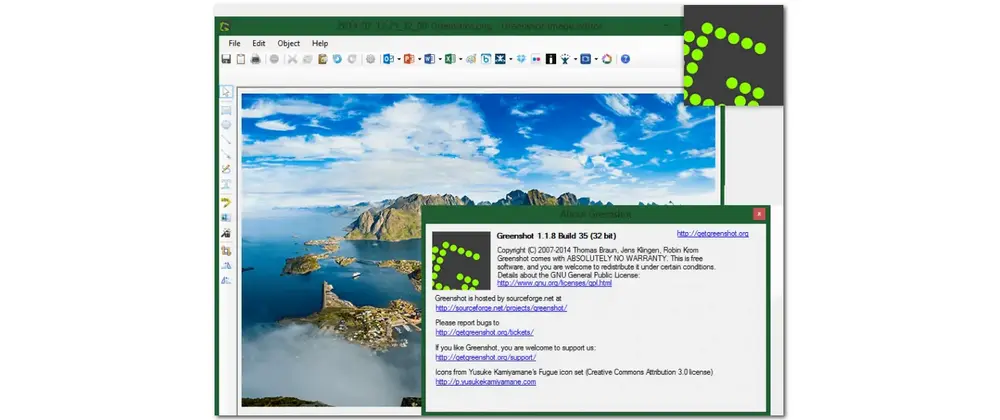
Main Features:
Pros:
Cons:
Best for: taking screenshots and searching similar images online
Compatible OS: Windows and macOS
LightShot is a lightweight Snipping Tool alternative that allows you to quickly take a screenshot for editing and sharing effortlessly. You can easily select any area to take screenshots. The built-in editing features allow you to add text, arrows, highlights, etc. After editing, you can quickly share the screenshot to social networks, print it, or save it.
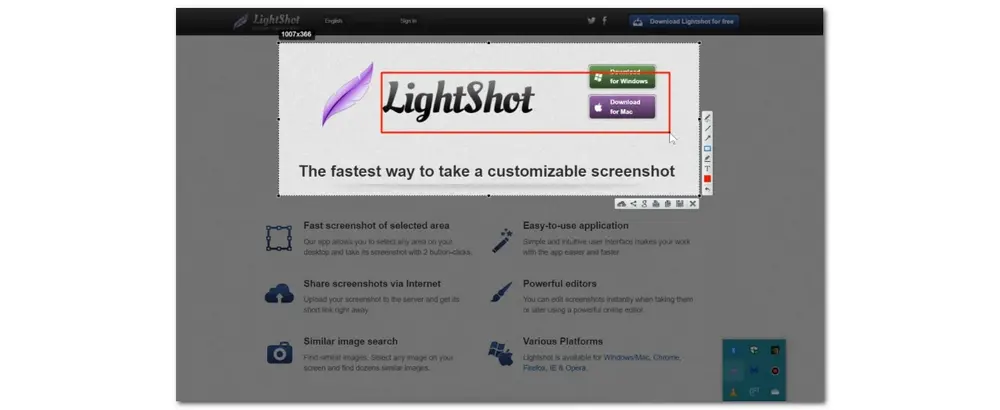
Main Features:
Pros:
Cons:
Best for: capturing and editing screenshots directly
Compatible OS: Windows, macOS, and Linux
Flameshot is a flexible and user-friendly tool that can help you capture, annotate, and share screenshots effortlessly. With it, you can quickly select any part of the screen to take screenshots and edit them. Many built-in image editing tools allow you to draw on the image and add arrows, text, and more to the image. It also supports pinning the screenshot to your desktop.
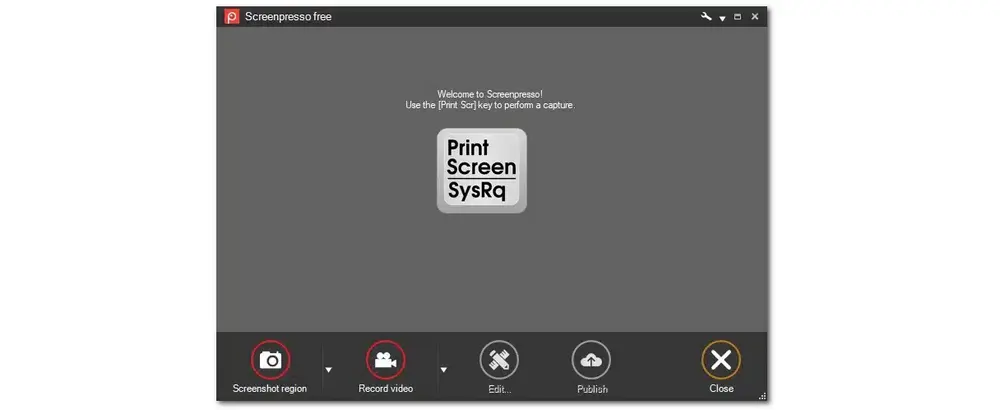
Main Features:
Pros:
Cons:
Best for: customizable capture and editing
Compatible OS: Windows, macOS, and Linux
Ksnip is a lightweight yet powerful screenshot tool that can replace the Snipping Tool for you on most platforms. With its simple and user-friendly interface, you can easily screen capture, add annotations, and share images. Moreover, it offers customizable screenshot capture options that can help you take screenshots and edit them flexibly.
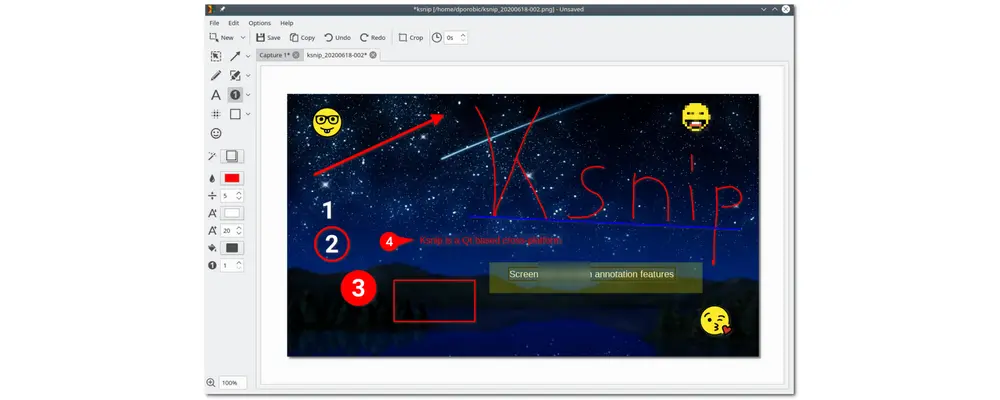
Features:
Pros:
Cons:
If you don’t know how to choose an alternative from the above recommendations, try to consider the following several factors that can help you select a tool that meets your needs.
Ease of Use
Ease of use is the first thing you should consider when looking for an app or tool. So you can choose a tool that has a clean and user-friendly interface, which can help you easily navigate to any function and start recording or editing without hassle.
Feature Set
Analyze the functionality provided by each Snipping Tool alternative. Some tools may lack the features you need. So you should be clear about what you want the alternative software to do and select the appropriate tool.
Compatibility
Ensure the program is compatible with your operating systems. Snipping Tool is the Windows built-in tool. If you want to find an alternative for other systems, remember to choose a cross-platform supported program that is compatible with your system.
Additional Features
Most tools provide basic screen capture functionality. However, you may want some additional features, such as editing, sharing, etc. If so, you can ignore software that does not provide relevant functionality.
Export Options
Some software only supports one or a few output formats and limits the output quality which may not satisfy your needs. In this case, you can choose a tool that offers high output quality and supports customized output options, including formats, frame rates, etc.
Finding a good alternative to a snipping tool on Windows or other devices requires considering functionality, compatibility with the operating system, the range of capture options available, and more. This article shares 10 tools that can replace snipping tools to capture screenshots or screen recordings. Their main features, advantages, and disadvantages are also discussed. Now, choose the tool that works for you and give it a try!
Thanks for reading till the end. Have a nice day!
WonderFox HD Video Converter Factory Pro offers an HD screen recorder that can help you record the screen activities in high quality. You can use it to record the whole screen or any portion of the screen on your computer.
It supports recording gameplay, online meetings, video calls, live streams, etc. with just a few simple clicks. While recording the screen, you can also record the system sound and your microphone voice separately or simultaneously.
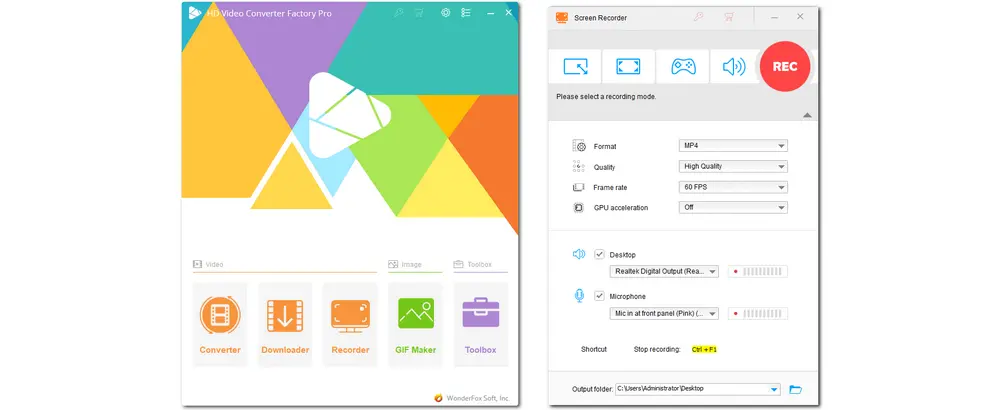
If the Snipping Tool isn’t work for you, you can try to press “Print Screen” on your keyboard to capture the entire screen and paste it to the image editor app to further edit it. Or you can also try an alternative tool recommended in this post to capture and edit screen shots.
The best alternatives for Snipping Tool are:

Convert and compress all mainstream video and audio formats.
Trim, merge, crop, rotate, and add watermarks to videos.
Add audio to the video and change the volume.
Download videos and music from YouTube and 1000+ sites.
Record computer screen, gameplay, and audio.
Make GIFs, create ringtones, and extract subtitles from videos.
Privacy Policy | Copyright © 2009-2024 WonderFox Soft, Inc.All Rights Reserved