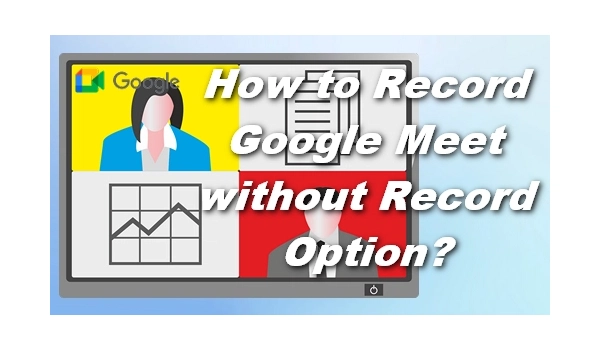
Google Meet has brought us great convenience. We work and learn through the video meetings, and at times, we need to record the meeting for subsequent reviewing.
Users with Google Workspace (formerly G Suite) accounts can access the built-in record option once the administrator enabled the recording for their accounts. And the record button is located at the bottom right Activities.
Yet, you will not find the recording button if 1, you are using the free version of Google Meet; 2, you are not using Meet on a computer; and 3, you join the meeting only to present. Nevertheless, you can still manage to record Google Meet without the record option and even without permission. Let’s see more details in the next part.
While the built-in Google Meet Recorder is not available, an external recording program is your best choice.
WonderFox HD Video Converter Factory Pro is a powerful screen recorder that can record video meetings, including Zoom, Webex, BlueJeans, and of course, Google Meet. With simple clicks, you can record Google Meet with audio in HD MP4, AVI, MOV, and MKV without limit. And after the recording is over, you can further edit the video file within this software to get more personalized results.
Now, free download free download the screen recorder and follow the tutorial to record your Google meeting.
Tips. It’s wise to ask for permission from other participants before you record. Please make sure that the recorded video is for personal fair use only.
Launch WonderFox HD Video Converter Factory Pro on your PC and open the Recorder module.
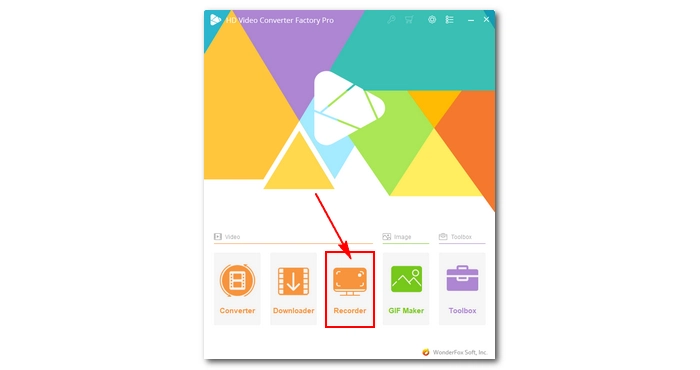
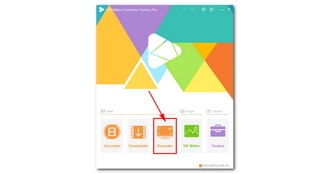
You can choose the recording settings in advance, including the recording format, quality, frame rate, and whether to use GPU acceleration or not. Or you can leave these settings as default. Next, go to the audio source section and check the audio you want to record – Desktop for recording system sound, Microphone for recording Mic audio, or both to record internal and external sound together. Don’t forget to set an output folder for the recorded file via the ▼ button at the bottom.

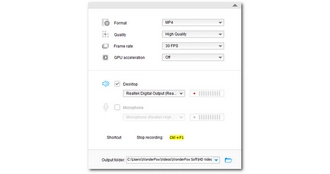
Now, you can go to the top recording modes and choose the left Custom to record a specific region of your screen (cover the Google meeting window) or go with the second Full Screen mode to capture the entire desktop. When the region is settled, click OK.
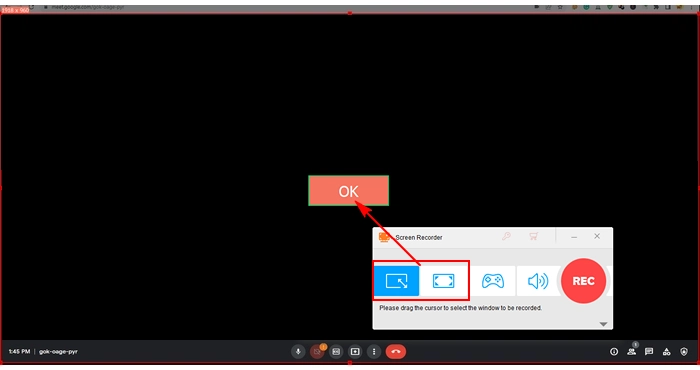
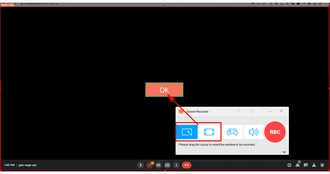
Finally, hit the big red REC button to begin the recording after a five-second countdown. When you finish, press the hotkeys “Ctrl+F1” to stop the recording. You can view the recorded file in the output folder you set before.
Hot Search: Record Zoom without Permission | Record BlueJeans Meeting | Record Webex Meeting
If you join Google Meet from your phone, you can take advantage of the native screen recorder that comes with your phone to record the meeting without any hassle. This way, you can also record Google Meet without anyone knowing. The steps are familiar across different models:
1. Pull down the notification bar from the top of your phone screen.
2. Navigate to the Screen Recorder.
3. Tap the Screen Recorder to start the recording. A recording icon will appear at one corner of the screen.
4. Tap the recording icon to stop the recording. The recordings will be automatically saved to your gallery.
That’s all I want to share about how to record Google Meet without the record option and the permission. Actually, the default Xbox Game Bar on Windows 10/11 can also be used to record the Google meetings without permission. However, it will record for up to 30 minutes only and won’t record the desktop. Therefore, for a better recording experience, the third-party desktop screen recorder is more recommended. Download Download the program to start your work now.
I hope you find this article helpful. Thanks for reading!
Terms and Conditions | Privacy Policy | License Agreement | Copyright © 2009-2024 WonderFox Soft, Inc.All Rights Reserved