The following content gives you a quick rundown of everything you need to know about Quick Sync Video (QSV) encoding, from the basics of how it works to a QSV-enabled application.
Get the recommended QSV encoder software for fast video encoding: https://www.videoconverterfactory.com/download/hd-video-converter-pro.exehttps://www.videoconverterfactory.com/download/hd-video-converter-pro.exe
Intel Quick Sync Video (QSV) is a feature integrated into some Intel CPUs that accelerates video encoding and decoding. It offloads these tasks from the main processor, allowing for faster and more efficient video processing. This technology is particularly beneficial for tasks like video editing, streaming, and converting video formats.
Some of the main benefits of QSV encoding when used appropriately include:
In a nutshell, if you have an eligible Intel Core processor, you can also enjoy hardware-accelerated and energy-efficient video processing.
HD Video Converter Factory Pro is an all-inclusive utility for simple A/V processing, which fully supports Intel Quick Sync Video H.264 and H.265/HEVC encoding. GET the app and accelerate your conversion speed now!
Contrary to popular belief, you have to know that Intel Quick Sync Video is not available on every Intel processor. Most modern Intel CPUs aimed at consumers support QSV, but functionality can vary between processor tiers and generations. It's important to verify your specific CPU model for full QSV capabilities. Here's the walkthroughs for Windows 10 or 11:
Step 1. Right-click on your "Windows Start" menu and open "System" option to determine your processor model.
Step 2. Go to Intel Official Product Specifications page and type in your model ID in the search box.
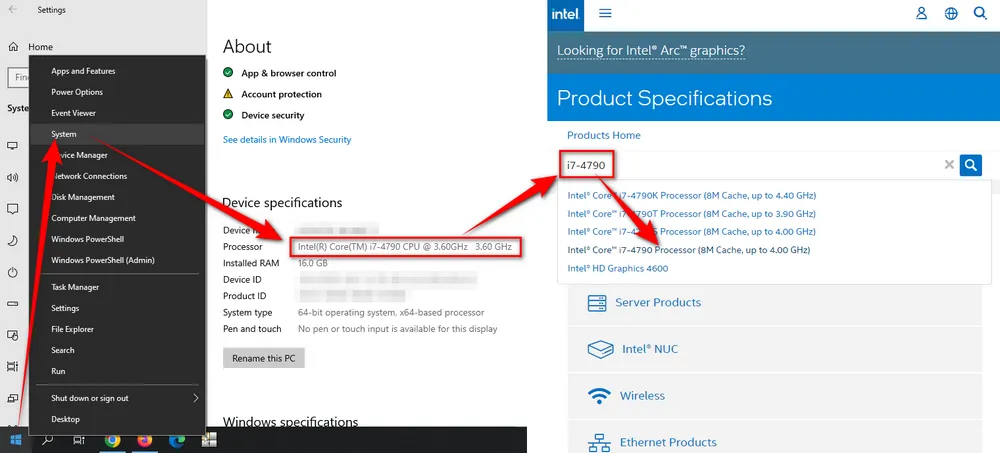
Step 3. Open the specification page of your processor model, scroll down and navigate to "Intel® Quick Sync Video" section.
Step 4. If it shows "Yes", it means your processor is qualified for Quick Sync Video encoding.
Tips. A quick check with tools like CPU-Z can reveal if your processor supports QSV as well.
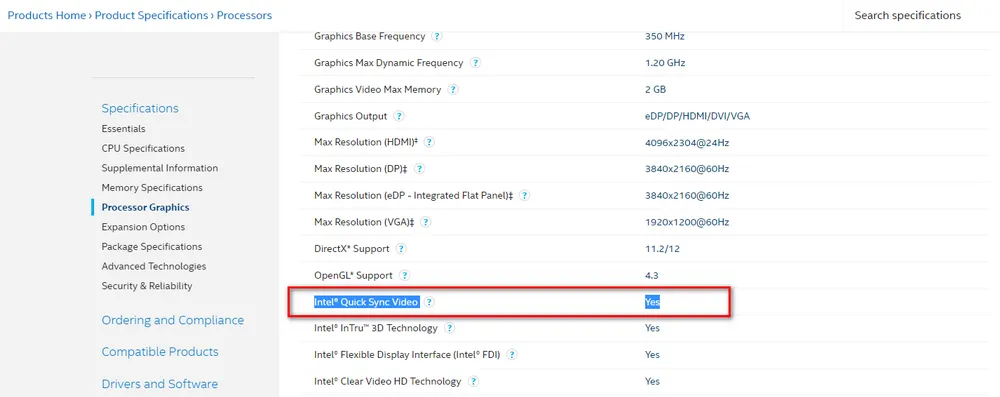
Upon confirming compatibility, the next step is utilizing a robust QSV encoder. WonderFox HD Video Converter Factory Pro is an exemplary choice, offering support for both QSV H.264 and H.265/HEVC encoding. This software not only leverages QSV technology but also integrates additional acceleration technologies like NVIDIA NVENC, CUDA, Multi-CPU, and Hyper Threading for unparalleled performance. Here's how to use it to accelerate your video conversion.
Install and runInstall and run HD Video Converter Factory Pro. Open “Converter”, and it will automatically scan your hardware to check if it supports Intel QSV acceleration for the first time using the QSV-enabled application.
If not, click the "Intel" logo in the lower right corner to check it out. A dialog box will appear and tell you which profiles support QSV H.264 and H.265/HEVC encoding.
The QSV encoder enables the GPU acceleration by default, you can also open "Hardware acceleration" window and manually enable the feature.
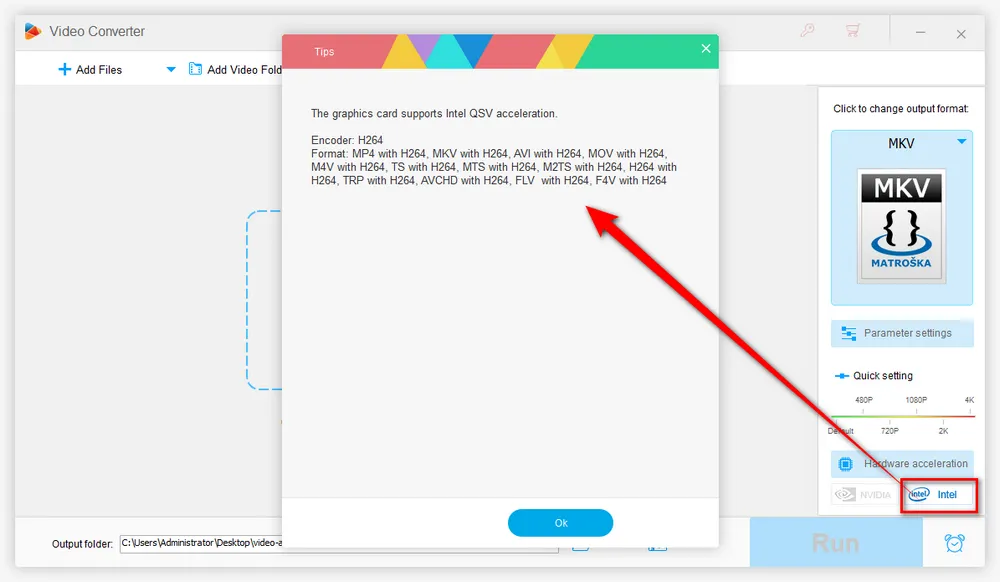
Click "Add Files" to import the video files you want to convert. To make it easier, just perform a drag-and-drop action. It supports nearly all common and unpopular video file types.
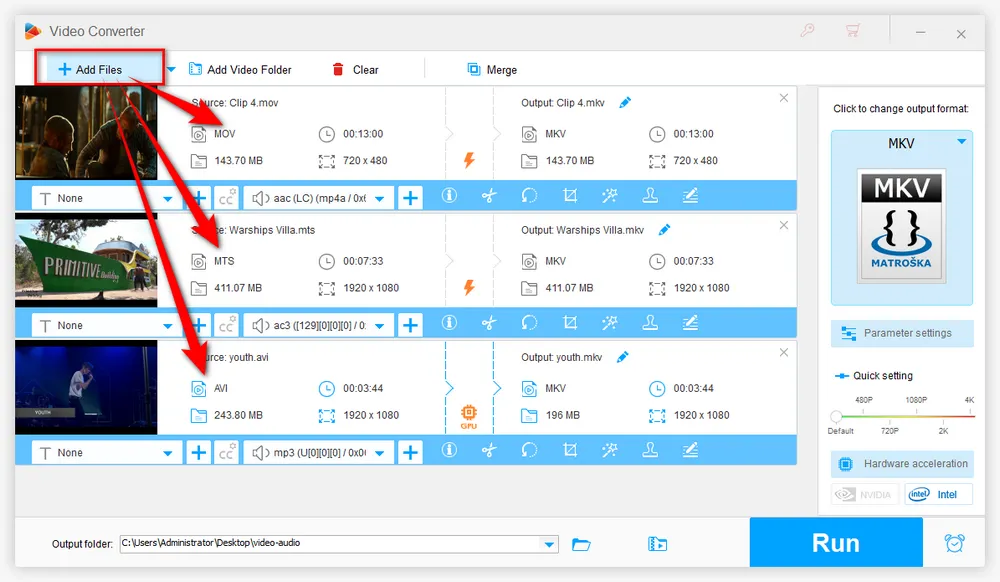
Open the full list of 500+ predefined presets on the right side and select one profile that supports QSV encoding.
For example, you're recommended to go to "Video" category and select "H.264" profile for QSV H.264 encoding or "H.265 for MP4" for QSV H.265 encoding.
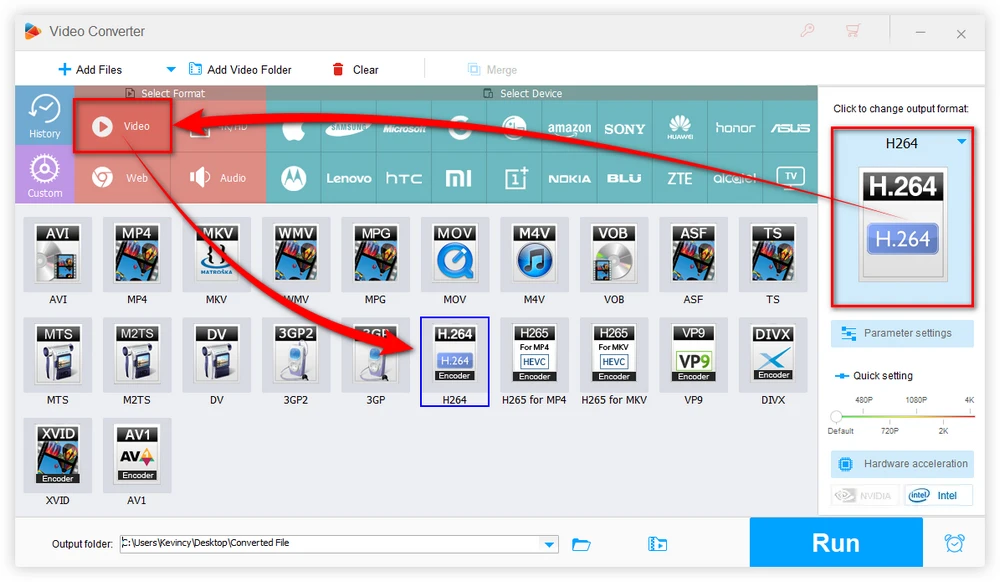
Choose a destination to save the output video files. Finally, hit "Run" to start QSV accelerated encoding process.
The more powerful the CPU performance, the more obvious the QSV hardware acceleration, and the higher the conversion efficiency.
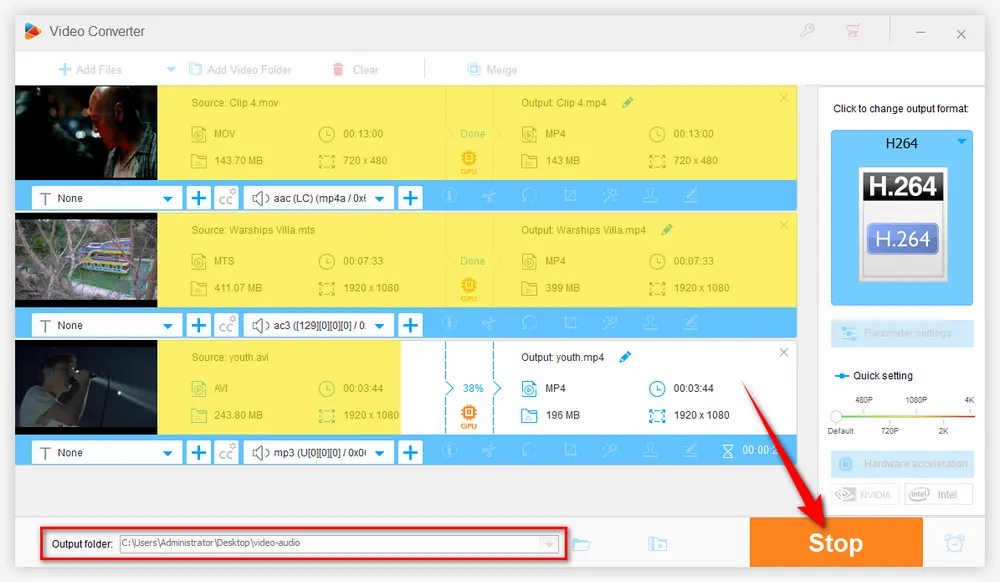
If your processor model supports Intel® Quick Sync Video but the QSV encoder still shows "The graphics card does not support Intel QSV acceleration.", you can try to troubleshoot the issue as follows:
1. Make sure the BIOS is the latest version for the motherboard.
2. Make sure you enable the Intel Graphics card in BIOS.
3. Update the graphic drivers to the latest version.
4. For a computer equipped with two GPUs, force display on Intel® HD Graphics output.
5. Try another QSV-enabled application like HandBrake and see if it works well.
Intel Quick Sync Video technology has transformed the realm of video encoding, providing an efficient, fast, and quality-maintaining solution. It is particularly invaluable for professionals in video production and content creators who require swift processing times. The HD Video Converter Factory Pro, with its QSV compatibility, stands as a testament to how technology can streamline and enhance video encoding processes. Cheers!

WonderFox DVD Ripper Pro
The most rapid DVD ripping software also embeds Nvidia NVENC and Intel QSV acceleration technology, which allows you to rip your DVD collections to digital formats at a fully hardware-accelerated speed. So, it becomes convenient for us to store and watch DVDs. Moreover, if you want a full copy of your original DVDs, DVD Ripper Pro can also help you copy your DVD with flawless 1:1 quality - DVD to ISO image and DVD folder. Just free download the QSV H.264/QSV H.265 DVD ripper and have a try now.
Privacy Policy | Copyright © 2009-2024 WonderFox Soft, Inc. All Rights Reserved