Ever scratched your head wondering how on earth you can play those pesky security footage with the .ave extension, or convert them into a more user-friendly format like MP4? Well, you've hit the jackpot because we've got you all covered below!
If you work in the security industry or own a business that uses surveillance cameras, chances are you've come across .AVE files (Avigilon Native Video Export File). These files are created by Avigilon Control Center (ACC), a security suite with end-to-end video security and access control solutions.
Simply put, an AVE file is a proprietary video file chock-full of details like event data and camera settings, all bundled up in a neat, albeit slightly complex, package. But here's the kicker: you can't just open it with any third-party media players and editors, and that's where the article comes in.
Buckle up, folks! We're about to dive in how to play Avigilon .AVE files and convert them to MP4 format so you can easily view, edit, and share your surveillance footage.
Free HD Video Converter Factory is a feature-rich toolkit that covers video and music downloading, editing, and converting. The well-designed UI makes it more accessible to novice people. Most surprisingly, it is 100% clean and safe-to-use.
If you happen to have the ACC (Avigilon Control Center) Client installed on your computer, you can find the Avigilon standalone player in the software installation directory:
C:\Program Files\Avigilon\Avigilon Control Center Client\PlayerInstaller
Without the ACC Client installed, just snag the Avigilon Player Standalone from their Official Website. This portable, single-executable (EXE) file requires no installation and provides a straightforward way to play AVE files with timeline controls and search capabilities.
Here's how to use it to open AVE files:
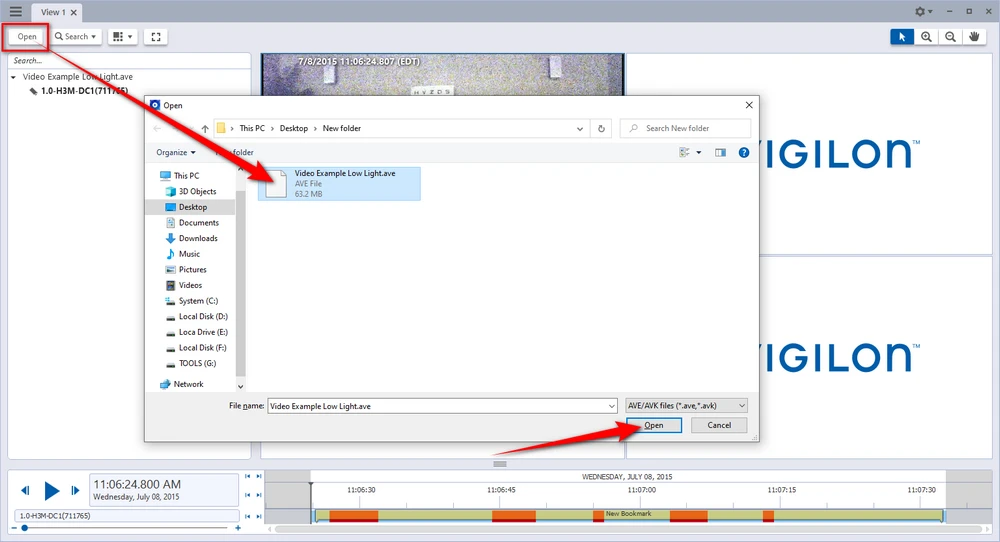
If the video file contains video from multiple cameras, the video can be displayed in multiple image panels.
You can zoom and pan the exported video images, and use the Timeline to control the playback of the AVE footage.
But what if you want to share your footage with someone who doesn't have the ACC Client or Avigilon Player? To your surprise, the Avigilon standalone player isn't just a one-trick pony, it also moonlights as a converter, allowing you to convert your AVE files to the playable and shareable MP4. Here's how:
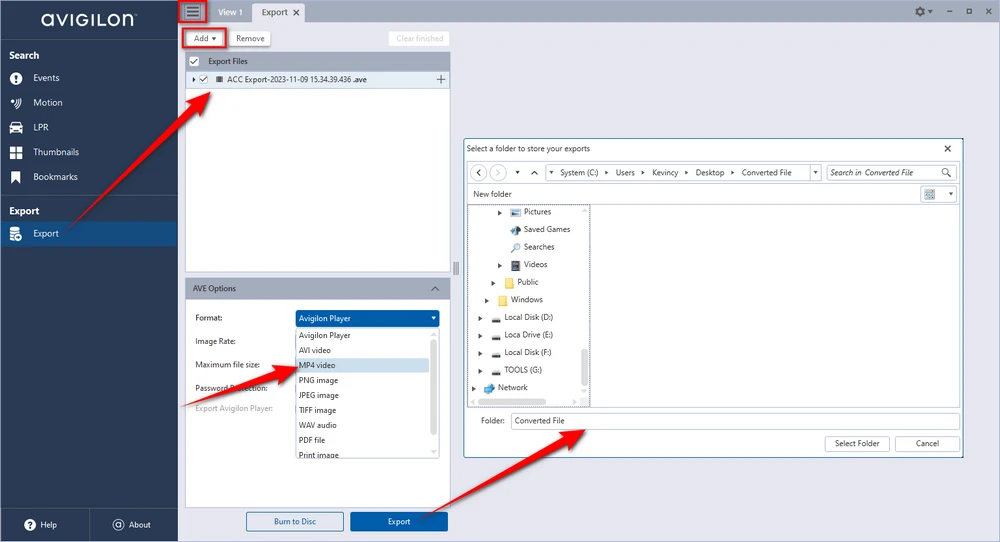
1. Convert export video to 500+ presets.
2. Trim/crop/rotate/flip/watermark/merge videos.
3. Download video from YouTube & 500+ sites.
4. Free, clean, safe, efficient & easy to use!
A: Afraid not. AVE files can only be opened using Avigilon ACC software or the standalone Avigilon Player. If neither, you won't be able to view or edit AVE footage on your computer.
A: Absolutely! It won't cost you a dime.
A: Impossible! Neither video format conversion software nor online conversion tools can process AVE files.
A: Slightly, since MP4 is a compressed format. But the differences are negligible in most cases.
A: Yes, apart from MP4, the Avigilon Player 7 also support AVI video export.
A: Not at this time. Both the ACC Client and Avigilon Player Standalone are only available for Windows.
A: ACC 6.8 and higher allows password-protected export. If the AVE file is password-protected, enter the password when prompted. However, the password-protected video cannot be converted to MP4 or AVI anymore.
Now you have the power to view, share and edit your important surveillance video anywhere. No longer will Avigilon's proprietary AVE format get in the way of accessing your security footage.
Remember, the tools and techniques mentioned in this article are subject to change as technology evolves. Always refer to the official Avigilon documentation for the most accurate, up-to-date information.

WonderFox HD Video Converter Factory Pro
1. Download video/music from 1000+ pop websites.
2. Convert video/music to 500+ optimized presets.
3. Compress large-sized videos with no quality loss.
4. Handy editing features suitable for green hands.
5. Record live streams, gameplay, webinar, video call...
6. Create unique GIF from video or separate images.
7. Ringtone Studio, Subtitle Extractor, and MORE...
Privacy Policy | Copyright © 2009-2024 WonderFox Soft, Inc. All Rights Reserved