
Quick Answer:
Windows Media Player doesn’t play M2TS format? This is mostly due to the missing M2TS codecs. There are two common ways to solve the issue:
① Download M2TS codecs (or a codec pack);
② Convert your .m2ts videos to other supported formats with a powerful M2TS Converter. Here we recommend WonderFox HD Video Converter Factory Pro.
Q 1: “m2ts files won’t play in VLC but will in Windows media player !!!”
Q 2: “Windows Media Player doesn’t play m2ts format.”
Q 3: “M2TS files that contain VC-1 video play with just a black screen in MPC-HC on Windows 10.”
Q 4: “New Windows 11 media player not playing m2ts video.”
If you encounter the same playback failure issue as above when trying to watch .m2ts videos on Windows using Windows Media Player, MPC-HC, VLC, or other players, you can try the following 2 solutions to quickly resolve it. Read on to learn the details.
Simply put, M2TS (MPEG-2 Transport Stream) is a container format commonly used for containing high-definition Blu-ray movies and AVCHD recordings. An M2TS file can contain various types of data encoded using different video and audio compression formats, such as H.262/MPEG-2 Part 2, H.264/MPEG-4 AVC or SMPTE VC-1, Dolby Digital, DTS, and uncompressed LPCM.
To play M2TS files successfully, your player or device should be compatible with the specific codecs used in your .m2ts videos. If not, you’ll experience the “cannot play the file” errors. When running into these troubles, the most practical approach is to install the absent M2TS codecs or convert the unrecognized M2TS files to other formats.
Installing specific codecs that are missing can be challenging for most people who lack coding knowledge. Fortunately, there are many codec packs available that contain a vast collection of codecs supporting various media playback. We have selected some codec packs that come with M2TS support. You can choose one and free download it for smooth M2TS video viewing:
It is one of the most popular codec packs for Windows. There are four variants of the K-Lite Codec Pack: Basic, Standard, Full, and Mega. You can opt for the Basic version as it already has the M2TS format support.
Similar to the above K-Lite codec pack, the Windows Media Player codec Pack Plus contains the compression types used in M2TS format, such as MPEG2, H.264, AVCHD, DTS, etc., and can run smoothly on Windows 11/10/8/7 and even lower.
Many people use codec packs to fix video playback issues and ensure compatibility. However, these packs may create new problems, including conflicts between codecs and the risk of malware. Some users have also reported that they have “tried downloading/installing codecs to no avail”. So, you’re suggested to try a more efficient method – download a codec converter to solve the M2TS codecs issue.
WonderFox HD Video Converter Factory Pro is a reliable video converter that supports a wide range of codecs and formats, including high-definition videos from 1080p to 8K. With over 500 formats and device output presets, anyone can use it to convert problematic M2TS files to their desired format with ease.
Free download this powerful video format & codec converter on Windows. Then follow the steps below to transcode M2TS with ease:
Step 1. Launch WonderFox HD Video Converter Factory Pro and enter the Converter module. Click Add Files or drag all your unplayable .m2ts files into the program for batch conversion.
Step 2. Click the format image on the right side of the interface to open the format library. Under the Video format category, choose a desired export format such as WMV for Windows Media Player or MP4 for the greatest compatibility.
Step 3. If necessary, you can enter the Parameter settings to specify the output codecs, frame rate, resolution, bitrate, etc.
Step 4. Set an output folder. Then hit the Run button after everything is ready. And this video converter will begin to decode and re-encode M2TS.
When the conversion is complete, load the exports to your player, and you should be able to play or use them on Windows without hassle.
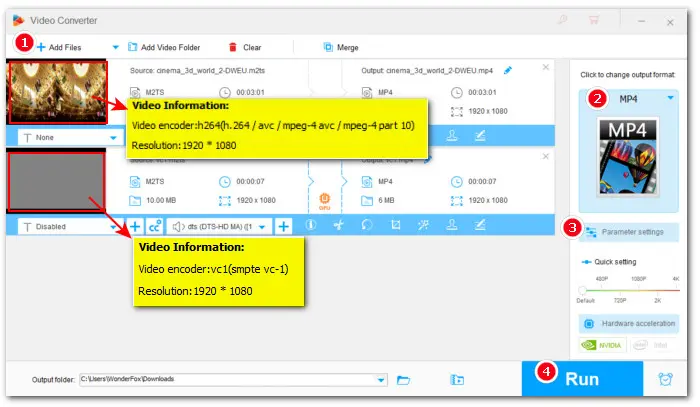
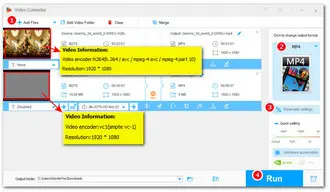
If you encounter problems when playing .m2ts files, there are several ways to fix it. You can install a codec pack with M2TS support. Or, you can use WonderFox HD Video Converter Factory Pro, which is highly recommended.
Terms and Conditions | Privacy Policy | License Agreement | Copyright © 2009-2024 WonderFox Soft, Inc.All Rights Reserved