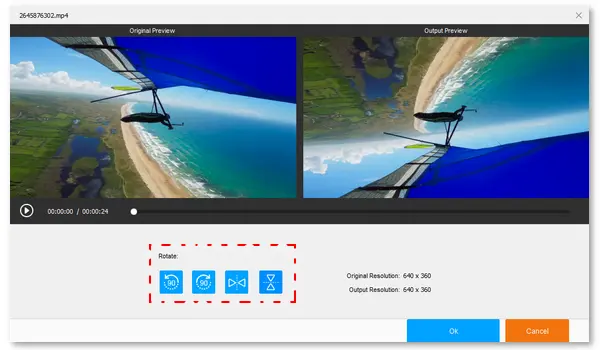
Google Photos is a photo and video storage and sharing service developed by Google. You can download the app on Android and iOS devices or access its browser app on a Windows or Mac computer. However, only the mobile app has the capability of rotating videos. So, the following article will show you how to rotate a video with Google Photos for mobile and video rotators for desktop. Read the part you desire.
1. Download and install the Google Photos app on your Android or iOS device.
Note: Your device must have iOS 15.0 or above, and some video editing features are only available on Android devices.
2. Upload a video to Google Photos and open it.
3. Tap the Edit icon (with levers) in the bottom middle of your screen.
4. Click Rotate to change the video orientation as you wish.
5. Once done, click the Save button to save it.
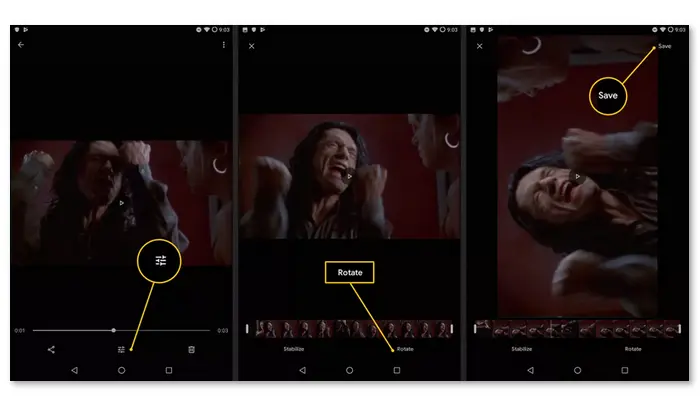
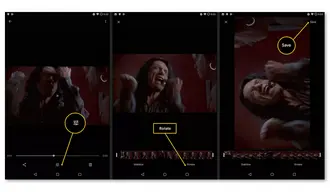
Tips for rotating a video in Google Photos:
You cannot rotate videos with Google Photos on a Windows or Mac computer. You need an alternative video editor to rotate your video. I will share the best two solutions below. Read on if you are interested.
This free video converter can help you rotate videos 90/180 degrees and flip videos horizontally or vertically with only a few clicks. It supports a wide range of video types and allows you to save videos in 300+ formats, including MP4, MKV, MOV, AVI, WebM, etc. In addition to conversion and rotating, WonderFox Free HD Video Converter Factory empowers you to download movies and songs, reduce video file size, trim, crop, merge, add audio and subtitles to videos, and more.
Now, free downloadfree download the software and see how to rotate a video on PC:
1. Launch Free HD Video Converter Factory and open Converter.
2. Click Add Files to import the video you want to rotate.
3. Tap the Rotate button and select the options to rotate your video. Then, press OK to save the changes.
4. Choose an output video format from the upper-right menu.
5. Click ▼ to set an output folder and press Run to export the rotated video.
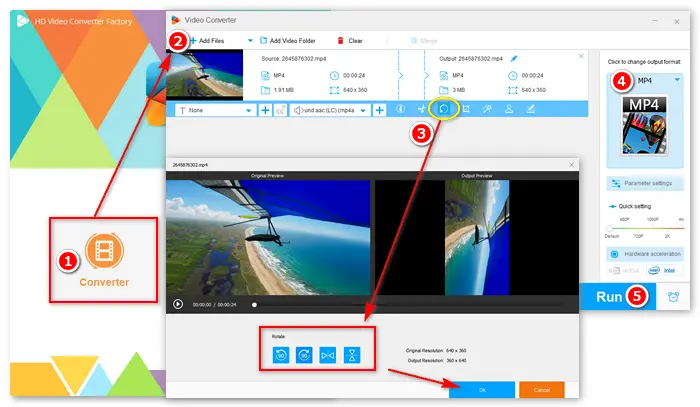
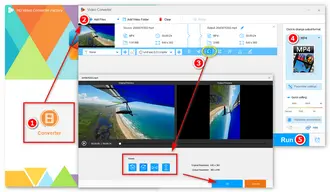
QuickTime player is a free video and audio streaming player from Apple, which comes pre-installed on all macOS devices. Besides playing multimedia files, this program can do simple video edits and transcoding. You can use it to rotate videos on your Mac computer. Below is how to:
1. Start QuickTime Player and go to File > Open File.
2. Click View > Show Clips to select the clip you want to rotate.
3. Tap the Edit menu and select a rotating or flipping method.
4. Now, you can watch or save the rotated video on your Mac.
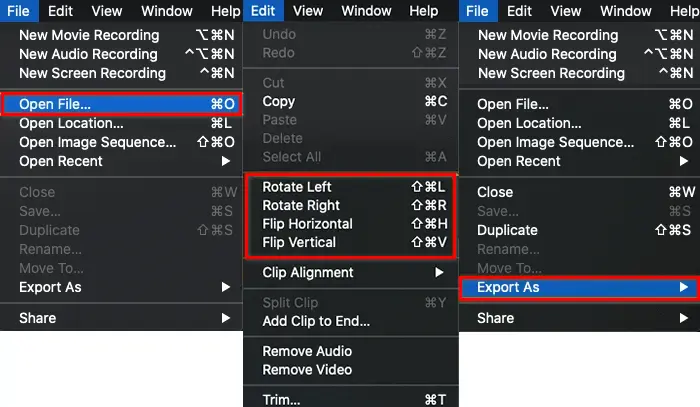
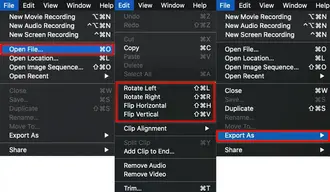
Why can't I edit video in Google Photos?
If you can play the video on Google Photos but can’t edit it, that may be because you have cleared the video from your phone or the app storage is not enough. To solve the problem, download the video to your device or delete the cache and data.
How to rotate video in Photos Windows 10?
Photos is the default app for image viewing and video editing in Windows 10. You can use it to rotate videos by following this tutorial: Rotate Video with Microsoft Photos
If you can’t open the video editor in Photos, try an alternative video rotator for Windows 10, such as WonderFox Free HD Video Converter Factory or VLC.
This article shares how to rotate a video in Google Photos on iPhone and Android. Though you can’t rotate a video on photos.google.com, you can achieve the same goal with a functional video rotator for Windows/Mac.
At last, I hope this article is helpful to you. Thanks for reading!
Terms and Conditions | Privacy Policy | License Agreement | Copyright © 2009-2024 WonderFox Soft, Inc.All Rights Reserved