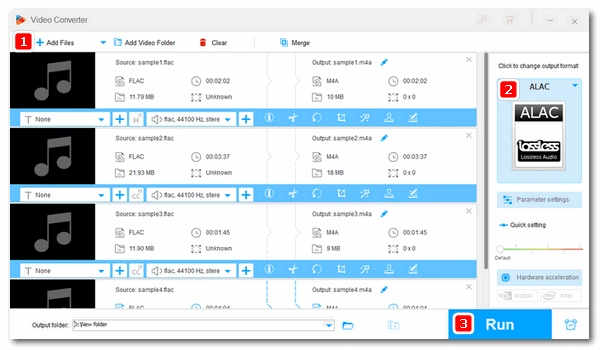
FLAC is a lossless compression format designed to store the highest quality of sound. Unfortunately, Apple does not support this format, which means that in order to play FLAC files on iTunes, Apple Music or other iDevices, you'll need to first convert them to an Apple-friendly format.
To retain the original lossless quality, your best bet is to convert FLAC to Apple Lossless (ALAC).
Below, I will guide you through how to convert FLAC to ALAC on Windows, Mac and online seperately. Please continue reading to learn more.
To convert FLAC files to ALAC on Windows, we can use a professional audio converter like WonderFox HD Video Converter Factory Pro. This software supports various music formats and allows batch conversion. To start the conversion, simply add your FLAC files, choose an output format, and hit the convert button. The process is quick and easy. Follow the steps below to begin the conversion:
Click the download button below to download WonderFox HD Video Converter Factory Pro and install it on your PC.
Launch the software and click 'Converter'. Then click '+ Add Files' to import FLAC files into the program.
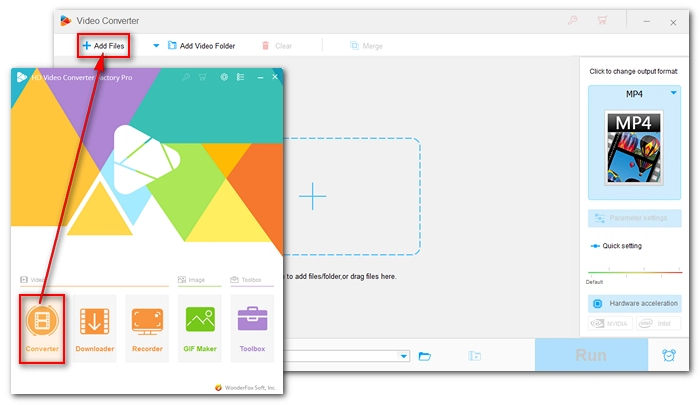
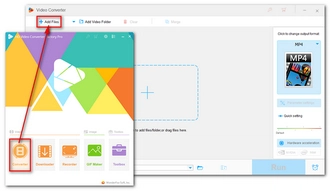
Expand the output format on the right and click the 'Audio' tab. Then select 'ALAC' as the output format.
💡 You rarely see the .alac extension because ALAC-encoded audio is always stored in .m4a extension. That is to say, it actually converts FLAC files to ALAC M4A format.
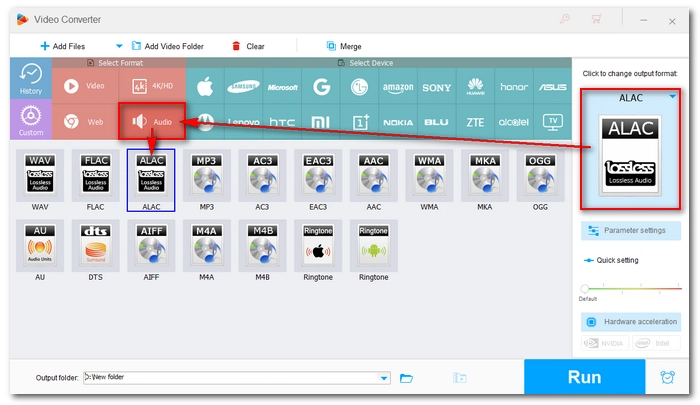
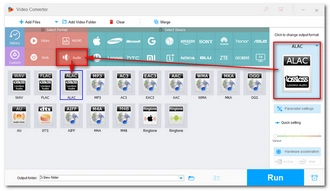
Click the ▼ button at the bottom to select the output folder. Finally, click 'Run' to start the conversion process.
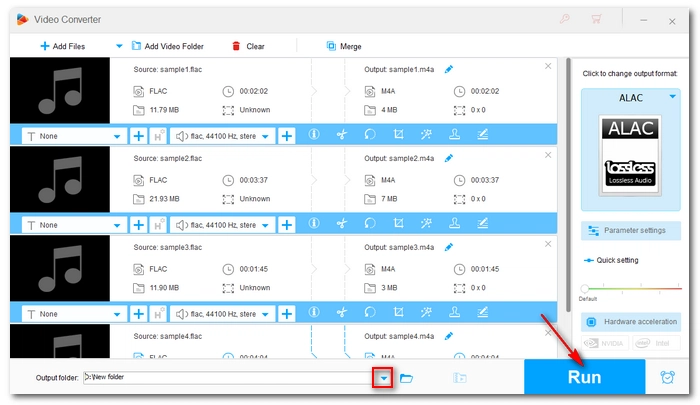
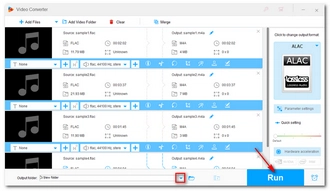
On Mac, X Lossless Decoder (XLD) is a great tool for easily and quickly converting between different audio formats. It is an open source software that can decode, convert, and play various lossless audio files, including FLAC and Apple Lossless. It works on Mac OS X 10.4 and later versions. Without further ado, let's see how to use XLD to convert FLAC files to ALAC.
Download X Lossless Decoder (XLD) from https://sourceforge.net/projects/xld/files/xld-20230627.dmg/download and drag the XLD.app to the 'Applications' folder to complete the installation.
Double-click on the app to open it. In the Preferences menu, unfold the 'Output format' list and select 'Apple Lossless'.
💡 You can select an output directory in advance. Or you can select the checkbox before 'Add encoded files to iTunes if possible' if you want to import them into your iTunes library.
Drag your FLAC file onto the XLD icon to start converting. Alternatively, you can right-click on the file and select 'Open With' > XLD.app to begin the conversion process.
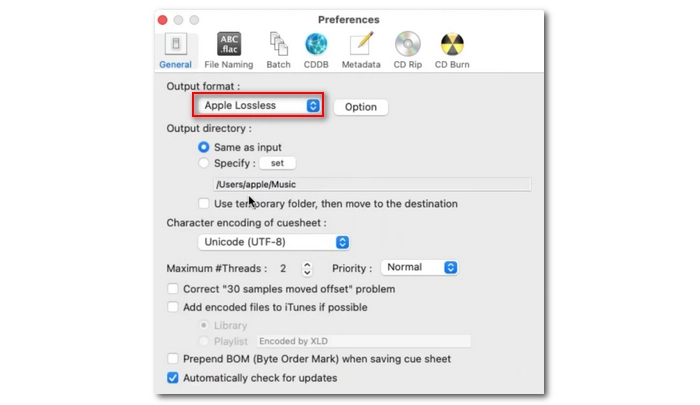
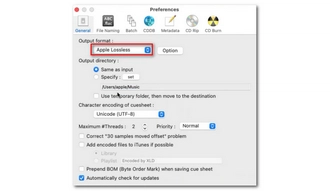
If you don't want to install any software, you can try using online converting tools. These tools are compatible with various browsers, which makes it easy for everyone to access them.
For instance, OnlineConverter is a user-friendly online file converter that can convert all types of audio formats, including FLAC and ALAC. The best part is that you don't need to register or pay to use the service. Now, let's see how to convert FLAC to ALAC with OnlineConverter.
Open https://www.onlineconverter.com/flac-to-alac in your browser.
Click Choose File and upload a FLAC file to the website.
🔔 Note: The maximum upload file size is 200 MB.
Click Convert to start uploading the file and convert.
After the conversion, download the resulting file to your device.
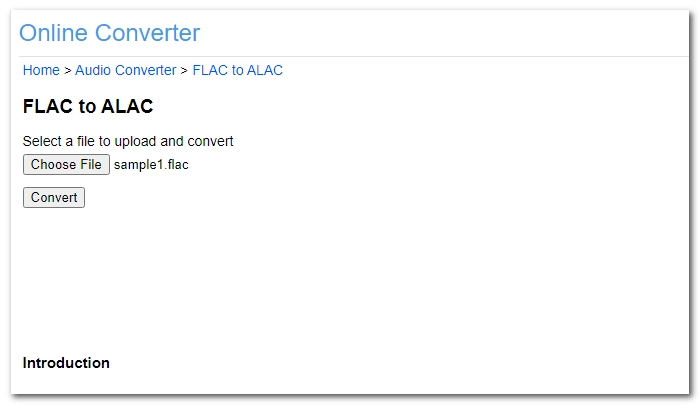
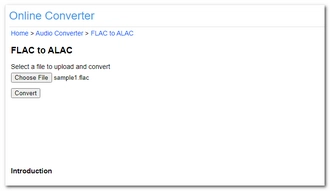
All three software options are effective in encoding FLAC files into Apple Lossless format. Now is the time for you to follow the tutorial and start your first conversion.
That is all I wanted to share in this post and I hope it is useful to you. Thank you for reading and have a great day!
ALAC and FLAC are both lossless audio formats, so they provide the same sound quality. However, FLAC has a better compression ratio than ALAC, making FLAC a better choice if you want to save space. But if you want to open music files on Apple devices, ALAC is the better option.
Since Apple Music does not support the FLAC format, you will not be able to upload FLAC files to Apple Music.
You can't import FLAC files directly into iTunes without first converting them to an iTunes-supported format (such as MP3, AAC, AIFF, WAV, or Apple Lossless).
No, converting FLAC to ALAC will not degrade the sound quality as they are both lossless formats.
Terms and Conditions | Privacy Policy | License Agreement | Copyright © 2009-2025 WonderFox Soft, Inc.All Rights Reserved