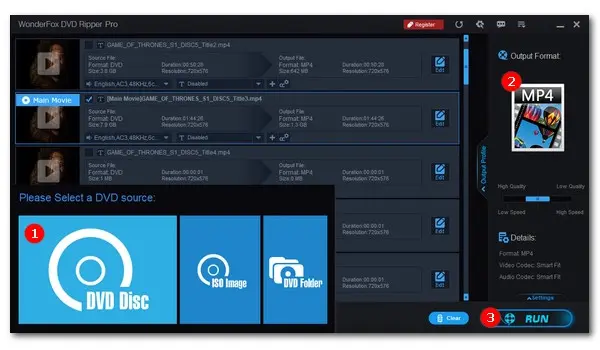
Greeted with an error message like “Can’t play this disc due to region restrictions” when you try to enjoy a newly bought DVD? It’s frustrating but also easy to fix so long as you have basic knowledge of region codes. In this article, we will cover everything you need to know about DVD region codes and offer tips to remove the annoying restrictions for hassle-free DVD playback.
Simply put, DVD region codes are a DRM (Digital Rights Management) system used by DVD manufacturers to restrict the playback of DVDs to specific geographic regions.
Most commercial DVDs are regional-coded and can only be played on a DVD player that was manufactured with the same region code as the DVD.
Protect copyright holders? Yes. Region codes do help prevent piracy. However, that’s just one of its purposes. They are primarily used to give film distributors full control over the international distribution of their DVDs, including content, release dates, and prices.
There are two main ways to find your DVD region codes:
Check it on DVD packaging: You can usually find the region code number printed over a small globe icon on the back of the DVD package cover.
Check it on the disc itself: The region code might also be printed directly on the disc, often near the center hub or on the outer edge.
If the disc can be played in multiple regions, it will have more than one number. If there’s no region code displayed or it says “0” or “ALL”, then the DVD is region-free.
The DVD world is currently divided into 6 geographical regions, along with two additional regions reserved for specialized use.
The following chart outlines all DVD region codes and the corresponding geographical areas. With this DVD region maps, you can quickly figure out what the region codes are used in your area:
Region Code |
Geographical Areas |
|---|---|
1 |
Canada, United States, U.S. Territories |
2 |
Japan, Europe, South Africa, Middle East (including Egypt), Greenland |
3 |
Southeast Asia, East Asia (including Hong Kong) |
4 |
Australia, New Zealand, Pacific Islands, Central America, Mexico, South America, Caribbean |
5 |
Eastern Europe, Russia, Indian Subcontinent, Africa (excluding South Africa), North Korea, Mongolia |
6 |
China |
7 |
Reserved (not in use) |
8 |
Special international venues (airplanes, cruise ships) |
0/All |
Region-free (playable in all regions) |
As mentioned, to play region coded DVDs, the DVD player should also be set to the same region. If their region codes don’t match, you’ll get a Region Code Error message. For example, the region code in the UK is 2 and the UK DVD players can only play Region 2 DVDs. If you attempt to play a DVD released in China using the region code 6, it will most likely reject the disc and pop up the wrong region error.
However, this doesn’t mean the foreign region-locked DVDs cannot be played in your country. In the next section, we’ll guide you on how to remove the region code limit so that you can enjoy the DVD in any country.
Before proceeding with the guide, it’s important to note that many commercial DVDs contain not only region codes, but also other copy protection schemes such as DVD CSS, Multi-angle, RCE, etc., which could also cause playback failures on your DVD player. Additionally, the NTSC and PAL standards have an impact on the DVD playback as well.
Aside from using a region-matched DVD player, you can try these methods:
Method 1. Buy a region-free DVD player.
Method 2. Change the DVD drive region.
Method 3. Make a region-free digital copy of your DVD.
Here, we’ll focus on the method 2 & 3.
You can reset the region code on your DVD drive or DVD player to the same code as the foreign DVD you want to play. However, the region can only be changed 4 times and it will be permanently locked to the last code you set.
Follow these steps to change the Drive region code on a PC:
Step 1. On your computer, right-click your DVD drive and select Properties.
Step 2. Click Hardware and select the disc drive you want to reset. Then click Properties.
Step 3. Switch to the DVD region tabs. Select your desired geographical area. Below, you can see the current region and new region you choose, as well as the remaining times for region modification.
Step 4. Finally, hit OK to confirm your change and open the foreign DVD with it again.
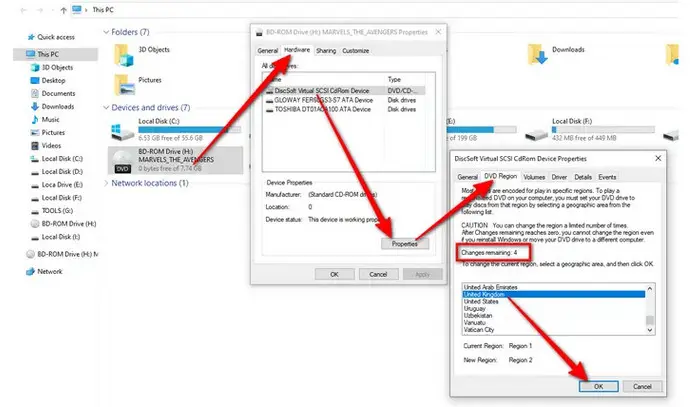
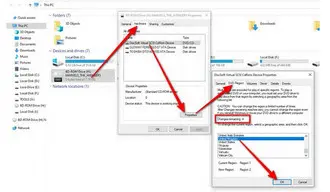
The best way to make your region-encoded DVD playable on different devices is to remove the restriction permanently! One easy way to do this is by using WonderFox DVD Ripper Pro. This software can quickly remove all types of DVD region codes. It also supports bypassing various old & new copy protections and handle NTSC & PAL DVDs, allowing you to save them as undecrypted digital files for smooth playback, sharing, or editing on any device. Fast, reliable, and easy to use!
If you’d like to give it a try, download and install the powerful DVD region killer on your PC and start now:
Step 1. Insert your foreign DVD into your DVD-ROM drive.
Step 2. Run WonderFox DVD Ripper Pro and click DVD Disc. Select the right DVD letter and hit OK.
The tool will scan all content stored on the DVD at once and automatically bypass the DVD region codes. Once the analyzing process ends, you’ll find all movie clips displayed in the conversion list with the main movie title marked.
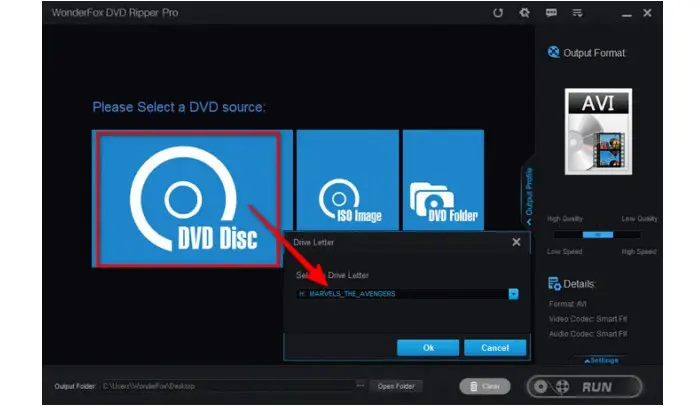
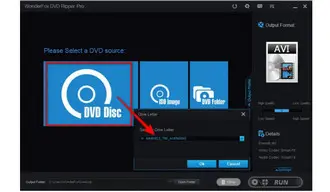
Step 3. Then, open the right-side full list of 300+ predefined presets. In the Video category, select MP4 or any other mainstream video format as the export format. Also, you can directly rip it to your device or choose “1:1 Quick Copy” to preserve all content.
Step 4. Set an output folder for your region-free DVD movies. At last, click Run button to start the process for DVD region removal and movie ripping.
When it is done, you can enjoy the ripped DVD files on any device anytime and anywhere.
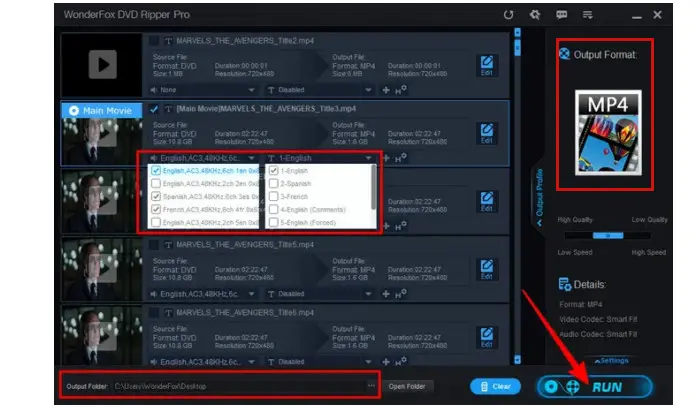
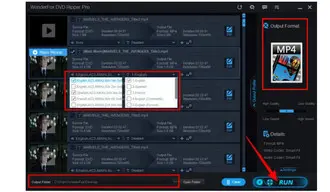
DVD region codes exist mainly for the benefit of film studios. For customers, these codes often cause problems, such as the “Wrong Region Code” error. Fortunately, when you have a basic understanding of DVD region codes, you will know how to handle foreign DVDs with ease. Hope this article helps. Thanks for reading. Have a great day!
Terms and Conditions | Privacy Policy | License Agreement | Copyright © 2009-2024 WonderFox Soft, Inc.All Rights Reserved