YouTube Music offers two ways to download songs and music videos on your Android phone. But first, you need to be a YouTube Music Premium or YouTube Premium member (However, you don’t need a membership to download podcasts). Then, you can enable Smart Downloads to automatically download music and videos or manually choose songs, playlists, or others to download.
NOTE: Using YouTube Music’s download feature and Smart Downloads is completely safe and legal. But you can only access the downloads within the YouTube Music app on your mobile device. Also, you must be connected to the internet at least once every 30 days to retain the downloads.
Step 1. Tap the YouTube Music app on your device.
Step 2. Open your profile and tap Downloads > Settings (the gear icon).
Step 3. Turn on Smart downloads. Now, the YouTube Music app will automatically download music based on your listening history. If you have no listening history, the app will download generic music for you.
Tips. You can also turn on Download over Wi-Fi only or choose an audio and video quality to manage your downloads.
Step 1. Tap the YouTube Music app on your device.
Step 2. Locate the song, playlist, or album.
Step 3. Click the three-dot Menu button and select Download.
You can download as many songs and albums as your device space allows.
Similar to downloading songs from YouTube Music on Android, if you are a YouTube Music Premium subscriber, you can also use Offline mixtape to auto-download YouTube music offline or download your favorite music or albums manually. You can access the downloaded content in the app within 30 days, and to keep the downloads, you need to reconnect to the internet once every 30 days. Now, check out how to download music from YouTube Music on iPhone/iPad.
Step 1. Open the YouTube Music app on your device.
Step 2. Tap your profile picture > Downloads > Settings.
Step 3. Switch on Download an offline mixtape. Now, the app will start downloading music based on your streaming preferences.
Step 1. Open the YouTube Music app on your device.
Step 2. Find the song, playlist, or album you want to download.
Step 3. Tap the three-dot button on the right and select Download.
NOTE: IT IS ILLEGAL TO DOWNLOAD COPYRIGHTED MATERIALS WITHOUT PERMISSION FROM THE COPYRIGHT HOLDER. WE DO NOT ADVOCATE ANY COPYRIGHT INFRINGEMENT ACTIVITY. PLEASE CHECK THE COPYRIGHT LAWS IN YOUR COUNTRY OR REGION BEFORE DOWNLOADING.
Keep in mind that YouTube Music’s download feature is available only on mobile devices. However, there are alternatives to downloading songs from YouTube Music on a PC.
For example, a free and easy solution is to use WonderFox Free HD Video Converter Factory, a reliable PC video and music downloader that can download music videos and songs from YouTube using URLs. Apart from this, it can also download libraries or playlists from YouTube Music in one go. It offers 100 free downloads for free users. Now, let's see how to use this software to download music from YouTube Music to your computer.
Free download Free download the software and follow the steps:
Step 1. Visit the YouTube Music webpage and navigate to the song, album, or playlist that you want to save. Copy the URL from the top address bar or click the three-dot button > Share > Copy.
Step 2. Launch the software on your PC and click “Downloader”.
Step 3. Click “New Download” and paste the copied URL in the provided field. Hit “Analyze”.
Step 4. Wait a few seconds till the download options show up. Select your desired download option and click “OK” to add it to the download list.
Step 5. Click the ▼ button to choose an output folder.
Step 6. Press “Download All” to start the download.
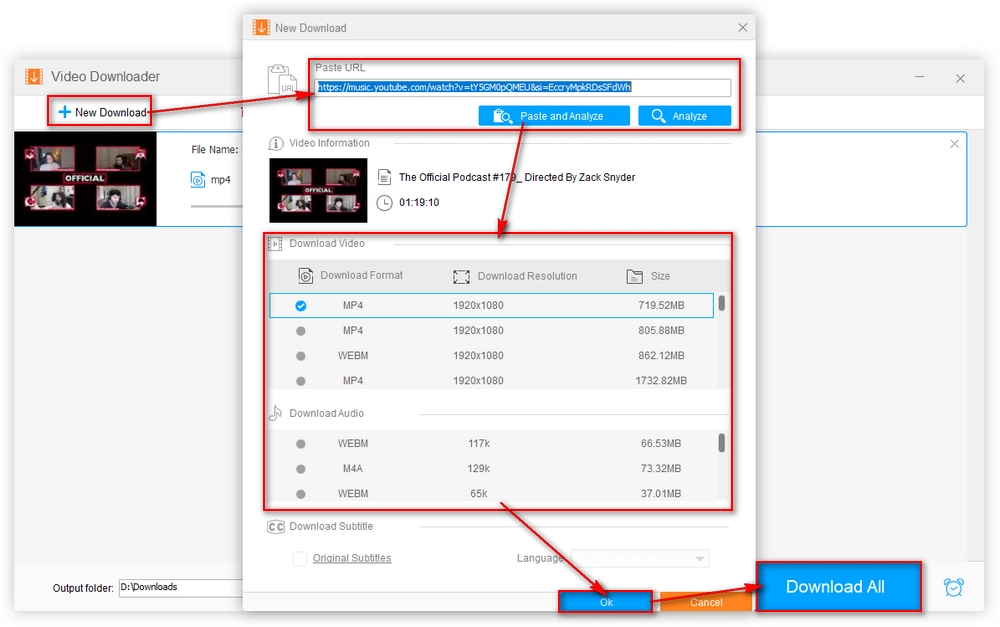
Tips. The downloader provides limited download formats. However, you can import the downloaded file into the Converter module where you can convert the file to more than 500 formats and devices, such as MP3, WAV, AAC, M4A, MP4, MOV, iPhone, iPad, Android, etc.
YouTube Music is a great app to enjoy various music online and offline if you have a YouTube Music Premium membership. However, if you want to download songs on YouTube Music to a PC, you need an external music downloader like WonderFox Free HD Video Converter Factory. All these methods can help you get your favorite YouTube Music offline for easy listening.
That’s all I want to share about downloading music from YouTube Music. I hope this article was useful. Thanks for reading. Have a nice day!
Privacy Policy | Copyright © 2009-2024 WonderFox Soft, Inc.All Rights Reserved