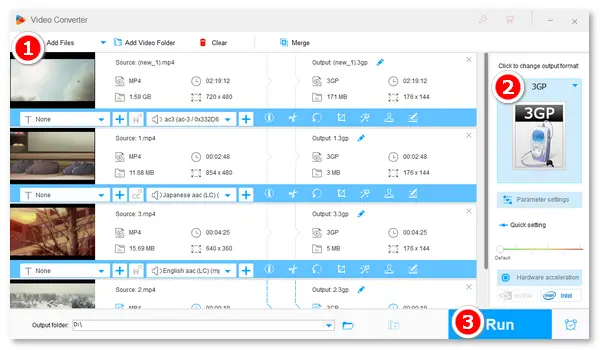
3GP is a multimedia container format typically used for storing and transmitting video and audio data on mobile platforms. Compared to the universal MP4, 3GP takes much less storage space and streaming bandwidth due to its small file size and efficient data usage. You may need to convert MP4 to 3GP for mobile phones, so this article rounds up the six best MP4 to 3GP video converters. Select your favorite one to complete your conversion.
Program /Features |
WonderFox HD Video Converter Factory Pro |
4Media Video Converter |
FreeConvert |
FreeFileConvert |
Online-convert |
Convertio |
|---|---|---|---|---|---|---|
Try it now |
||||||
OS |
Windows |
macOS |
online |
online |
online |
online |
Formats |
All popular formats |
Basic formats |
500+ |
Commonly used formats |
Hundreds of formats |
309 |
Batch support |
Yes |
Yes |
Yes |
Up to 5 files at a time |
Up to 3 files at a time |
Yes |
File size limit |
No limitation |
No limitation |
1 GB |
500 MB combined |
100 MB |
100 MB |
Speed |
Superfast |
Fast |
Average |
Average |
Average |
Average |
Editing features |
Basic editing tools and advanced parameter settings |
Change frame size, video bit rate, etc. |
Several video, audio, and subtitle options |
No editing tools |
Cut, flip, and other video & audio settings |
Cut, rotate, flip, and other video & audio settings |
WonderFox HD Video Converter Factory Pro is a professional video/audio converter that supports a wide range of media formats. It can convert MP4 to 3GP offline and edit videos according to your requirements. It allows you to convert multiple video files in batches without a size limit. Moreover, it offers flexible export settings, such as resolution, video bitrate, frame rate, audio, etc.
Now, free downloadfree download the software on your PC and follow the simple steps to change MP4 to 3GP.
Step 1: Launch HD Video Converter Factory Pro on your desktop. Select Converter.
Step 2: Click Add Files to import your MP4 files or directly drag and drop them into the interface.
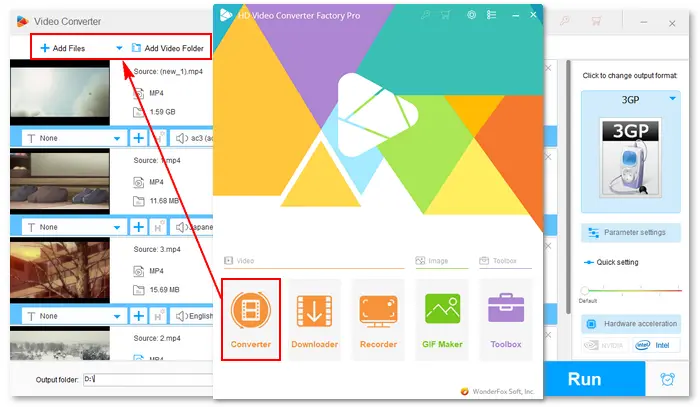
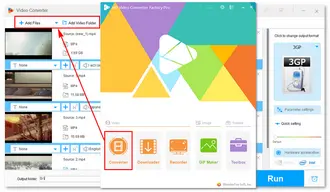
Step 3: Tap the format icon on the right, navigate to the Video tab, and choose 3GP.
Optional step: Open the Parameter settings window to make adjustments and use the editing tools to trim, crop, or rotate videos.
Step 4: Click ▼ to select an output folder. Finally, press Run to compress MP4 to 3GP. (Due to the low resolution and bitrate, 3GP videos are much smaller than MP4s.)
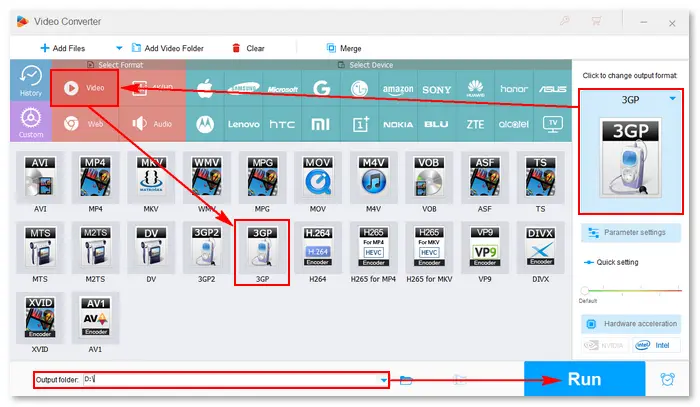
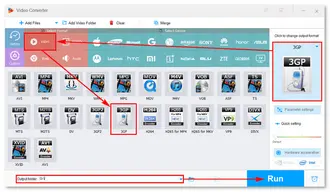
4Media 3GP Video Converter for Mac offers an easy way to convert from a vast range of video formats to 3GP/3G2, as well as AVI, WMV, and MP4. It can also help you extract audio files from videos to MP3, WMA, and AAC formats. Using the software, you can easily convert videos and smoothly play them on iPhone, Samsung, or other mobile phones. Get the Mac 3GP converter from its official website: http://www.mp4converter.net/3gp-video-converter-mac.html
Here is the 4Media MP4 to 3GP conversion guide:
Step 1: Click the Add File button on the toolbar to load the MP4 files you want to convert.
Step 2: Click Browse at the bottom to set a file destination.
Step 3: Open the Profile drop-down list and choose Mobile Phone 3GP Video - Mono (*.3gp).
Step 4: Hit the green Convert button on the toolbar to start converting all the checked files.
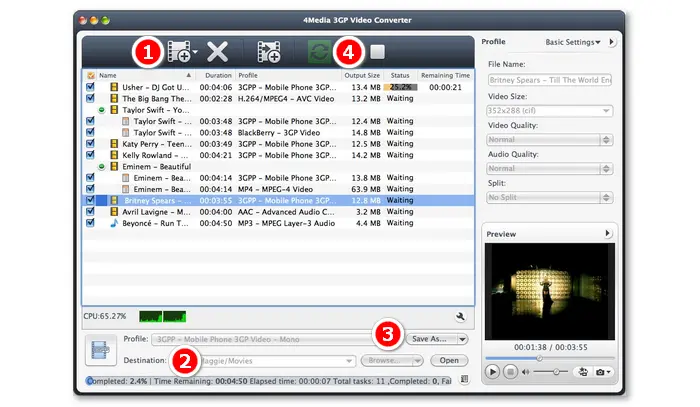
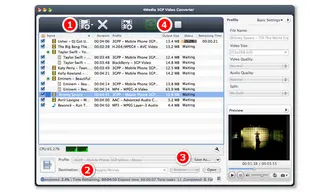
Website: https://www.freeconvert.com/mp4-to-3gp
FreeConvert.com can convert your files from MP4 to 3GP in batch mode with a maximum upload size of 1 GB. Besides converting videos to 3GP for mobile platforms, it can convert them directly to video devices, like Android, iPhone, iPad, and Xbox. It also provides advanced video, audio, subtitle, and trim settings to help you get a satisfactory conversion result.
How to convert MP4 to 3GP online more than 500 MB?
Step 1: Visit https://www.freeconvert.com/mp4-to-3gp.
Step 2: Click Choose Files to load MP4 files from your computer, Dropbox, or Google Drive.
Step 3: Select the output format as 3GP. You can click the ⚙ icon to customize the video options.
Step 4: When all is prepared, click the Convert button and wait for the uploading and converting process.
Step 5: Once done, click the Download button to save the converted video file to your device or the cloud.
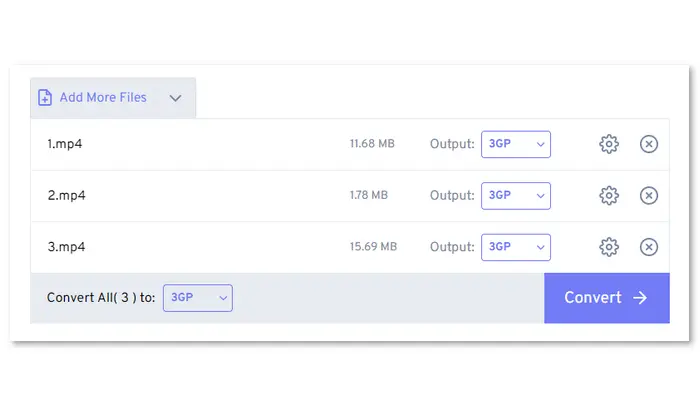
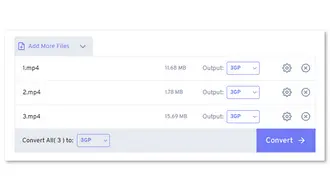
Website: https://www.freefileconvert.com/mp4-3gp
FreeFileConvert.com is a free online tool for converting various media files, including video, audio, image, and so forth, from one format to another. It works directly in the browser (no software to install) and can convert five files up to 500 MB combined at a time. However, this free online file converter has no optional output settings like video bitrate, resolution, volume, trim, mute, etc.
How to convert MP4 to 3GP free online?
Step 1: Visit https://www.freefileconvert.com/mp4-3gp.
Step 2: Click File, URL, or Cloud and select the source file(s) to convert.
Step 3: Select the target format as 3gp under Video formats from the drop-down list.
Step 4: Click the Convert button to start the conversion immediately.
Step 5: A progress bar will appear below. Once it achieves 100%, you will be redirected to the download page. Then, click the Download button to save the converted file. (All converted files will be deleted from the server 24 hours later.)
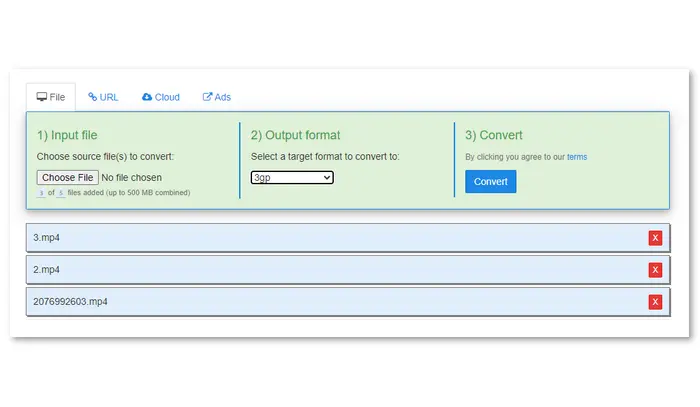
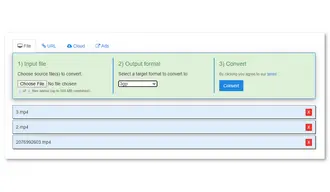
Website: https://video.online-convert.com/convert/mp4-to-3gp
Online-convert.com can help you convert three MP4 videos to 3GP format at once. It supports a maximum file size of 100 MB for free. To process larger and more files, you need to upgrade the free account to Premium at $6 per month. It also offers advanced settings to change the video bitrate, frame rate, audio frequency, cut video, flip video, and more.
How to convert MP4 to 3GP online for free?
Step 1: Visit https://video.online-convert.com/convert/mp4-to-3gp.
Step 2: Click Choose File to import MP4 files from the PC. You can also load source files from Dropbox, Google Drive, or URL.
Step 3: Make sure the target format is 3GP, and adjust the optional video/audio settings based on your needs.
Step 4: Click the START button, and the conversion will be completed soon.
Step 5: Select all the converted files and download them to your computer.
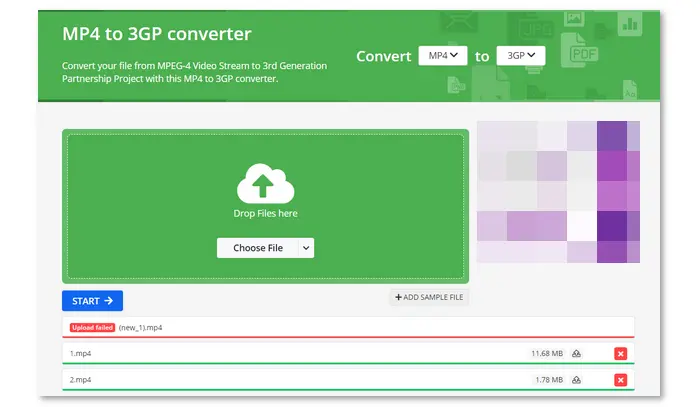
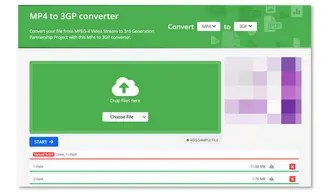
Website: https://convertio.co/mp4-3gp/
Convertio.co is an online and free MP4 to 3GP converter that supports bulk conversion but only 100 MB maximum file size for upload. Like many free online video converters, Convertio allows file inputs from various sources and advanced output settings like cutting, resizing, rotating, quality, etc. In addition, this converter lets you change the MP4 video to another format (instead of 3GP) by selecting it separately.
How to convert MP4 to 3GP online?
Step 1: Visit https://convertio.co/mp4-3gp/.
Step 2: Click the Choose Files, Dropbox, or Google Drive button to upload your MP4 file.
Step 3: Select the 3GP format and adjust the optional settings.
Step 4: Press the red Convert button and wait patiently.
Step 5: When you see “Conversion completed!”, download the converted file.
Tips: Files will be deleted after 24 hours. Alternatively, you can follow the link to delete them manually.
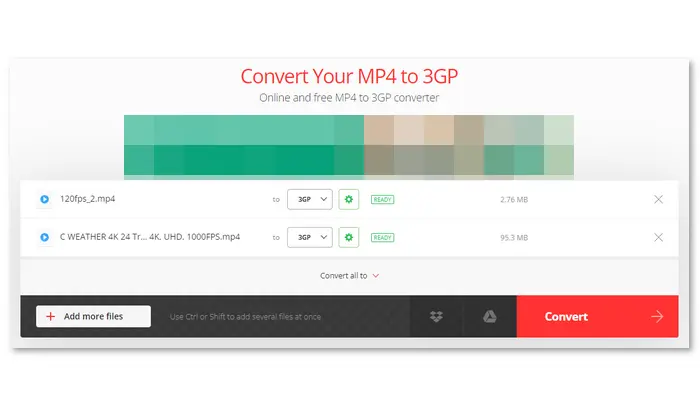
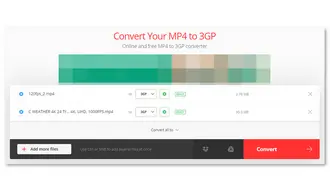
This article aims to teach you how to convert MP4 to 3GP easily and fast. We have walked through six conversion methods, both offline and online.
It is common for online converters to experience instability due to network connectivity and server issues. If you find that the file upload process is taking an unusually long time or there is no response, resubmit your files. However, you had better not upload personal or private videos to unidentified websites for privacy.
By comparison, desktop converter apps are more reliable and efficient for converting MP4 to 3GP without file size or amount limits. Get 4Media Video Converter for Mac or WonderFox HD Video Converter Factory Pro for WindowsWonderFox HD Video Converter Factory Pro for Windows now!
Terms and Conditions | Privacy Policy | License Agreement | Copyright © 2009-2024 WonderFox Soft, Inc.All Rights Reserved