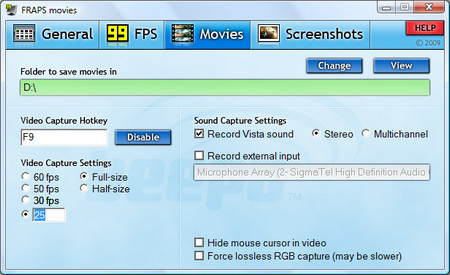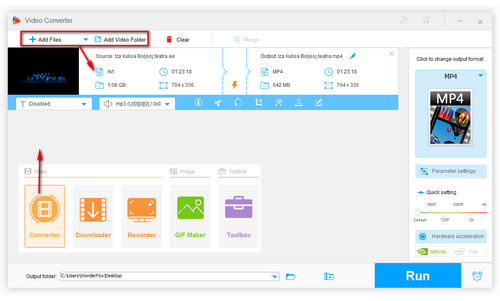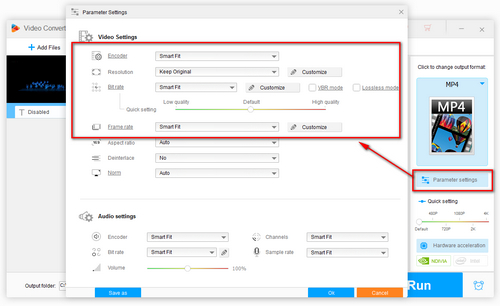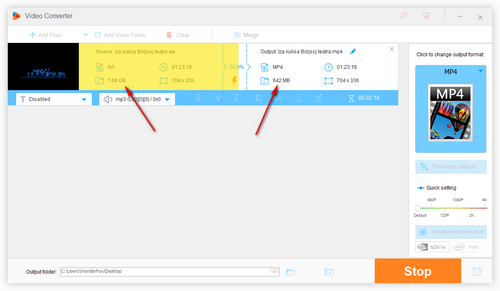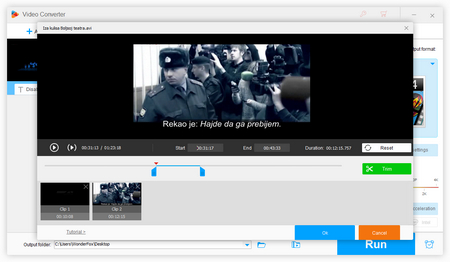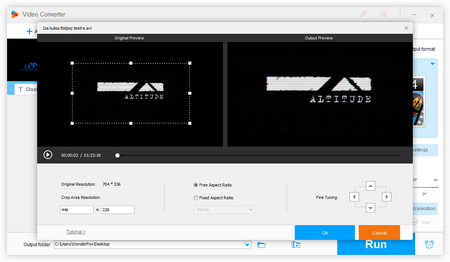If you’re searching for a convenient and safe video compressor to downscale Fraps’ output video and want to know how to make Fraps files smaller easily, WonderFox HD Video Converter Factory Pro must be your best choice. It’s a highly efficient Fraps video compressor that enables you to compress the video to any size you want in simple clicks.
There are 3 ways to achieve this goal. The first way is to change the video format, for example, converting AVI to MP4 (H.264) for MP4 has a higher compression ratio than AVI. By the way, HD Video Converter Factory Pro supports more than 500 formats and codecs for conversion needs. The second way is to adjust the video parameters such as decreasing bit rate, resolution, or changing frame rate, which will affect the file size to a great extent. The last way is to trim the video - cropping the output screen size or clipping it to change the length of the total playback.
Now, download the powerful video compressor and see how to make Fraps videos smaller with it.