![]() by Vita
by Vita
Updated on Aug 4, 2023
A .pls file is an audio playlist file that points to the location of audio files. PLS files are not actual media files but plain text files. Many people don’t know this file type and couldn't manage to play it. Hence, here we will look at PLS files in detail and teach how to open PLS files with PLS players and convert PLS to M3U, M3U8, XSPF, WPL and other audio playlist formats.
Want to save or convert video/audio playlists online? You might as well try this excellent playlist downloader:
I have recently received some enquiries from people asking me how to play or listen to PLS files. Some of them tried to convert PLS to MP3 for normal playing but failed. In fact, PLS is just an audio playlist format as M3U playlist, XSPF files and WPL files we discussed before. PLS files are small without containing any actual audio data. It is for recording a list of locations, titles, lengths of music in the local path, and can also contain URLs of Internet radio stations for streaming media over the Internet. Obviously, you can’t convert PLS file format to common audio or video formats. So how to play PLS playlist file? The following part will introduce a few useful PLS players and also show you how to convert PLS to more familiar audio playlist formats like MU3.
Hot Searches: Create M3U Playlist l WPL vs M3U l Play an MPL File
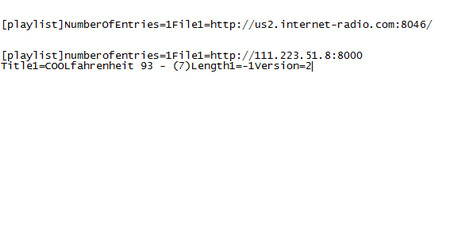 Find the URL of Audio File with PLS File Player
Find the URL of Audio File with PLS File PlayerActually, PLS has good compatibility with many programs and can be opened and played with Winamp, iTunes, VLC media player, Foobar2000, PotPlayer, MediaMonkey, AIMP, Kodi, etc. Besides, you can install Open PLS in WMP to listen PLS with Windows Media Player.
Moreover, a text editor application is also useful for opening PLS files, which can help you find the location of the audio files on your computer or the URL of audio files online. Then you can download the videos using URL with a third-party downloader like WonderFox HD Video Converter Factory Pro.
Many PLS players are able to convert PLS to M3U, such as VLC, Winamp, Windows Media Player, etc. Here take VLC as an example to converting PLS files.
If you don’t install VLC media player, visit the link to download a compatible version: https://www.videolan.org/vlc/index.html
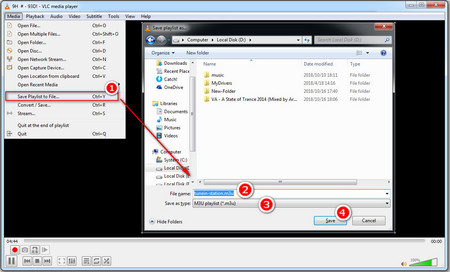 VLC PLS Conversion
VLC PLS Conversion Step 1. Run VLC. Click "Media" on the menu bar, then choose "Open File" to import PLS files.
Step 2. Click "Media" again and select "Save Playlist to File" or press "Ctrl+L".
Step 3. Specify the output folder and file name. Choose .m3u from the Save as type drop-down list.
Step 4. Click the "Save" icon to finish the PLS to M3U conversion.
VLC media player also enables you to convert PLS to M3U8, convert PLS to XSPF, convert PLS to HTML playlist with the same steps.
Also Read: Create VLC Playlists l Convert VLC to MP3 l Play ISO Files on VLC Player
Now you can try the methods above for opening PLS files.
In summary, PLS is only a plain text file that references the locations of audio files so that a media player can queue up and play the audio files. There are plenty of PLS players that enable you to listen PLS, such as iTunes, VLC media player, Foobar2000, Windows Media Player with Open PLS in WMP and so forth. Besides, a free simple editor like Notepad can also open the text file. Since PLS file is not an actual media file, it cannot be converted to MP3 or MP4, but to similar audio playlist formats like M3U, M3U8, XSPF and WPL. Hope you get the gist of what is PLS file after you read this article.