![]() by Oswald
by Oswald
Updated on Sep 01, 2023
Houseparty is a relatively new app that has quickly gained popularity and accepted as one of the best video chat apps these days. At this very moment, Houseparty has turned out to be a practical free tool for users to keep in touch with their loved ones, with face-to-face chats and dozens of funny interaction games.
Much as Houseparty is a multi-platform program, it doesn’t have a user end on Windows OS, but the good news is I’ve found a feasible way to use Houseparty on Windows, and I’d like to step by step show you how. Now let’s get to it.
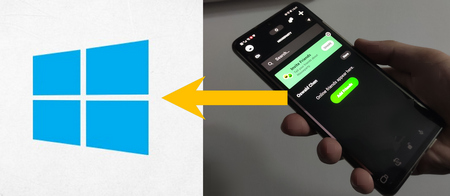 Use Houseparty App on Windows
Use Houseparty App on WindowsOne can’t spend all day on his phone. We got to have to switch our sight to a larger screen from time to time. But if you wish to continue using Houseparty app since that’s where your folks are, but on your Windows PC or laptop, you’ll find there’s not Houseparty app download option for Windows users after Googling.
Houseparty app is available on: iOS, Android, macOS, Chrome
- Windows is not included.
It really seems a notable rough edge for a trending app not supporting one of the most well-used platforms in the world.
Then it suddenly dawns on me that Chrome here, doesn’t only stand for Chrome OS, but also Chrome browser.
Then I found a Houseparty app from Chrome Web Store, in the form of a browser extension.
- Chrome browser extensions are browser-based apps that have various functions.
I tested the Houseparty browser extension, it works and it is perfectly supported on Windows - as long as you’re a Chrome browser user.
So, here’s how you use Houseparty app on Windows:
Step 1. Download and install Chrome browser, if you haven’t had it already. Click here to visit the official download source.
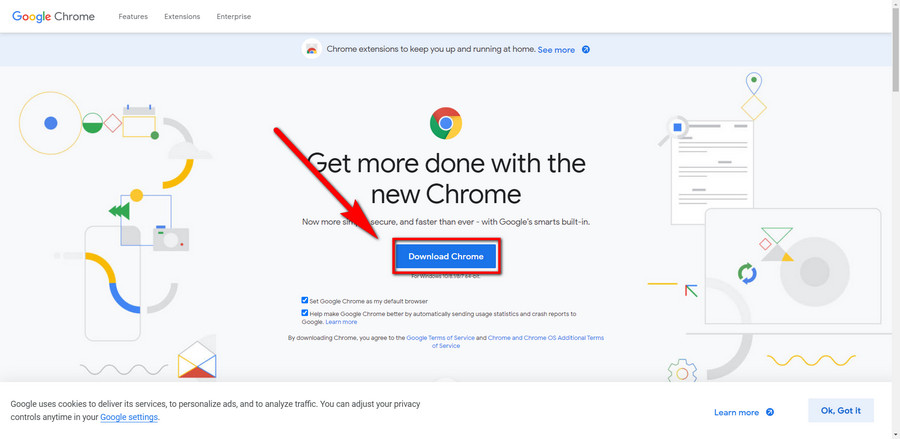
Step 2. Launch Chrome. Copy and paste the URL exactly: https://chrome.google.com/webstore in to the browser address bar and press Enter on your keyboard to visit Chrome Web Store. Or just click here.
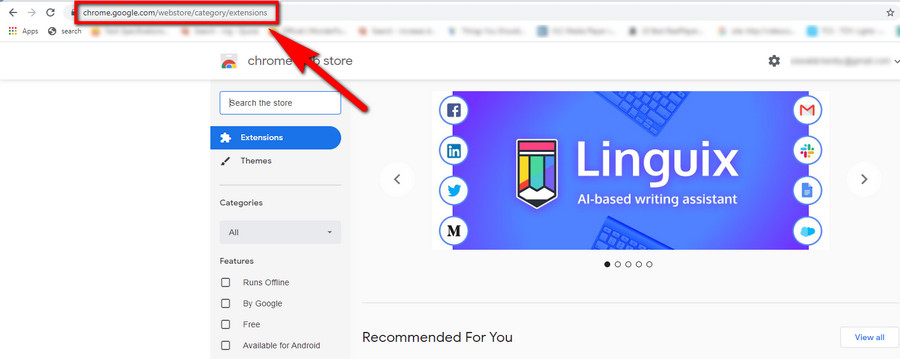
Step 3. Copy and paste or type exactly Houseparty into the search bar on the upper-left side, and press Enter on your keyboard.
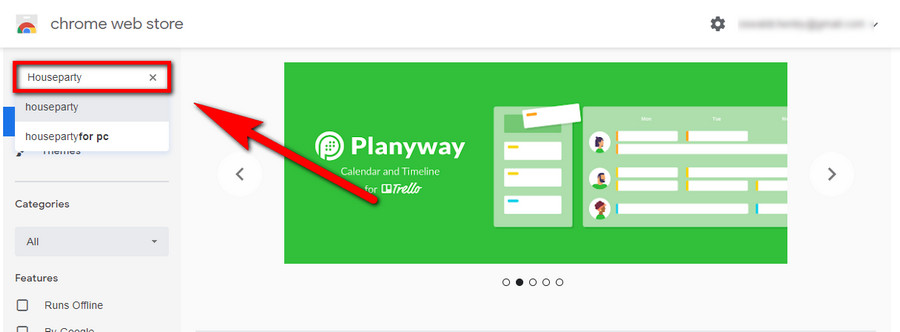
Step 4. The top search result pops up on the right side should be the Houseparty extension offered from houseparty.com. That’s our extension, click the Add to Chrome button on it.
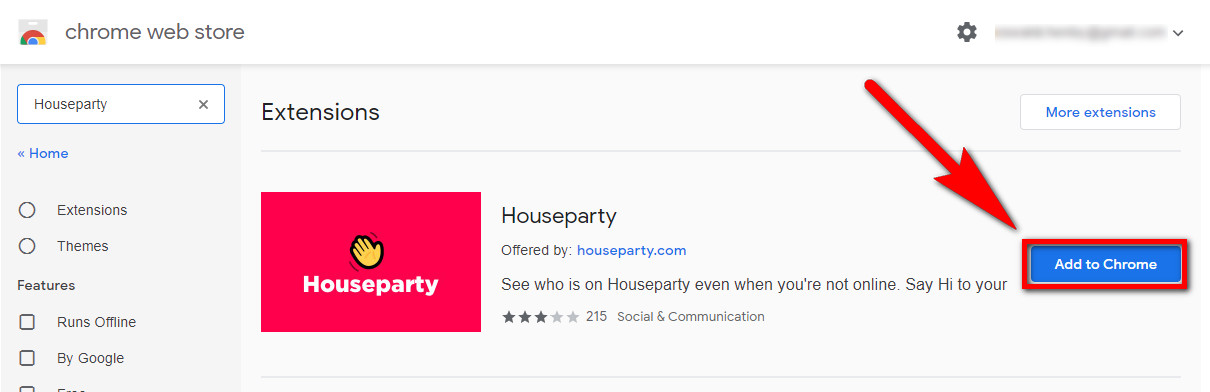
Step 5. Click Add extension in the pop-up dialog.
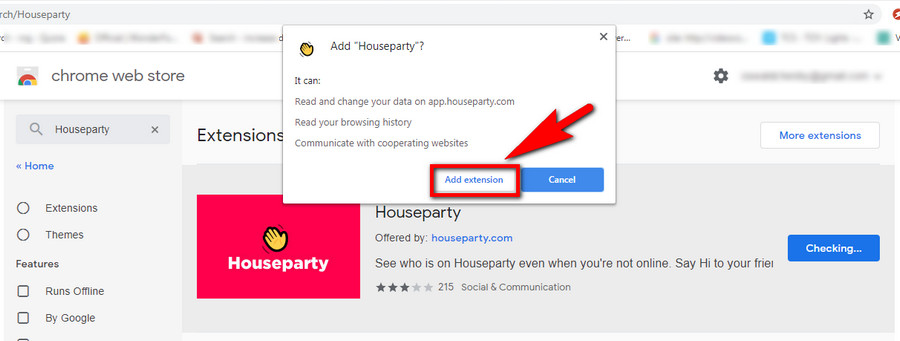
Step 6. After a few seconds, there’ll be a notification message pop up on the upper-right side saying “Houseparty has been added to Chrome”. That means Houseparty app extension is now installed on your Chrome browser. A yellow little palm icon should be generated which stands for Houseparty, you can click on it to use Houseparty, or right-click on it to hide it from Chrome menu or remove it.
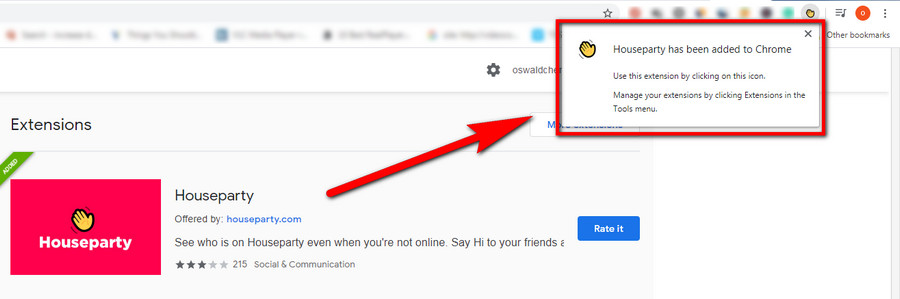
Step 7. Anytime you want to locate your installed Houseparty extension, launch Chrome browser, click on the triple dots on the upper-right side > More tools > Extensions, it’s on the extensions list.
Or just type in chrome://extensions/ to the Chrome address bar and hit Enter on keyboard.
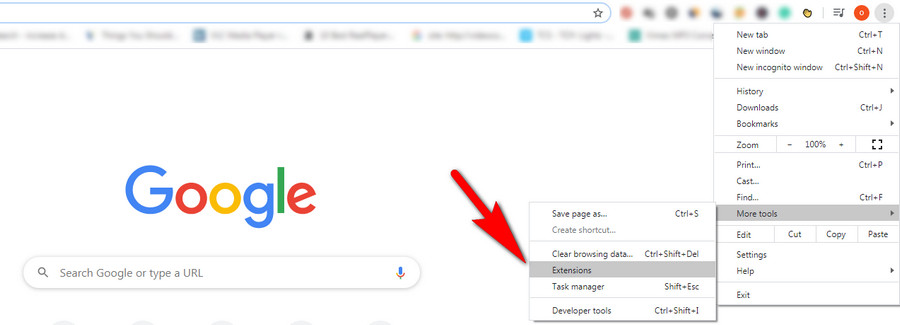
Step 8. Now let’s try Houseparty extension on Windows. Click on the yellow little palm icon, and log in with your account (sign up for one if you don’t have one already), click the green GO ONLINE button to go to the main interface.
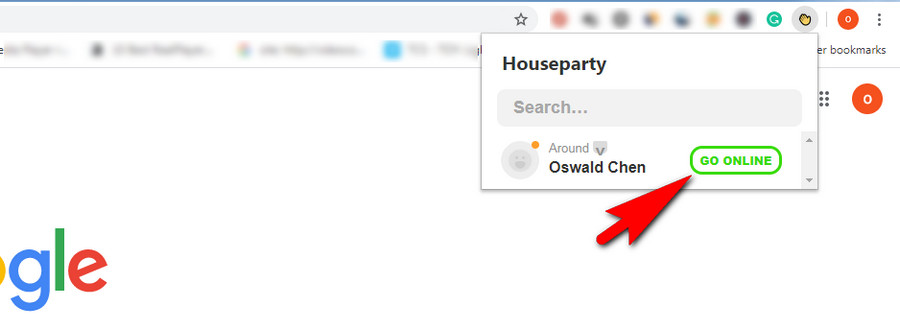
Step 9. A permission dialog will pop up on the upper-left side, you have to Allow the website to show notifications, use microphone and camera to continue.
You can always alter these settings later, from triple dots > Settings > Privacy and security > Site settings

Step 10. The functions and option button layout are similar to Houseparty mobile app, you can find search for friends and copy your personal link on the left side, and the buttons to activate/deactivate camera, room lock, activate/deactivate mic are placed underneath.
Well, enjoy your chats!
- And keep your Chrome browser running while using Houseparty extension.
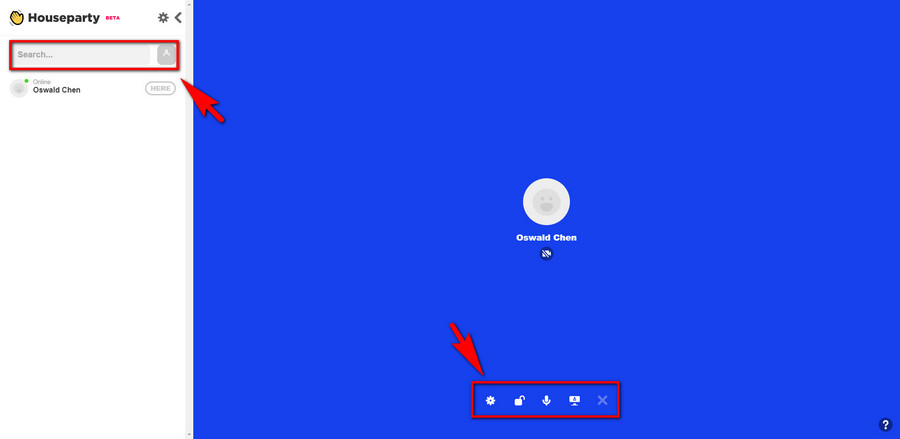
By the way, Houseparty browser extension supports to share screen as well, at it’s more practical. Click on the Share Screen button underneath, select the share scheme and click Share, you get to share with your friends the entire screen you’re currently looking at currently; applications on Windows like a game you’re playing; or a Chrome tab that you’re browsing.
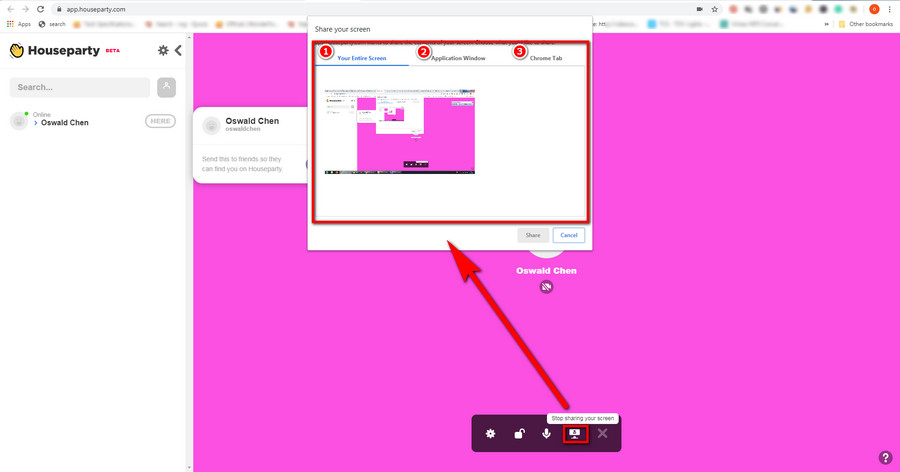
Dedicated Video Converter Program that Touches Up Your Viewing Enjoyment

WonderFox HD Video Converter Factory Pro
• Convert any video to 500+ formats and devices for any-device playback
• Convert videos to YouTube upload spec to avoid quality loss
• Fast download videos from YouTube and 1000+ websites in original quality
• Fast compress videos with no quality loss
• Automatically enhance video quality, upscale SD videos to HD
• Integrated with a handy toolkit for, screen recording, video editing, gif creating, ringtone making and more
• Edit video soundtrack, subtitles and metadata with ease