![]() by Kevincy
by Kevincy
Updated on Feb 5, 2024
I have to say, MX Player is a generally acclaimed Android media player that can directly decode and play almost all major video/music formats. You may have run into a trouble, however, when you play a video or movie file that contains a DTS audio track, there will only be video image but no sound. This is actually a problem that has been around for a long time. For new users who are at a loss, follow the tutorial below to solve this problem step by step.
If you find the process a bit cumbersome, just convert DTS audio to MX Player supported audio format using the freeware:
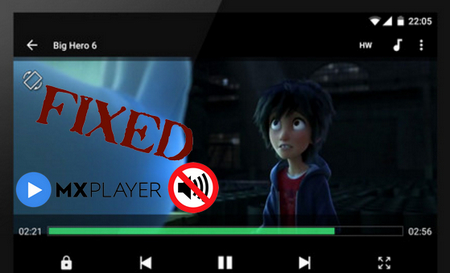 Fix MX Player DTS No Sound Issue
Fix MX Player DTS No Sound IssueWell, MX Player is, without doubt, one of the first-rate media players available for Android devices. However, a long-standing problem still exists, that is, MX Player loses the ability to decode DTS audio track in a video file. Actually, loyal users may know that, due to licensing issue, DTS audio codec has been withdrawn from MX Player since v1.6g, and there will be no sound when playing the videos with DTS audio track.
Fortunately, you're able to restore the full support for DTS audio decoding by manually installing the Custom Codec package or just converting DTS audio to MX Player compatible format. The steps are a bit complicated for novices, so I have demonstrated the details with snapshots to address MX Player DTS not supported issue in the next paragraph. Here we go!
The following guide is demonstrated on the basis of MX Player v1.25.1, which may apply to future version even if the layout varies. To closely keep pace with the steps without any discrepancy, update your MX Player to the latest version and get ready.
Step 1. To install MX Player DTS codec, first of all, ensure that the version of Custom Codec is consistent with your MX Player. Then visit either link below to download the codec pack.
https://drive.google.com/drive/folders/1u1RYfUnEA1CFVibi-Ov-cpbJZED3y241
https://github.com/USBhost/MX_FFmpeg/releases
Step 2. Most tutorials throughout the web require you to confirm the Custom Codec type on your smartphone, such as x86, x86_64, neon, neon64/ARMv8, etc. Actually, to dispel the confusion, you can skip that unnecessary step and directly download the AIO (all in one) version to your smartphone as the snapshot shown below. No need to unzip the file, MX Player is able to unzip and finish the installation.
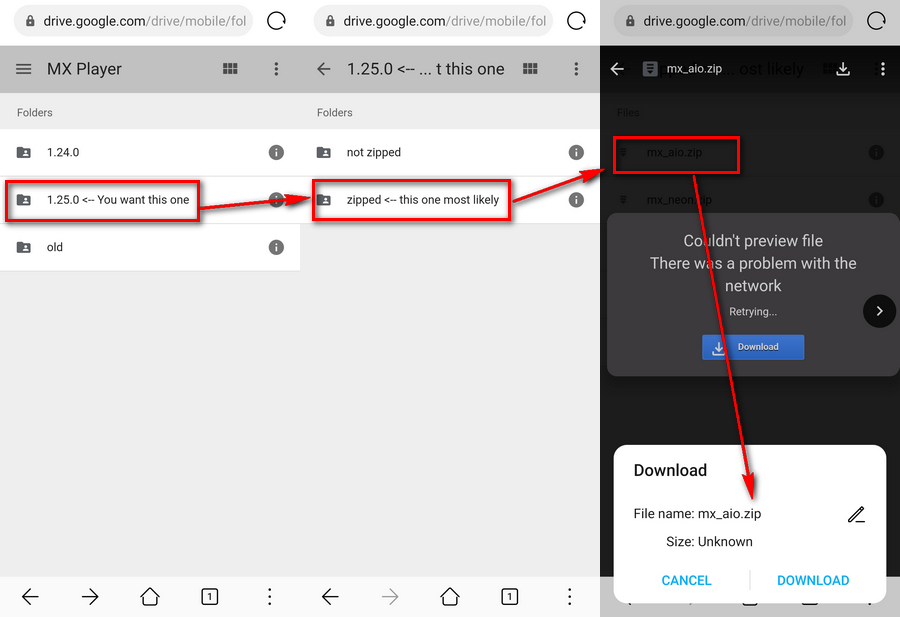
Tips: You're also allowed to download the "mx_aio.zip" file on computer and then transfer or sync it to your smartphone via USB cable, WIFI or Bluetooth, etc.
Step 3. Open MX Player on your Android device, tap the "three horizontal lines" in the top-left corner and select "Local Player Settings" option. Choose "Decoder" and scroll down to the bottom. Tap "Custom code" option and load your downloaded "mx_aio.zip" file. After done, you're prompted to restart MX Player to make it work. Now you can play and hear the DTS audio normally.
Also Read: MX Player AC3 Not Supported | MX Player EAC3 Not Supported | Convert DTS to AC3 | DTS VS Dolby Digital | Flexible DTS Converter | MX Player for FireStick | Add Subtitles in MX Player
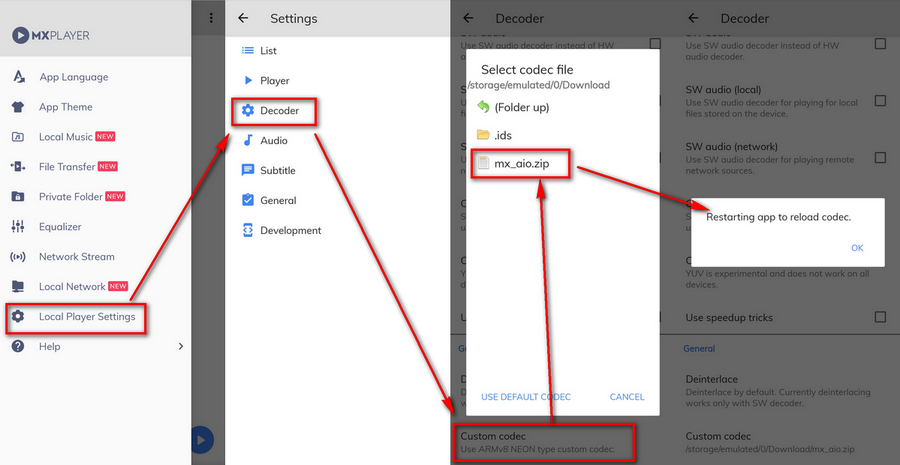
Note: Whenever you update the MX Player, it will check the custom codec version loaded. It will show a message "Custom Codec is out of date. Replace it with the new version" if there is a new version available, which means you have to repeat the aforementioned steps to reinstall the new version again.
Another way to end the problem once and for all is to transcode the DTS audio to other audio format that is supported by MX Player. I bet quite a few free video converters can do the job. I'll take Free HD Video Converter Factory as an example for demonstration.
Before start, please free downloadfree download the software and get started.
Step 1. Fire up this program and open Converter option. Drag your video files with DTS audio tracks into the workplace. Then select your desired video format on the right side.
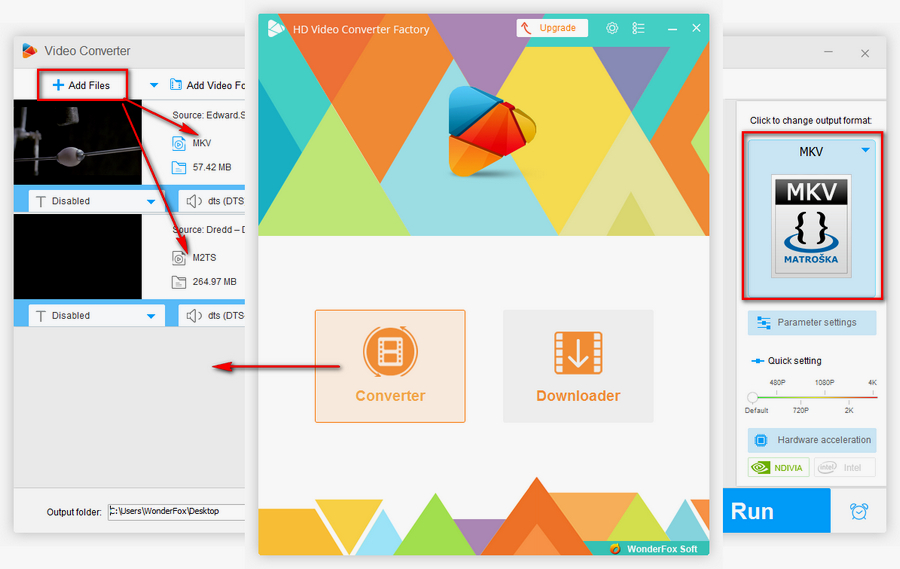
Step 2. Click on "Parameter settings" button below the format profile. Navigate to "Audio settings" section, select "AAC" in the drop-down list of "Encoder", and choose "6 Channels" in Channels part. Press OK to save the settings.
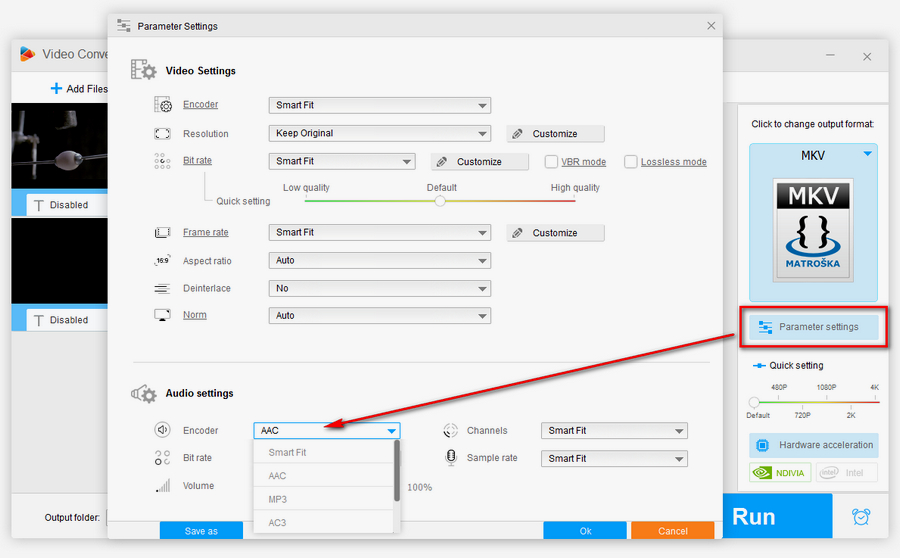
Step 3. Specify a destination directory at the bottom of the program to save the converted video. Lastly, hit "Run" button to start the DTS to AAC conversion.
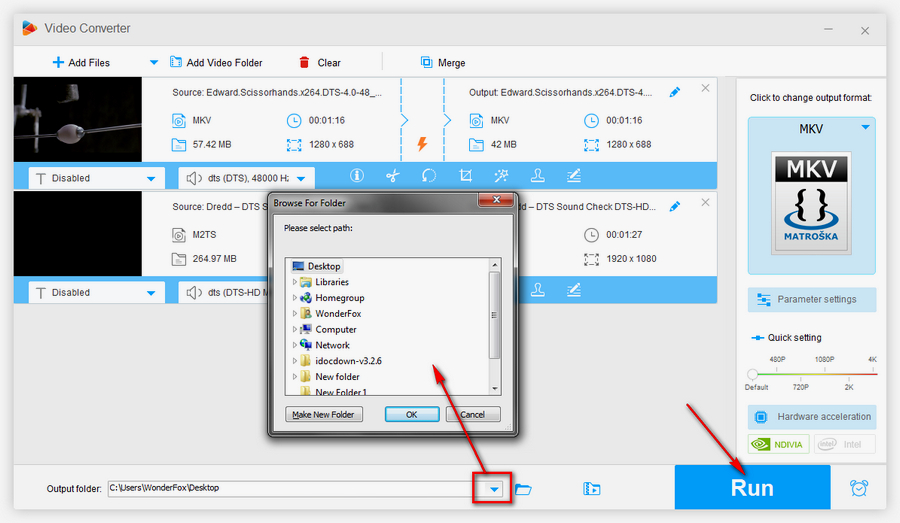
Wrap Up...
These are the two solutions I want to share with you to fix MX Player DTS no sound problem. The situation may vary due to different devices and platforms. If there is any inconsistency, error or failure in the course of your operation, feel free to let me know. Thanks for your reading!