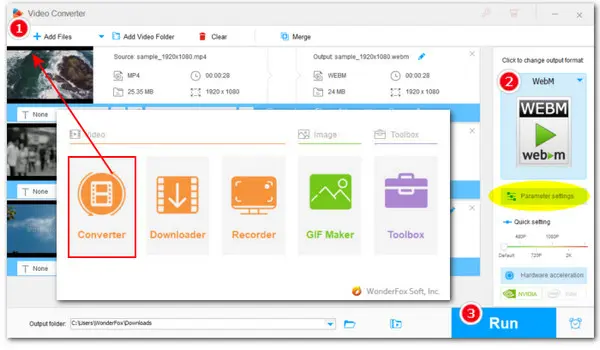
If you want to upload or embed MP4 videos to the HTML5 web pages, converting from MP4 format to WebM is a good option. Compared to MP4, WebM offers a higher compression ratio and realizes a smaller video file size. And it is supported by a number of browsers. Therefore, when sharing videos on the web, it is advisable to use the WebM format. Two handy MP4 to WebM converters along with the corresponding detailed guides are given below to help you convert videos from MP4 format to WebM without hassle.
WonderFox HD Video Converter Factory Pro is the best video converter when it comes to converting MP4 video files to WebM flawlessly on Windows. This MP4 WebM converter offers excellent conversion efficiency and delivers high-quality results. With wide format and codec support, you can convert video/audio to 500+ formats, such as MP4 to MKV,AVI to MP4, WAV to MP3, and more within 3 steps. It also offers bunch of extra functions such as download, record, and edit. Moreover, with the support for the hardware acceleration tech, HD Video Converter Factory Pro enables you to batch convert videos at lightning-fast speed.
Free downloadFree download it and install on your Windows PC (Windows 11/10/8/7/Vista). Then follow the guide below to start conversion.
Launch the program. Then click on the Converter button on the main interface. Import your target MP4 videos by clicking the + Add Files or Add Video Folder icon at the top. Or you can directly drag and drop all videos into the program.
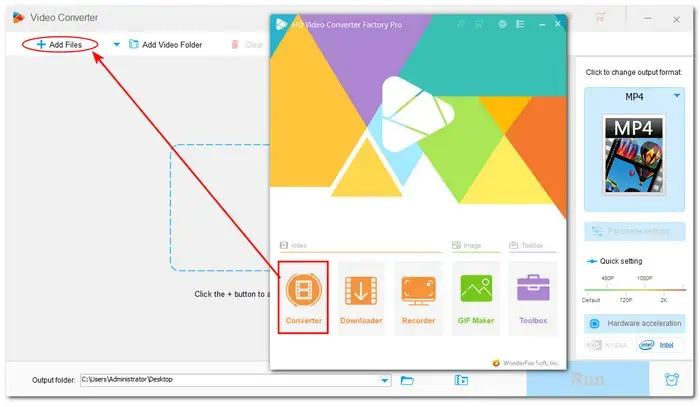
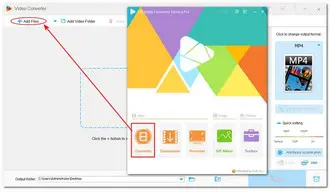
And then, unfold the output format menu by hitting the output format image icon. Click on the Web button. Choose WebM under the tab as the output format. Also, with a range of presets for platforms and devices, you'll be enabled to convert the video to YouTube, Vimeo, or phone, TV, etc.
Tips: You can go further with options in the Parameter settings section to adjust video/audio codec, audio sample rate, video frame rate, and video resolution, etc., to your likings.
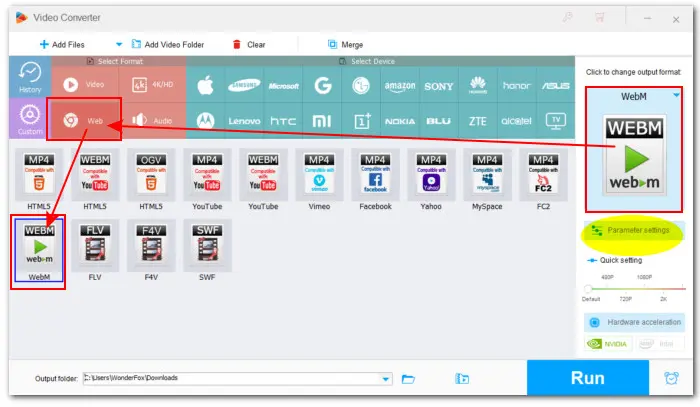
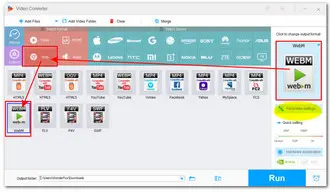
Click the bottom triangle button to set an output folder or leave it as default. Finally, hit Run to start the conversion.
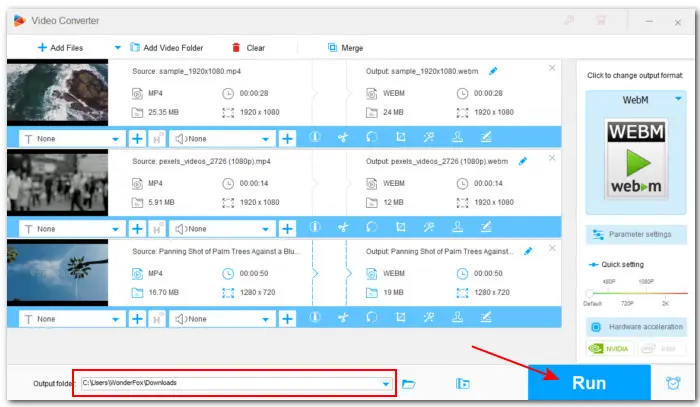
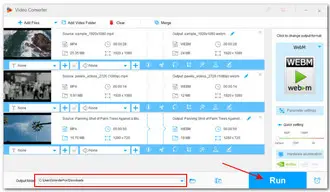
If you have VLC Player installed on your computer, congrats, there is no need to download a 3rd-party converters. Other than being a media player, VLC can also serve as a free MP4 to WebM converter. Next, we’ll learn how to convert MP4 to WebM VLC easily and quickly. Let’s get started!
Step 1. Run VLC Player, navigate to top menu bar and press Media. Then select Convert/Save;
Step 2. On the pop-up Open Media window, click on the + Add button to import the MP4 file you want to convert, and press Convert/Save button.
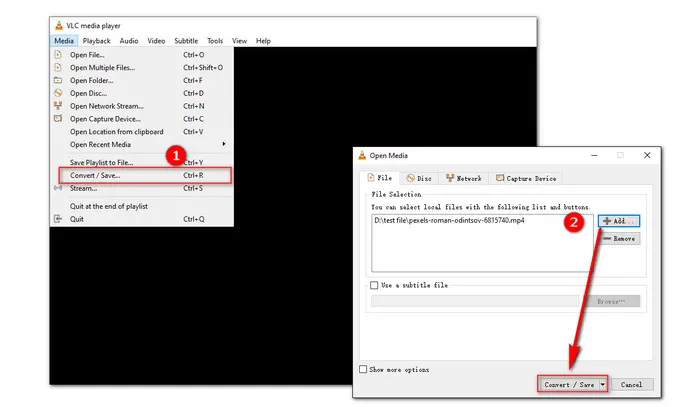
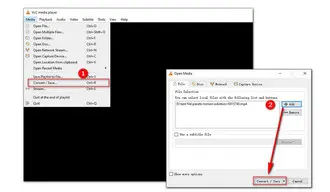
Step 3. Then in the new window, hit the triangle button near the Profile to expand the drop-down list of output profiles. Set a destination folder to save the converted WebM video. Finally, hit Start button to start the conversion process.
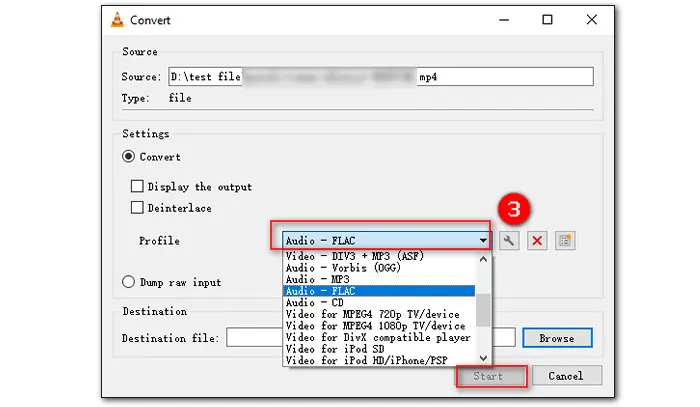
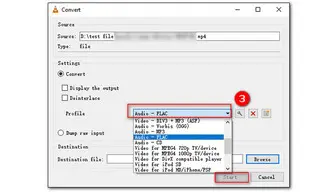
Well, that's all about how to convert MP4 to WebM on PC. With the two solutions above, it is no longer a problem to make MP4-to-WebM conversions. Sincerely hope this post can help you out.
Terms and Conditions | Privacy Policy | License Agreement | Copyright © 2009-2024 WonderFox Soft, Inc.All Rights Reserved