Updated on Aug 23, 2023
by Caliasia
With the WonderFox best video converter for iPad, we can smoothly convert and play MP4 on iPad. What’s more, we can use the powerful tool to convert other video and audio to solve format incompatibilities! Learn more >
Q: My iPad can’t play MP4 file, I tested other format files and they do work fine. So I want to know how can I stream files in MP4 to iPad.
Q: I downloaded some MP4 on iPad but they can’t be played. Apple clearly said that it supports MP4 format, but why my iPad can't play?
Q: I really need some expert assistance! My iPad Air can’t play MP4 videos. I searched the solution which suggests me to convert MP4 to iPad. But what is the best iPad video converter among the so many video converters?
The above questions related with “MP4 on iPad” were collected from our users and online.
Even though the iPad officially claims to support MP4 files, we still encounter issues with MP4 playback on iPad. Similar issues also occur with MP4 on Samsung TV and MP4 on LG TV. Why are these errors happening? In fact, MP4 is a container format for storing video and audio, which can be encoded using various codecs. However, iPad only supports specific MP4 codecs: H.264, MPEG-4, or Motion JPEG video. This means that if your MP4 is encoded with another codec like HEVC or AV1, the iPad will not be able to play that MP4. Also, if the MP4 contains an unsupported audio codec, the iPad cannot play the MP4, and you may encounter issues such as MP4 has no audio. On the other hand, high bit rate and high frame rate may also cause iPad to fail to play MP4.
How to solve the MP4 playback issue on iPad then? The best solution is to convert MP4 to iPad, change the bitrate or adjust the frame rate to play MP4 on iPad without error. But there are various kinds of MP4 converters on the market. Which one is better or easier to use?
WonderFox HD Video Converter Factory Pro is a perfect MP4 to iPad converter that can fully meet your conversion requirements. It can convert MP4 video to iPad, iPad Pro, iPad Air, iPad Mini and more Apple devices in just three steps. What's more, it can also easily change video parameters, such as encoder, bit rate, frame rate, resolution, etc., then you can play MP4 on iPad smoothly. Let's follow the detailed guide to start MP4 to iPad conversion now.
Let WonderFox HD Video Converter Factory Pro help you convert MP4 to iPad-compatible format so you can play MP4 on iPad smoothly. Try the simple, fast, and efficient program now! Learn more >
Download the best iPad video converter and launch it.
Step 1. Add MP4 File
Open the "Converter" program. Then click “Add File” button or drag MP4 files into the main interface.
Tips. You can add multiple video files for batch conversion at once.
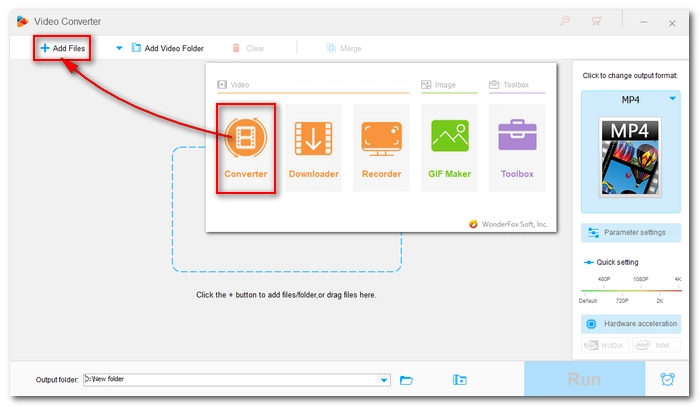
Add MP4 File
Step 2. Choose Output Format
Click the “output format” on the right and open the “Apple” tab. Select iPad or your Apple device as the output format.
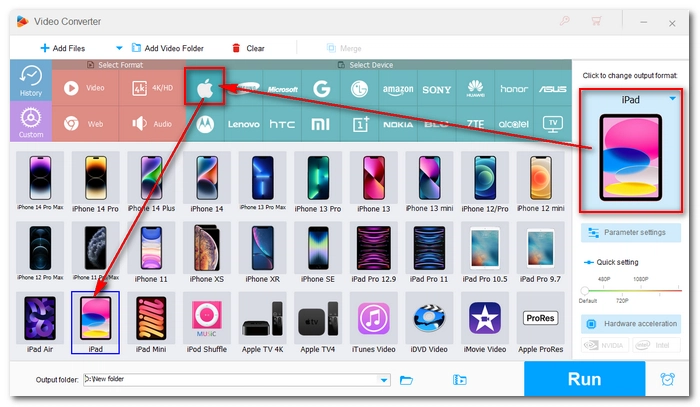
Choose Output Format
Step 3. Start Conversion
Click the ▼ button to set an output folder and press “Run”. The best iPad video converter will transfer MP4 to iPad supported format immediately.
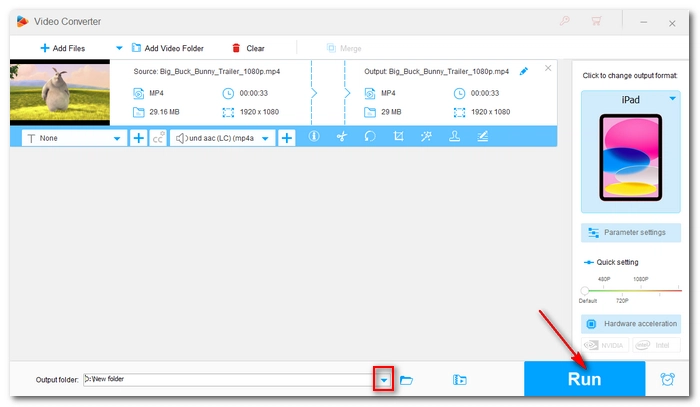
Start Conversion
Tips: For advanced user, you can click the “Parameter settings” button and change the aspect ratio, bitrate, frame rate, or change resolution as you see fit. You can also compress the video to save storage space.
Hope this article can help you play video and audio on iPad smoothly. If you encounter any other playback problems on iPad, iPhone or other devices, you can also apply similar steps to convert your video or audio to your device profile to fix the incompatibilities.
Top How-to Tips and Reviews
Here you can get latest smart solutions on how to rip and backup DVDs and download media sources from the internet with ease following the guides. Get rid of device and video/audio file incompatibility. It's really a breeze!
Product line: DVD Software | Video Software | Watermark Software | GIF software | Office Software
Featured product: Free DVD Ripper | Free Video Converter | Video Converter | Free HD Video ConverterService: Submit A Ticket | Retrieve Key | Order support | Product Support | Money Back Guarantee | 24 Hours Service
Terms of use: Refund Policy | License Policy | FAQ
About | Company | Contact | Affiliate | Privacy | Sitemap
Copyright © 2009-2024 WonderFox Soft, Inc. All Rights Reserved.