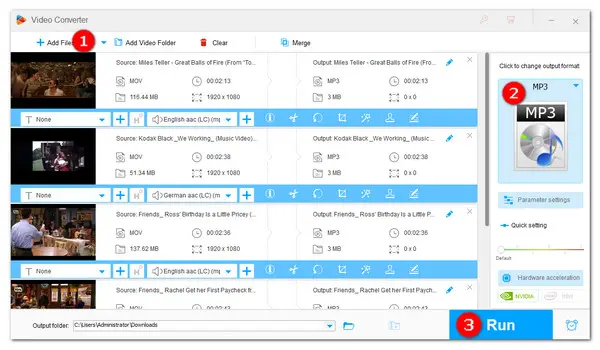
How to Convert MOV to MP3 on Windows Easily?
Have you ever been attracted to the background music in a movie but couldn’t find an easy way to get the audio part? Actually, it’s far easier than you think so long as you have a high-quality audio extractor at your disposal. If you happen to have some MOV videos and hope to extract the audio to MP3, you are in the right place. In this article, we will show you 3 easy way of how to convert MOV to MP3. Continue reading.
To convert MOV files to MP3 effortlessly, you can try WonderFox HD Video Converter Factory Pro, a beginner-friendly video converter with high conversion speeds as well as quality output results. It supports almost all video & audio formats and offers over 500 optimized presets—making it possible to batch convert your MOV files to any other format you need, including MOV to MP3, MOV to WAV, MOV to FLAC, MOV to MP4, etc. This robust MOV to MP3 converter also comes with a built-in editor that enables users to edit the resulting MP3 file by changing the volume, trimming to remain the needed part, or merging, and so forth.
To get started, downloaddownload and install this versatile MOV file to MP3 converter on your computer firstly, then run the application and follow the detailed steps below to start converting MOV to MP3.
Launch program and select Converter among the five modules on the homescreen (Converter, Downloader, Recorder, GIF Maker, and Toolbox). Next, click the center + button or the top Add Files to import the MOV videos into the converter. You can also drag all files into the program directly.
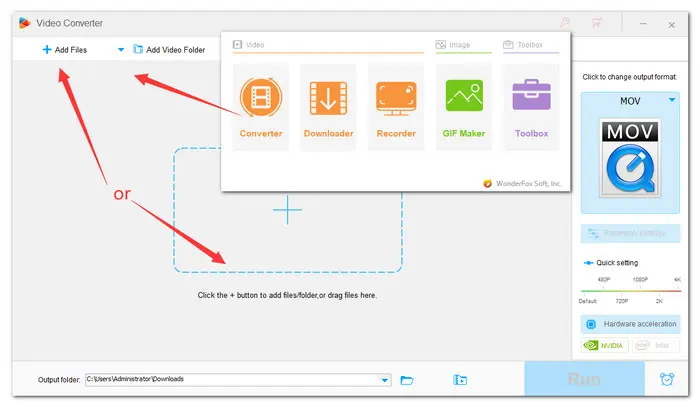
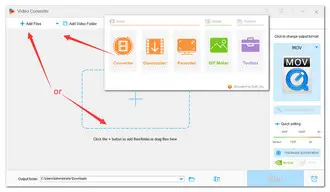
On the right side of the interface, click the format image to open the output format list. Go to the Audio section and select MP3 from the profiles below. Then, the converter will automatically smart fit the best settings for your output.
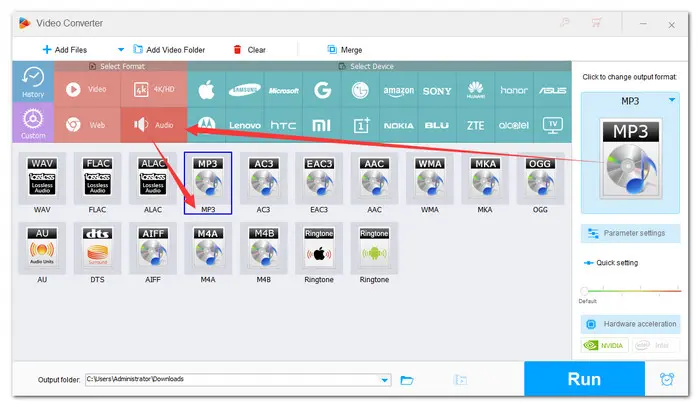
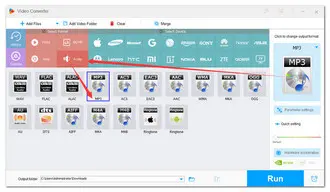
Finally, click the bottom triangle button to set an output folder and hit the Run button to change MOV to MP3 file type in bulk. It should be done instantly.
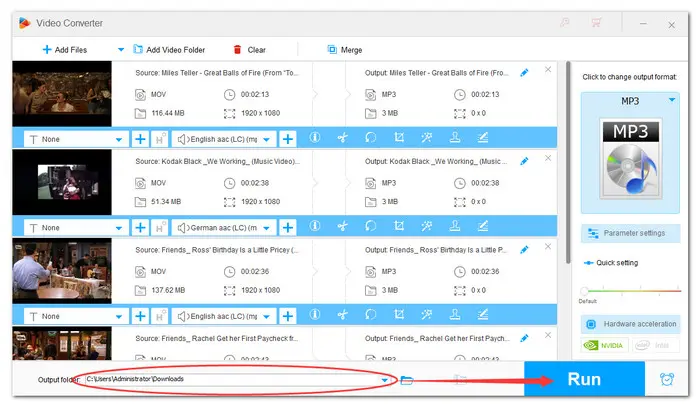

VLC media player, as its name shows, mainly serves as a player capable of playing various videos for free. However, this wonderful open-source player can do more than that, such as working as an entry-level video to MP3 converter. Therefore, if you have already installed VLC, it can also be good enough to perform MOV MP3 conversion task.
Follow these instructions to learn how to convert MOV to MP3 in VLC:
Step 1. Launch VLC media player. Open the Media menu, then select the Convert/Save option;
Step 2. In the new window that appears, click the Add button and import your MOV video. Then click the Convert/Save button;
Step 3. In the Convert window, select Audio –MP3 from the Profile drop-down menu. Specify an output folder. Hit Save and then back to the Convert window;
Tips: You have to manually change the file name and its extension to “.mp3”.
Step 4. Finally, click on the Start button to start to turn MOV into MP3.
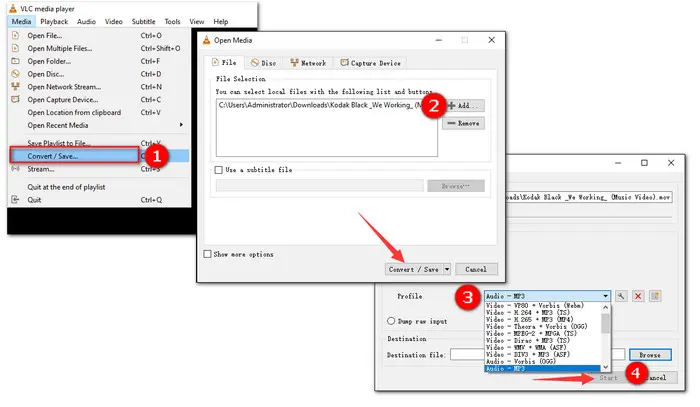
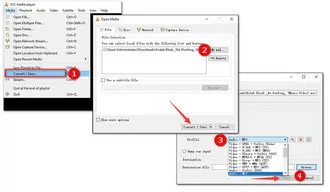
For those who care about storage capacity and want to perform the tasks on all operating systems, online tools are always the top choice. There are plenty of online converters available for MOV files to MP3. Convertio is one of them. It supports conversion between 300 + different file formats. But the unregistered account is limited to process two files at a time. And the maximum file size is 100MB.
Follow the steps as follows:
Step 1. Open your browser and go to the official website of Convertio;
Step 2. Upload the MOV files you want to convert;
Step 3. Choose MP3 as the output audio format (click the settings icon to cut and modify the audio files);
Step 4. Press the Convert button to start conversion and download the converted files.
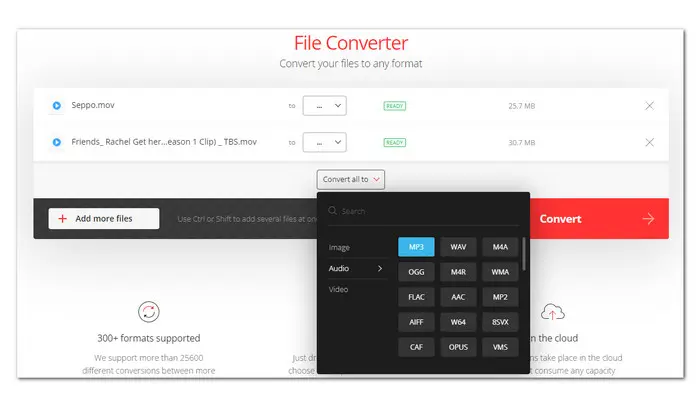
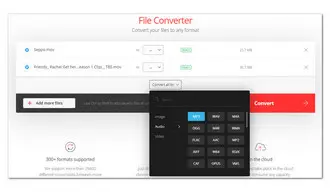
All the solutions mentioned above are worth trying. However, to say the best MOV file to MP3 converter, I still recommend the desktop WonderFox HD Video Converter Factory Pro. Apart from being a great converter, it can also function as a powerful online video downloader, video and audio editor, ringtone maker, GIF maker, screen splitter... Just getget it here and take a shot now. It will never let you down!
Terms and Conditions | Privacy Policy | License Agreement | Copyright © 2009-2024 WonderFox Soft, Inc.All Rights Reserved