MJPEG-encoded videos are heavy for transmission or playback. This article will introduce a simple, useful MJPEG converter to help convert MJPEG videos to H.264 for better sharing and viewing. Read on to learn how to convert MJPEG to H.264 in detail.
Download this MJPEG codec converter to get started: https://www.videoconverterfactory.com/download/hd-video-converter-pro.exe
Although MJPEG is as extensively used as H.264, MJPGE still suffers from quite a lot disadvantages which make it less convenient than H.264. In this case, most users tend to convert MJPEG to H.264 for better playback and distribution.
WonderFox HD Video Converter Factory Pro should be the best choice for you to finish the conversion. It is a multifunctional video & audio converter with over 500 codecs, formats and devices available. Besides MJPEG to H.264/MP4, conversion like MPEG4 to MP3, H.264 to H265, and H.264 to AVI are also supported with original quality preserved.
Free download the best convenient MJPEG converter to change MJPEG format.
Launch WonderFox HD Video Converter Factory Pro. Press Converter icon. First preset an output folder at the bottom. Then, click on "Add Files" to import your MJPEG-encoded videos. Or you can drag and drop MJPEG files to the interface. Meanwhile, batch conversion is supported.
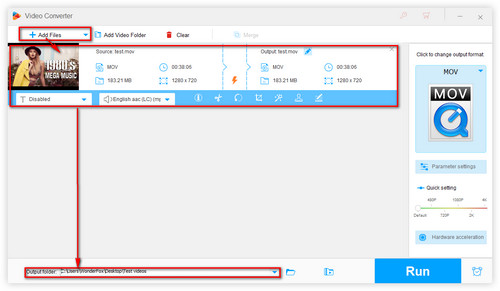
Add MJPEG video files
Open "Output Format" list on the right side. Choose H.264 profile under "Video" category as the output format. For advanced users, you can click on "Parameter Settings" to adjust the frame rate, bit rate, aspect ratio, resolution, etc. as you see fit.
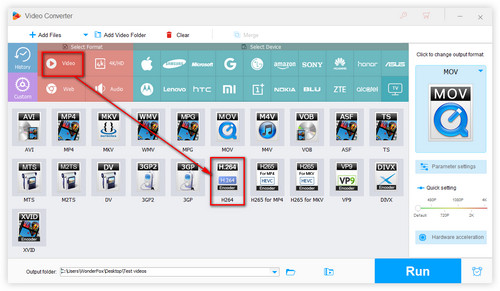
Choose H.264
Click on "Run" to convert MJPEG videos to H.264. If you have GPU acceleration enabled, the conversion will be up to 30x faster. After the conversion, you can find the output H.264 video in the folder you preset before.
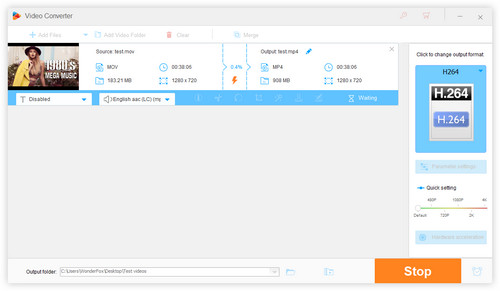
Convert MJPEG to H.264
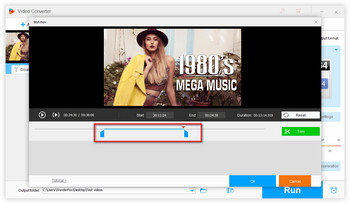
Edit a video
More than just converting MJPEG to H.264, WonderFox HD Video Converter Factory Pro can also efficiently help you edit whatever videos you want. After adding videos to the interface, you can combine several videos together to make a longer video or cut video clips to get rid of what you don't want. Rotate, crop, filters, and adding watermark are also available.
This is all about what MJPEG is and how to convert MJPEG codec to H.264 and other formats with ease. Thanks for reading.

MJPEG vs H.264
In multimedia, MJPEG, aka Motion JPEG or M-JPEG is a video compression format in which each video frame or interlaced field of a digital video sequence is compressed separately as a JPEG image. MJPEG format is widely applied to closed circuit TVs, digital recorders, web cameras, and non-linear video editing system. As a historical encoder, it shares good compatibility with some MJPEG players, browsers and even game consoles. And MJPEG encoded videos are commonly saved in .mjpeg, .mjpg, .avi or .mov container format.
MJPEG or H.264, which one to choose? Compared with H.264, MJPEG takes a very different approach to video compression. H.264 compresses a video as a whole while MJPEG compresses a video by its single frame and interlaced field. MJPEG does pretty well in output quality, but as for end-users, they can even hardly notice the differences in the video quality with their naked eyes.
The defects that MJPEG brings are easy to see as well - low compression ratio, huge bandwidth and storage occupation. In one word, whether to choose MJPEG encoder or H.264 mainly depends on what users want. As for closed circuit television, HD video recording and editing, MJPEG will obviously have a better performance. But as for regular video editing, transmission, sharing and playback which do not ask for an output of extremely high quality, H.264 is definitely your best choice!
Tips Center | Rip DVD | Convert Video | Video and Device | Download YouTube | About | Contact | Affiliate | Privacy | News | Sitemap
Copyright © 2009-2024 WonderFox Soft, Inc. All Rights Reserved.