![]() by Vita
by Vita
Updated on Feb 6, 2024
Windows provides an easy solution to copy or rip CD discs. The built-in Windows Media Player can help you copy music CD and convert the music files to WMA, MP3 and WAV. And this article tells you how to copy a CD on Windows 10 with Windows Media Player step by step. Related tool you may need: The best solution to rip DVDs on Windows:
When talking about ripping a CD, some users may be confused about that. So what does it mean to rip a CD? Generally, it means to copy the music files from a CD, and you can store the CD duplication on your computer and play them on your mobile devices. There are plenty of third-party tools for ripping a CD. And Windows users can directly take advantage of the built-in Windows Media Player to rip CD discs easily. Just follow the instruction below to learn how to rip a CD on Windows 10 with Windows Media Player.
Also Read: Best Free DVD Players for Windows 10 l Burn a CD on Windows 10
Before learning how to rip a CD on Windows Media Player, please make sure your computer is connected to the Internet so that Windows Media Player can get and update information about the ripped tracks.
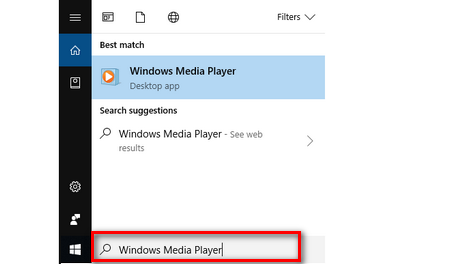 How to Rip a CD on Windows Media Player
How to Rip a CD on Windows Media PlayerStep 1. Insert an audio CD into the DVD drive of your computer.
Step 2. Open Windows Media Player.
Tips. If an auto-run window pops up, just ignore or close it. If you can’t find where Windows Media Player is, you can press the Windows key on your keyboard, type Windows Media Player, and press Enter. Then click on Windows Media Player icon.
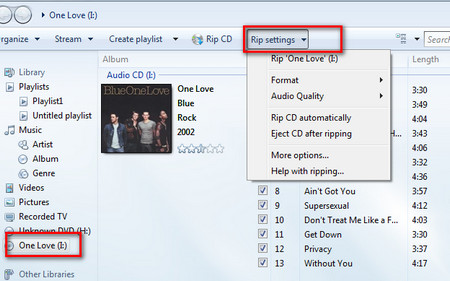 Copy CD Windows 10
Copy CD Windows 10 Step 3. Click on the CD you want to rip in the left sidebar.
Step 4. Click on Rip Settings button at the top of the windows, go to Format and then you can choose the output format as WMA, MP3 or WAV. You can go to Audio Quality and choose the needed output quality. The higher the audio quality, the larger the ripped music files will be.
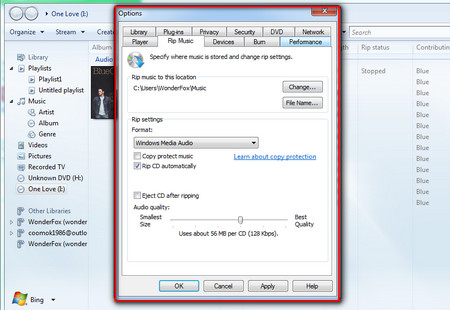 Windows 10 Rip CD – More Options
Windows 10 Rip CD – More Options By opening More options dialog, you’re able to adjust more settings. For example, you can change the output path by clicking on Change button, or select the details you want to include via File Name, such as Artist, Album, Track number, Song title and so forth. Moreover, you can choose to rip CD automatically, eject the CD disc after ripping, etc. After you adjust the settings, click on Apply and then OK.
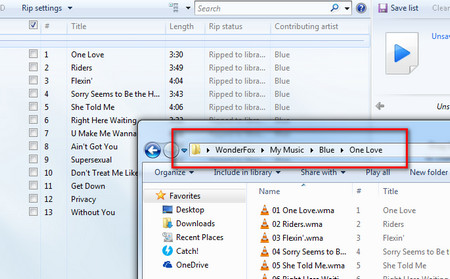 The Ripped Audio Files in My Music Folder
The Ripped Audio Files in My Music Folder Step 5. After you save all the setting changes, click on Rip CD next to Rip settings to start the ripping process to solve how to copy a CD on Windows 10.
Tips. Windows Media Player will rip all the songs in the audio CD by default. However, you can uncheck the box next to the song that you don’t want to rip.
Step 6. Once the rip CD Windows 10 process is finished, the Rip CD button will turn gray. The output music files will be saved in My Music folder. Yet if you have changed the output path, just check the ripped audio files in the output folder you selected before.
It’s the whole process of how to copy a CD on windows 10. Now you can rip CD with Windows Media Player and convert CD to WAV, MP3 or WMV to make exact copy from your precious music CD collection as well as enjoy your favorite music anytime.
Tool Recommended - The Must-have Tool for DVD Movie Fans

WonderFox DVD Ripper Pro
It is a professional DVD ripper and enables you to convert DVD disc to digital videos so you can watch movies anytime and anywhere. This software can handle the latest DVD copy protection. It also supports 1:1 quick copy DVD to ISO image and DVD folder to help your free up more storage space.