What should you do when your burned DVD won't play in DVD player and what should be the most possible reason? The article is giving you the best answer, and in the end, a practical DVD ripper will be introduced for copying DVDs. Free download the best DVD ripping program to make DVD copy an easier job: https://www.videoconverterfactory.com/download/dvd-ripper.exe
Updated on Feb 14, 2023
by Michael
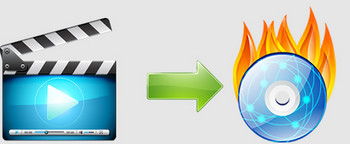
Burn DVD
Nowadays, DVD burning is not something unique compared to what it was 10 years ago. People choose to burn DVD for various purposes - to save digital files, to store videos or to carry with themselves. However, many people do not know how to burn DVD for DVD player in a appropriate way and errors frequently occur in the course of DVD burning which leads to a failed DVD playback. What should be the possible reasons that cause the trouble and how to burn DVD that will play in DVD player? To know more about it, just keep reading.
Not all types of DVDs are readable in DVD players. For example, data DVDs which are used to save digital files cannot be played on most DVD players except on PC, while only the DVDs with the DVD structure can be read on DVD players. Another crucial point is that you'd better verify the what kind of DVD formats and codec your disk supports (usually they are VOB or MPG encoded by MPEG-2). Try converting the video you want to burn into the compatible format ahead of time with the most suitable conversion tool - HD Video Converter Factory Pro.
Since there are quantities of DVD disk types including DVD+R, DVD+RW, DVD+R DL, DVD-R, DVD-RW, DVD-R DL on market, make sure what kind of disk your DVD burning program and player support before purchasing a blank disc or you can never play the DVD even after burning is finished.
The bad condition of DVD player itself may also cause a failed playback and a set of old DVD player won't necessarily recognize home-made DVDs. Choose the latest and the best ones when buying a DVD player. Here I recommend Sony and LG.
A badly scratched DVD and those with dust or labels cannot be read by a DVD player. So, remember to check its front and back before buying a blank DVD.
Everyone expects a faster speed to save more time. However, it is not good in DVD burning. In, fact, the slower the burning speed is, the more guaranteed the DVD disk will be. On market, some DVD players do not even recognize DVDs burned at the speed over 8X.
A bad burn may occur when burn DVD to play on DVD player, which could be caused by thick dust or by the burner's own glitch. All of these can lead to a failed DVD playback.
Just now, we talked about some "burned DVDs wont play" issues you may meet when you burn DVD for DVD player. Now, let's have a look at a modern method to watch DVD without a DVD player - DVD ripping.
You may have too many DVD disks at home that occupy quite a lot space or you don't have a set of DVD player but just a television. What should you do? The best way is of course to copy a DVD into your computer and then transfer to your USB or other devices for a further playback.
Here I recommend WonderFox DVD Ripper Pro.
WonderFox DVD Ripper Pro is able to copy DVDs including those made by Disney and other famous movie industries like Warner and Paramount. Not enough, it is also the best handbrake alternative that contains more formats to choose and has a faster conversion speedcompared with the counterpart.
Free download the best DVD ripper to copy DVD with much more ease.
Firstly, launch WonderFox DVD Ripper Pro and insert the DVD into your PC's DVD-ROM. Then, preset an output folder at the bottom. After that, click on "DVD Disc", select the DVD you want to rip and hit "Ok" to start analysis.
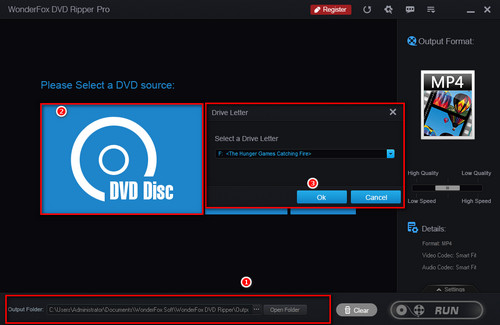
Begin to analyze a DVD
After a short while, the analysis will be completed and the DVD will be totally decoded. The main movie, which you will take as the output video, is colored by blue. In the drop-down list of "T" you can choose whether or not to add subtitles, and in "Settings", you can freely change the video parameters to improve video quality by increasing resolution or boost up frame rate to 60fps.
Tips: If your DVD suffers from interlacing, you can choose DVD "Deinterlace" on the lower right side.
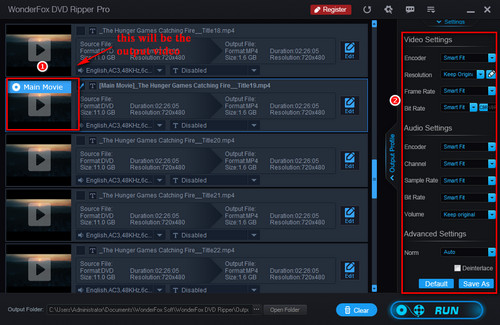
Find the main movie and preset video parameters
Click on "Run" to start ripping process. After several minutes, a DVD over 10GB can be completely ripped with a smaller size compared with the original one. Find it in the folder you preset before.
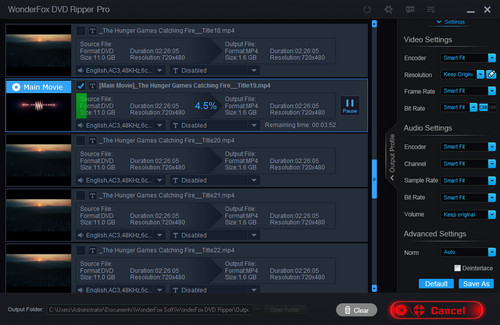
Start ripping
Articles: Convert Video | Rip DVD | Download Video | Play Video | Share Media Files | Record Screen | Edit Video | Toolbox | Third-party Software | Kodi
Store | Download | About | Contact | Support | Privacy | Copyright © 2009-2024 WonderFox Soft, Inc. All Rights Reserved