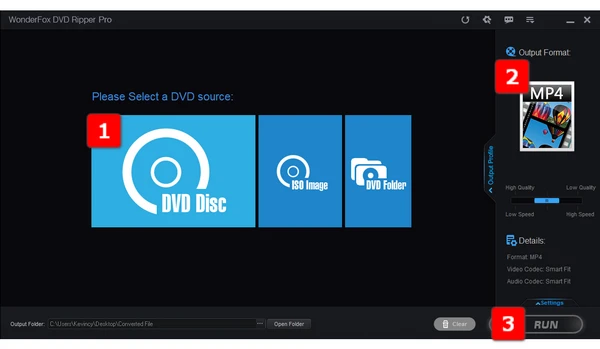
As the physical DVD discs have been gradually phased out, how can you preserve these treasures and keep them safe from oxidization, scratch, damage, or unknown hazard? It's really a great pity if something unpredictable happens to your preferred limited-edition DVDs. Before the DVDs get obsolete, why not extract video from DVD and save digital copies to computer, that is, copy DVD to hard drive?
DVD digitizing will undoubtedly bring more convenience. For instance, stream DVD movie to TV, transfer to smartphone, tablet, or other mobile devices, even create your personal digital movie library. It is an effective and convenient method for you to enjoy DVD movies anytime and anywhere without any restrictions.
How to extract video from DVD? A handy and powerful DVD extractor - WonderFox DVD Ripper Pro is absolutely the perfect solution. With the unique decryption technology, WonderFox DVD Ripper Pro is able to rip any copy-protected DVD that you can remove region code, remove copy protection including Disney X-project DRM, Cinavia Protection, CSS, RCE, Sony ArccOS, UOPs, etc. It will be regularly updated for handling the latest DVD encryption.
The best DVD extractor enables you to convert DVD to a wide range of optimized preset profiles of formats and devices, which means you can extract DVD to MP4, extract DVD to AVI as well as rip audio track from DVD. Meanwhile, it makes a perfect performance with faster ripping speed, amazing output quality and smaller file size.
Get the best DVD extractor free download, then follow the instructions below.
Preparation: Insert either a homemade DVD or a commercial DVD disc into the internal/external DVD-ROM drive connected to your computer.
Install and runInstall and run the handy DVD extractor. Click on the "DVD Disc" button, choose your DVD drive, and click "OK".
The program will scan the whole DVD content, intelligently select the main movie without those previews, trailers, ads, etc., and remove all sorts of DVD copy-protection, if any, during the process.
Tips. You can also add a DVD ISO Image or a DVD VIDEO_TS Folder by clicking the other two buttons.
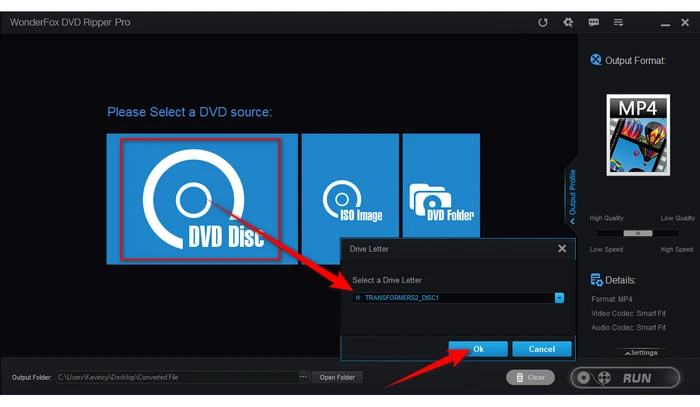
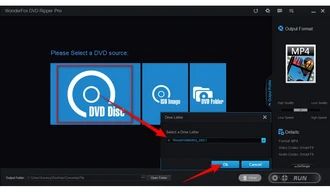
Expand the full list of 300+ configured presets on the right side. You're recommended to go to "Video" category and choose "MKV" profile to extract DVD to MKV, because it can hold multiple audio and subtitle tracks in one file.
Tips: You can also extract audio from DVD or choose any device-friendly format based on your need. If you need a DVD to DVD copy with all content preserved. Just go to "1:1 Quick Copy" category and choose "ISO" or "DVD Folder" profile for output, so that you can burn the ISO image or Video_TS folder to another blank DVD in coordination with some DVD burning software.
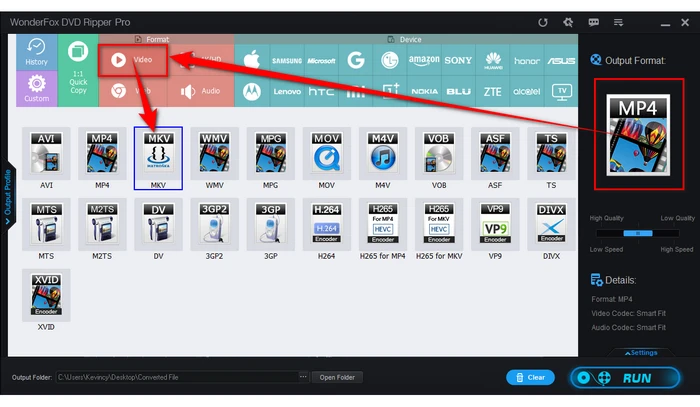
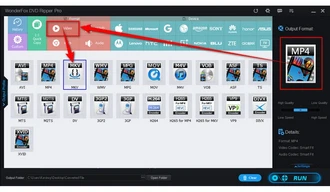
Specify an output folder to save the output digital copy. Finally, click "RUN" to start DVD extraction process at a fully hardware-accelerated ripping speed.
Once the process is complete, you have finished the DVD extraction successfully. So you know what you are going to do next. Enjoy your DVD movies freely as you wish.
Tips: Before start, you're free to select desired audio track, add DVD subtitles/forced subtitles, or open "Settings" panel to configure DVD resolution, bit rate, frame rate, deinterlacing DVD, and even click "Edit" button to cut a clip from DVD.
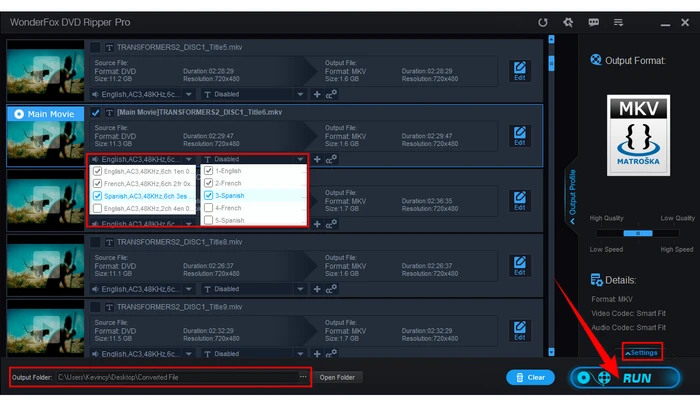
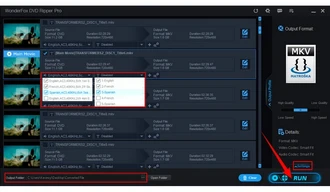
WonderFox doesn't advocate any copyright infringement, all information provided in this article is presented to make digital copies of personal DVDs for fair-use only. Figure out if it is legal to rip a DVD in your country beforehand.
A: Absolutely! WonderFox DVD Ripper Pro is designed to handle various types of DVD copy protection, including CSS, region codes, and more. It can bypass these restrictions and extract the video content from copy-protected DVDs.
A: Yes, WonderFox DVD Ripper Pro allows you to extract multiple episodes from a single DVD like TV series, anime, workout, etc. It can automatically select all the desired titles or chapters during the extraction process.
A: MP4 and MKV are the recommended formats for ripped DVDs. MP4 offers the best compatibility while MKV offers greater ability to retain full quality.
A: Quality loss only occurs if the DVD video is transcoded to a lower resolution or heavily compressed format. Using optimized software settings preserves the original DVD video quality.
Extracting digital video files from your DVD collection helps preserve your movies for the future. Powerful DVD extractor software makes ripping and converting DVDs a fast and simple process.
Now you can take your DVD movie library anywhere and watch it on smartphones, tablets, and laptops. Just be sure to only create personal backups and avoid distributing copied movie files online or to others. Enjoy your newfound freedom and convenience with your newly extracted digital DVD copies!
Terms and Conditions | Privacy Policy | License Agreement | Copyright © 2009-2024 WonderFox Soft, Inc. All Rights Reserved