Updated on Feb 3, 2023
by Michael

Camtasia save as mp4
Camtasia is powerful multifunctional video screen recording and video editing software developed by TechSmith with which you can freely dub voices into videos or add explanation and subtitles to your video file, and of course, there are many more functions to use.
However, the two types of files generated by Camtasia 2022 - TREC and TSCPROJ cannot be played directly on other players and devices, only compatible with Camtasia Studio. To handle it, you need to convert Camtasia files to MP4 (for its high compatibility and small size) with Camtasia's built-in converter or other common formats like AVI and MKV with a third-party video converter.
Firstly, Sign up a new account, download and launch Camtasia Studio 2022. After opening the program, go to the top left side and press "File", choose "Batch Production" in the drop-down list. Then click on "Produce with water mark". Add your TREC or TSCPROJ files to the blank box and press "Next" to choose a MP4 type. At last specify an output location for the MP4 file and click on "Finish" to start to convert Camtasia files to MP4.
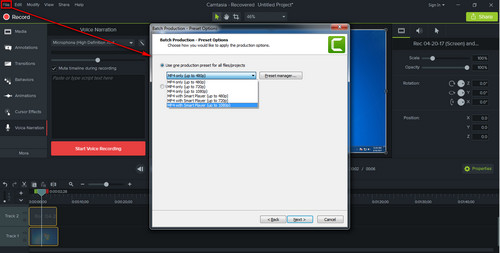
Camtasia export MP4
It's all about how to convert Camtasia files to MP4 using Camtasia itself. And it's the only legitimate method to convert TSCPROJ to MP4 and TREC to MP4.
Sometimes, after you have converted your Camtasia's TSCPROJ and TREC to AVI or MP4 in order to play them on devices, the playback may fail due to the devices' codec incompatibility. To solve this problem, HD Video Converter Factory Pro has preset the best codec for all devices which support MP4 format. Also, it can help you convert to other 500+ formats and devices in a more convenient way with 0 quality loss. Free download the best and user-friendly video/audio converter for preparation.
Convert your Camtasia files to MP4, AVI or other format with Camtasia 2022 first. And then launch the program. Go to Converter, click on "Add Files" on the top left side to choose the files you need to convert or directly drag them from the folder to the interface. Remember to preset the output file location at the bottom.
Tip: Batch conversion is available.
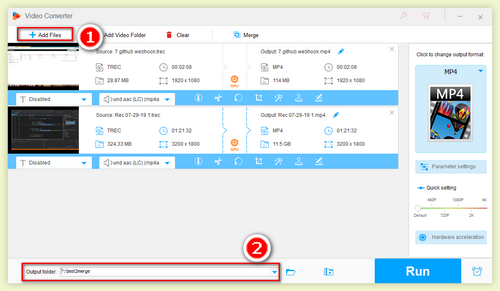
Add Camtasia output files
Expand the Output Format list on the right side of the program, you'll see a wide range of formats and devices. All profiles have been optimized for compatibility with commonly used devices in daily life. For example, iPhone, Samsung, Google, Sony, etc... No worries about complicated settings, just select the profile you need directly.
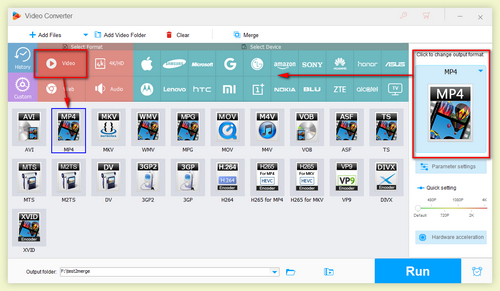
Choose the an output device for your file
Back to the main page, click on "Run" button on the bottom right corner to start conversion. After done, usually you will get a much smaller video file compared with the original one for the high compression ratio of this program.
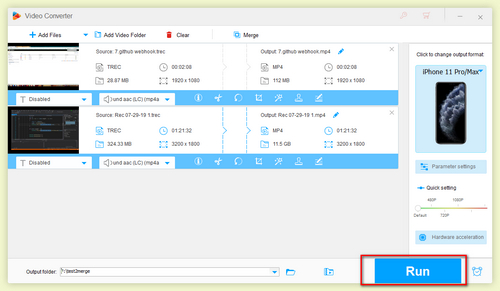
Start conversion
HD Video Converter Factory Pro is not only a powerful video converter but also an excellent fast YouTube video downloader. Open the Downloader window, click on "+ New Download" on the top. You will enter a page where your will decide the output video location and add your URL then let it be analyzed. When finishing it, just begin to download.
Tips: You can improve video clarity by changing resolution, for example from 720p to 1080p or boost up frame rate to 60fps and make your video look smoother.
Learn More Practical Features of HD Video Converter Factory Pro
Convert Video | Rip DVD | Download Video | Play Video | Share Media Files | Record Screen | Edit Video | Toolbox | Third-party Software | Kodi
About | Contact | Affiliate | Privacy | News | Sitemap | Copyright © 2009-2024 WonderFox Soft, Inc. All Rights Reserved.