In this article, you’ll learn easy methods for converting MPEG to MP4. Useful video converters for Windows, Mac, and online are introduced in the following parts. You can install the best MPEG to MP4 converter on your Windows PC and keep reading: https://www.videoconverterfactory.com/download/hd-video-converter-pro.exehttps://www.videoconverterfactory.com/download/hd-video-converter-pro.exe
MPEG is an alliance of working groups that set standards for media compression. A file with the .mpeg or .mpg extension is generally compressed by MPEG-1 or MPEG-2. Although MP4 is part of the MPEG-4 video system, it uses more advanced video codecs like H264/H265/MPEG4 that deliver higher compression efficiency than MPEG-1 and MPEG-2. MP4 files are smaller than MPEG and compatible with more devices and software. After converting MPEG to MP4, you can watch the converted videos on most of your players without any limit.
WonderFox HD Video Converter Factory Pro helps you convert from MPEG to MP4, AVI, WMV, MOV, MKV, and other formats & devices. It also enables you to extract audio from MPEG videos simply. Try it now!
As mentioned above, MP4 adopts advanced video codecs than MPEG-1/2, so a smart video converter is necessary to convert MPEG files. WonderFox HD Video Converter Factory Pro is the recommended program, which offers optimized presets, such as H264, H265, MPEG4, VP9, Apple/Android devices, etc., to meet almost all of your needs. When converting MPEG to MP4, this program will fit the related parameters perfectly so that you can get the outputs with the best quality. By the way, it supports hardware acceleration and batch mode to convert videos at up to 50X faster speed.
Now, free downloadfree download the powerful converter and see how to convert MPEG to MP4 in simple steps.
Open the MPEG to MP4 converter on your computer. Then choose Converter to enter the Video Converter interface. Click + Add Files to import MPEG videos to the converter, or drag and drop them into the blank area directly.
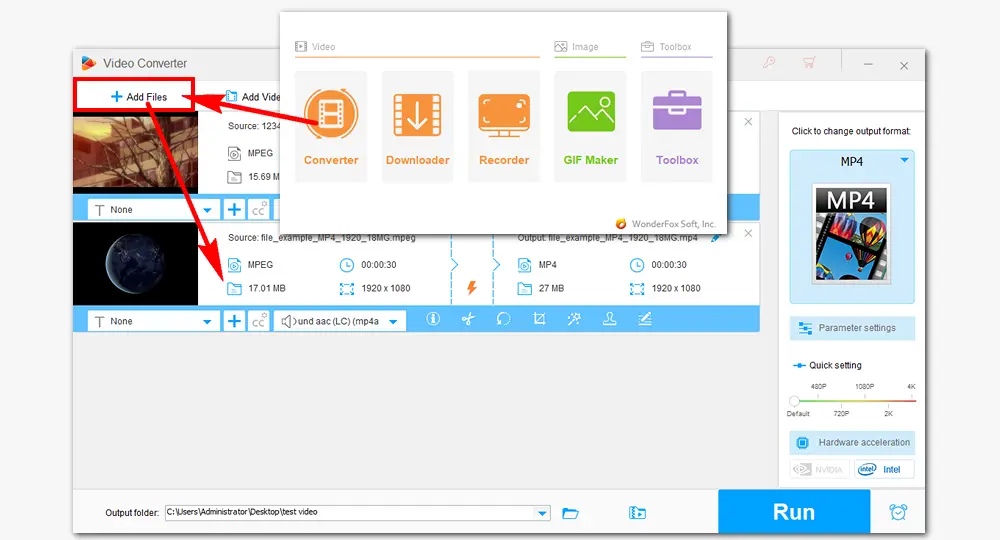
Click on the format image to select the output format. In the profile list, go ahead to MP4 under the Video category.
Optional. Under the format image lies a Parameter settings section, where you can change the video codec to MPEG-4, H254, or H265, customize bitrate, frame rate, sample rate, adjust volume, etc.
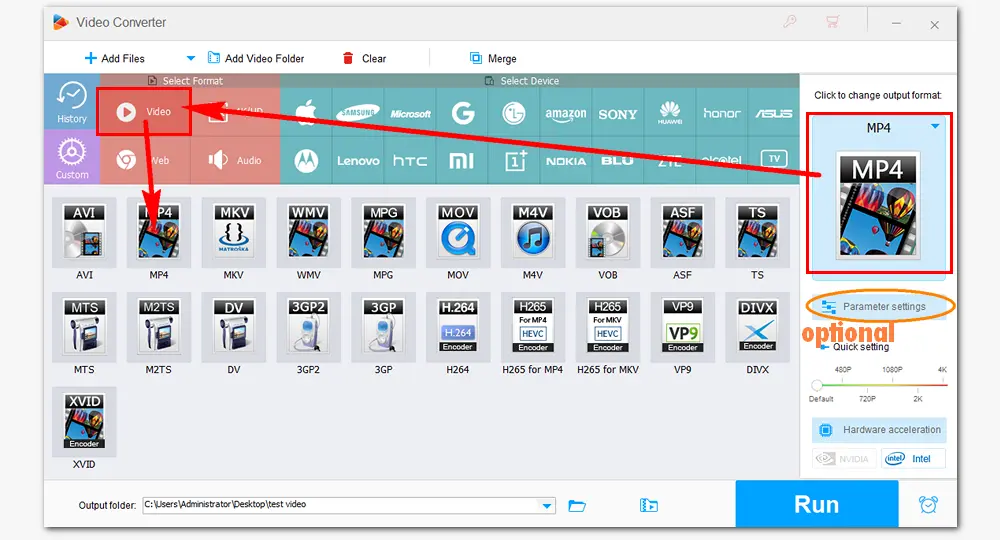
When you finish all the output settings, tap on the inverted triangle button at the bottom to define an output path. Then press Run to start converting MPEG to MP4 immediately. The whole process will take several seconds to minutes, depending on the source file sizes. When it’s over, check the converted files in the folder you’ve set.
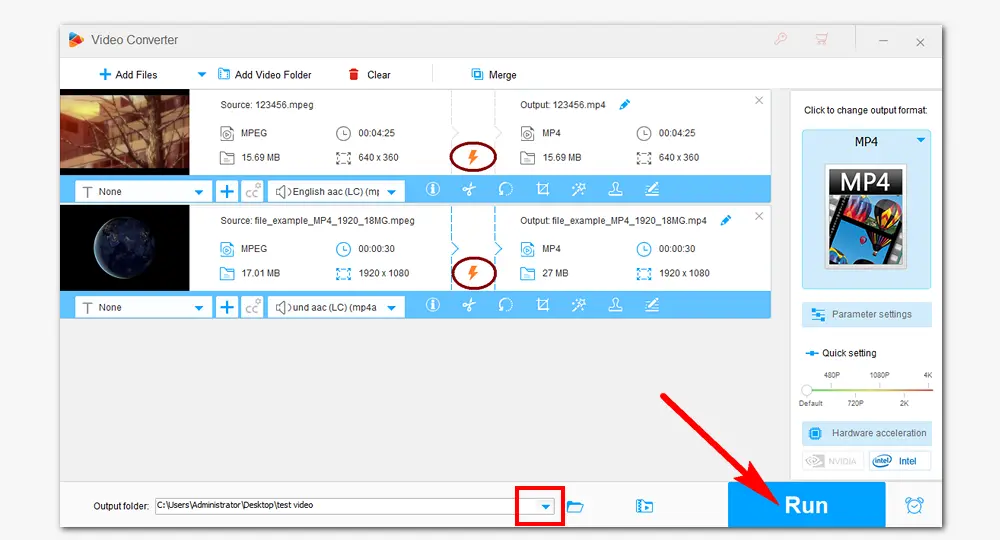
Hot search: Compress MPG/MPEG Video | Reduce MP4 File Size | Top 5 Batch Video Converters
WonderFox HD Video Converter Factory Pro can perform the conversion between various video & audio formats without any effort. It also lets you cut videos, add watermarks, remove subtitles, convert video to GIFs, and achieve more. Try it now!
VLC is a multimedia player that can not only play audio/video smoothly but also do some file conversions. You can use it to convert MPEG files to MP4 with the instruction below:
1. Open VLC. Click Media on the toolbar > Convert/Save... (or Ctrl + R).
2. On the new window, click + Add... to import your MPEG files > Convert/Save at the bottom.
3. Select the Profile > Video – H.264 + MP3 (MP4).
4. Click Browse to set a destination file > press Start.
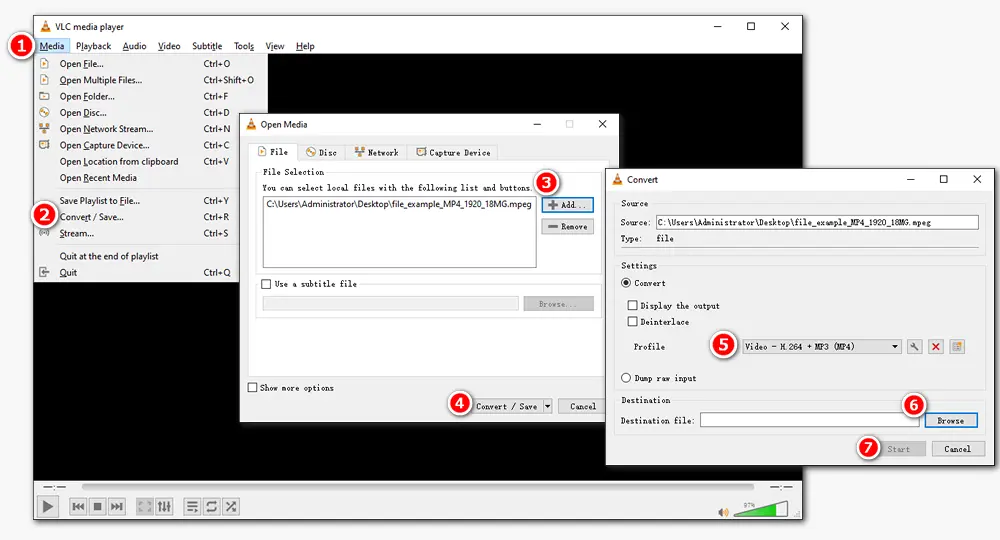
video-converter is a reliable online video conversion tool. It’s able to upload files up to 4GB in size, which is much larger than other services. This web app supports more than 300 formats and allows you to change video resolution right in your browser.
How to convert files on https://video-converter.com/?
1. Visit the site and upload an MPEG video by clicking the Open file button.
2. Choose mp4 under the Video tab.
3. Press Convert to start the process.
4. Download the final file to your computer or save it to Google Drive/Dropbox.
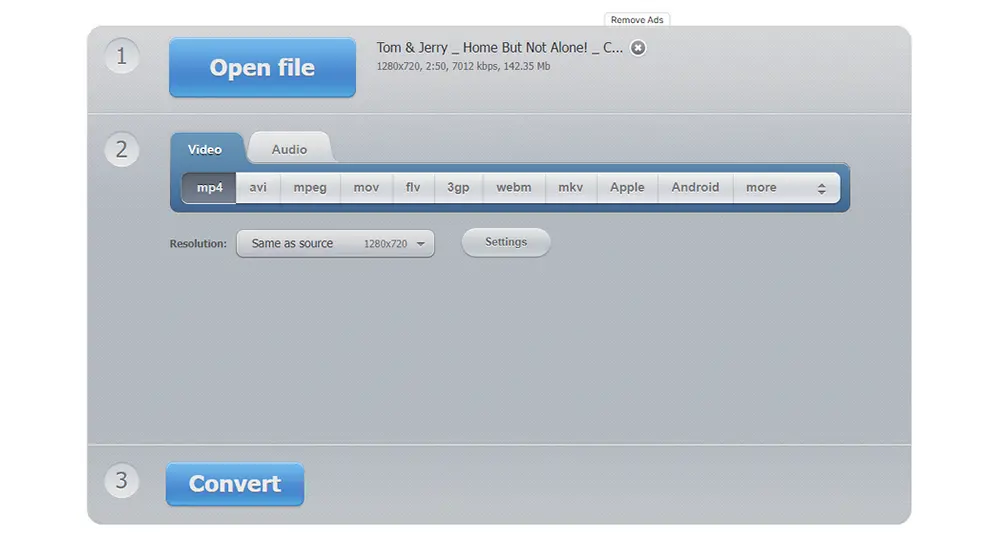
That’s all for how to convert from MPEG to MP4 on Windows/Mac. Both of the converters used in this article are good helpers for our conversion task. But it’s worth mentioning that HD Video Converter Factory Pro has more practical features like downloading videos from websites, recording PC screens with audio, compressing large files, merging video clips, making ringtones, etc. Get this full-featured software right now!
Privacy Policy | Copyright © 2009-2024 WonderFox Soft, Inc.All Rights Reserved