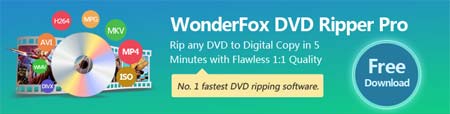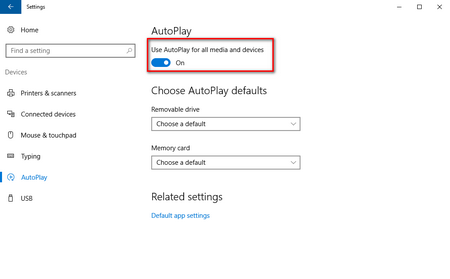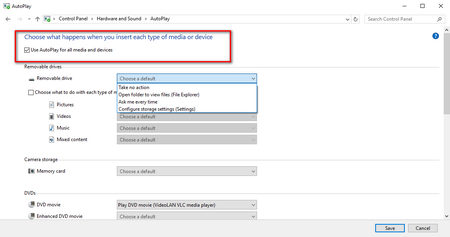Many people are confused about the two terms, AutoPlay and AutoRun. In fact, AutoRun feature came out earlier in Windows 95. Once users inserted DVD or CD into PC, the file in the DVD or CD would be read and automatically run without any prompt, which leads to security problems in some causes as some programs or files on DVD may be malware that will infect PC system and even later devices connected to computers. In order to solve this problem, Microsoft introduced AutoPlay in Windows 98. AutoPlay feature can detect the newly discovered removable media and devices, and then make out corresponding programs to play, edit or store the files, which can be configured by users according to their own demands. The common media types that will trigger AutoPlay, especially AutoRun actions are DVDs, CDs and USB storage devices. To avoid DVD AutoPlay Windows 10 issue, you can also copy DVD on Windows 10 to local drive without bulky discs and complicated operation. Other additional benefits of copying DVD to PC are that one can easily store massive DVD collections in a light way and free playback DVD movies on portable devices.
Related Articles for your reference: Best Windows 10 DVD Ripper: Rip DVDs to MP4, MKV, AVI, WMV and More on Windows 10
How to Install DVD Codec to Play DVDs in Windows 10