![]() by Vita
by Vita
Updated on Nov 13, 2023
Here, we share three methods to convert APE files to FLAC with the original audio quality preserved. You are highly recommended to use the lossless APE to FLAC converter software for an easy & efficient conversion. By the way, you can also learn a detailed comparison of APE vs. FLAC at the end of the article.
APE, also known as Monkey’s Audio, is a lossless audio compression format that can reduce the audio size to 50% of the original while keeping good quality. But it’s restricted to being played on Windows operating systems, and only a few players can recognize this audio format. For wide usage of your APE audio file, you can convert it to a more device-compatible format, such as the lossless FLAC. There’s no difference in audio quality between the two formats. Next, we will show you how to perform the conversion without losing quality. Please read on.
HD Video Converter Factory Pro is a specialized audio format converter for Windows. It can help you convert any APE to FLAC rapidly while keeping high audio quality. It’s also worth mentioning that this software supports batch conversion and hardware acceleration, enabling you to convert dozens of APE files to FLAC, and other formats at one go.
Now, free download the lossless APE to FLAC converter and follow the guide below to do the conversion.
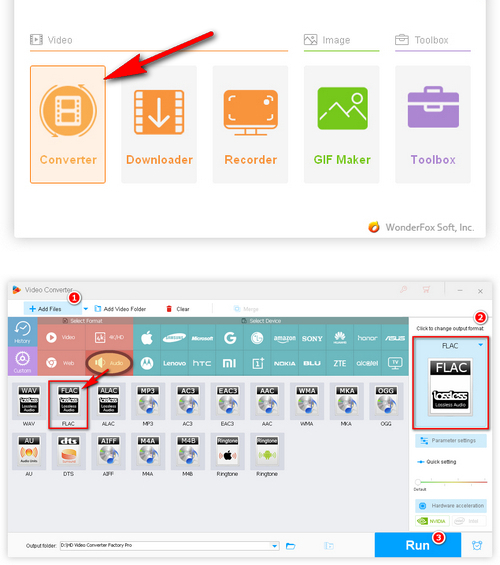
InstallInstall the converter app and launch it on your PC. Enter the “Converter” module and click “Add Files” to input your APE files. Or you can directly drag and drop them into the software.
Press the "Click to change output format" area (the format image) on the right to extend the list. Then, select "FLAC" under the "Audio" tab.
Tips. Open “Parameter settings”, and you can change the audio bitrate, channels, or volume according to your preferences.
Go back to the main interface and click the bottom triangle button to select an output folder. Finally, click on "Run" to convert APE files at once. The conversion will finish in an instant.
Tips. WonderFox HD Video Converter Factory Pro also lets you edit audio files, normalize audio volume, reduce audio size, etc. Moreover, it empowers you to download music from websites, like YouTube and SoundCloud.
Foobar2000 is a well remarked high-quality music player filled with various components. You can easily convert an APE file to FLAC with its help. The following part shows you the detailded steps of how to play APE files and how to convert APE to FLAC free with Foobar2000.
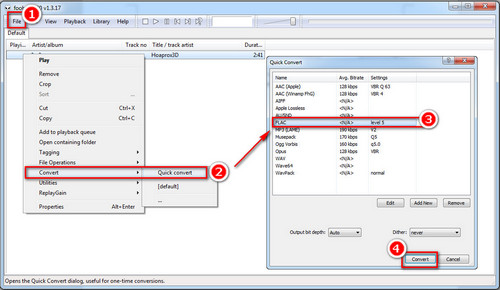
Step 1. Install the three necessary tools and encoder packs on your PC - Foobar2000, Monkey's Audio Decoder, and FLAC encoder from this site:
https://www.foobar2000.org/
Note: Foorbar2000 can work as an APE file converter only after being installed with the necessary codec packs. Beginners might find it a little complex. If you need an easy and fast solution, the APE FLAC converter in Method 1 is the better option.
Step 2. Run Foobar2000, and then click "File" > "Open" to import APE files. Or you can directly drag and drop the APE files into this program.
Step 3. Right-click the imported file and select "Convert" > "Quick Convert".
Step 4. Select "FLAC" and click on "Convert". Optionally, you can also click on "Edit" to customize audio parameters.
Step 5. Rename the output file name and choose an output path. After that, click "Save" to initiate the conversion.
If you want to play .ape files, Foobar2000 is also a high-quality music player. Just drag APE files into the program for playing.
For users who don't want to install any plugins, there are many free online converters that don't have installation requirements and allow you to convert APE files easily online. I have tried many different online services and personally, Zamzar has pretty well performance.
Note: Zamzar only allows you to free convert file up to 50 MB and you need to pay for larger size conversion and more other features. Sometimes, due to unstable server, bad network conditions and so on, it would take longer time to convert a file as well.
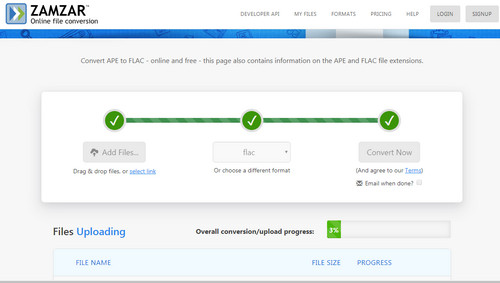
Step 1. Open Zamzar the online converter: https://www.zamzar.com/convert/ape-to-flac/
Step 2. Click on "Add Files" to add target APE file you want to convert APE to FLAC or you can copy and paste a URL for conversion.
Step 3. Open the output format drop-list and choose "FLAC".
Step 4. Click on "Convert" to upload your APE audio.
Step 5. Download the converted FLAC file after the conversion is complete.
Both APE (Monkey's Audio) and FLAC (Free Lossless Audio Codec) are lossless audio compression formats, but they have their own characteristics and different usages. What are the exact differences between APE and FLAC? APE or FLAC, which one is better? The APE vs FLAC comparison below can offer you a reference.
| Encoding speed | Decoding speed | Compression | Software support | Streaming | Open source | Multichannel | OS support | |
| APE | fast | slow | the best lossless compression | good | no | yes | no | officially Windows |
| FLAC | very fast | very fast | good lossless compression | very good | yes | yes | yes | all |