GIF file (introduced in 1987) is small, simple image format that supports animation, and is generally found as simple graphics that do not require extensive colors. More and more people take advantage of GIF’ s wide support and portability to make funny stuff and share it on Facebook, Tumblr, MySpace, etc.
It's one of the realities of the Internet: photos you share online will be used without your consent in a way that you never wanted to do. Although there's no good way to safely post images on the Internet, you can deter a would-be image thief by adding a watermark to your photos.
WonderFox Photo Watermark is one of the best photo watermarks with easy-to-use functions and high quality. Follow the below simple steps, you can easily watermark animated GIF pictures.
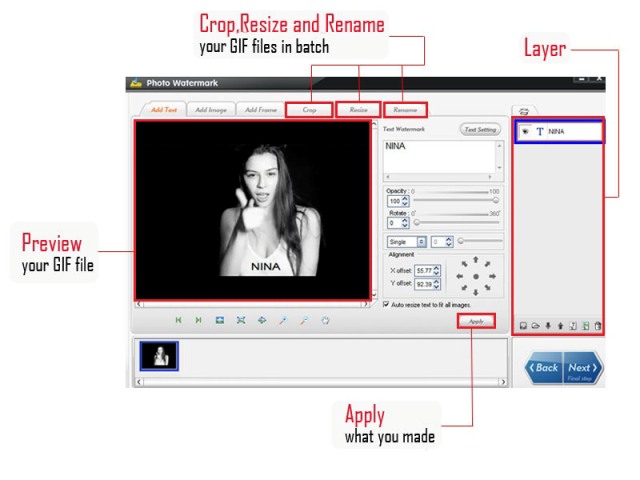
Watermark Animated GIF Overview
Run WonderFox Photo Watermark and open the animated GIF you would like to watermark by clicking “Add Files”/”Add Folder”.
Then, click “Next” button to “Edit” interface. Here you can add text, image and frame to your animated GIF. Here we take text watermark as an example.
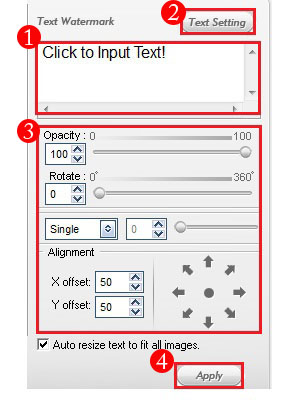
Hit ”Next” button, you will come to export interface.
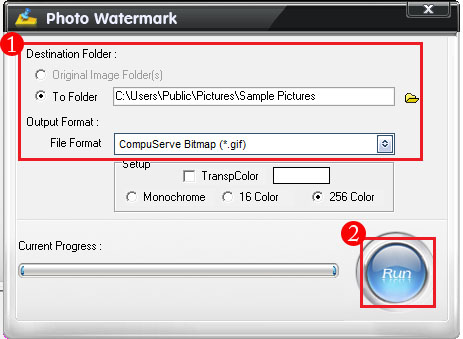
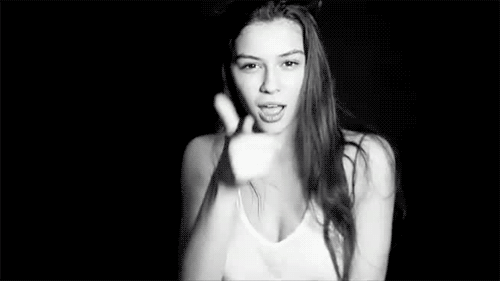
Source Image

Output Image
Layers: Watermark is a separate file that contains a set of watermark items: graphics, text and frame properties. There are no limitations on number of the graphical or text elements. So you can add watermarks of different properties in different layers and delete the layer to remove certain watermark just like Adobe Photoshop.
Watermark Templates: If you feel satisfied with current settings, WonderFox Photo Watermark allows you to save these parameters as your own template, which is more convenient for your next application.
With WonderFox Photo Watermark, you can not only add text but also image as watermarking. And you are provided with an easy-to-use interface, that is, even a beginner can simply add watermarks with a few clicks. Learn More...